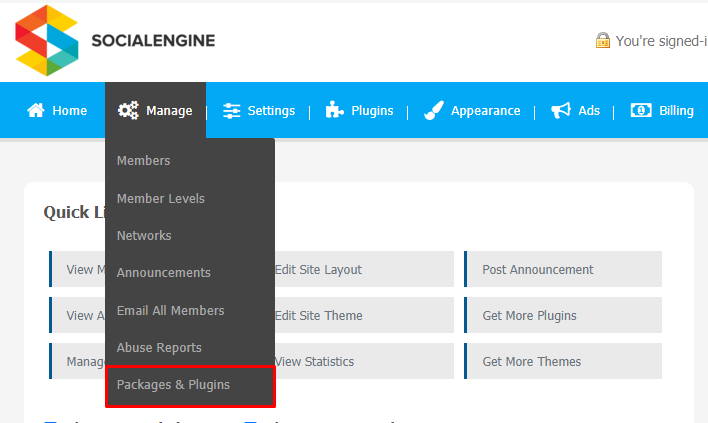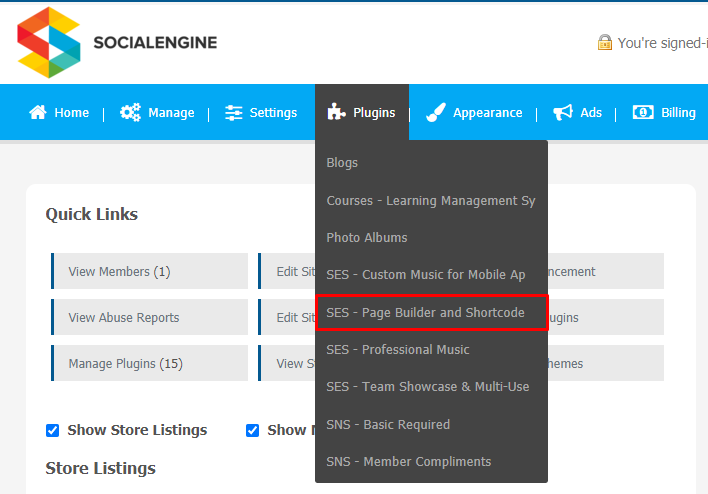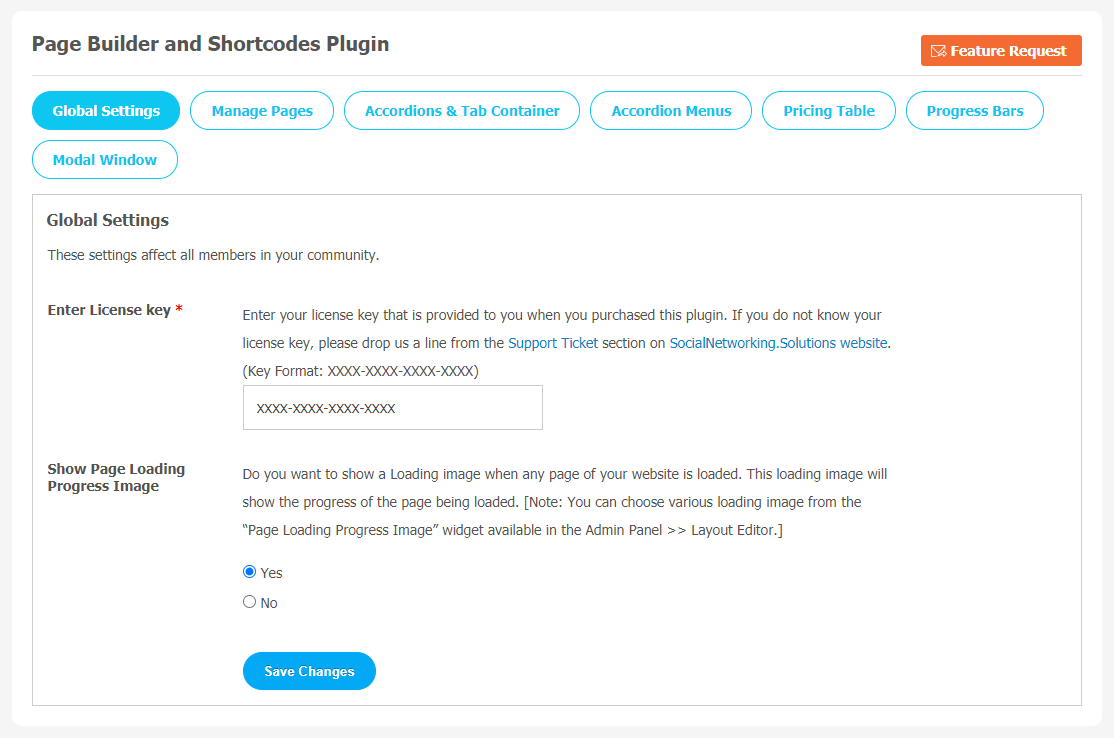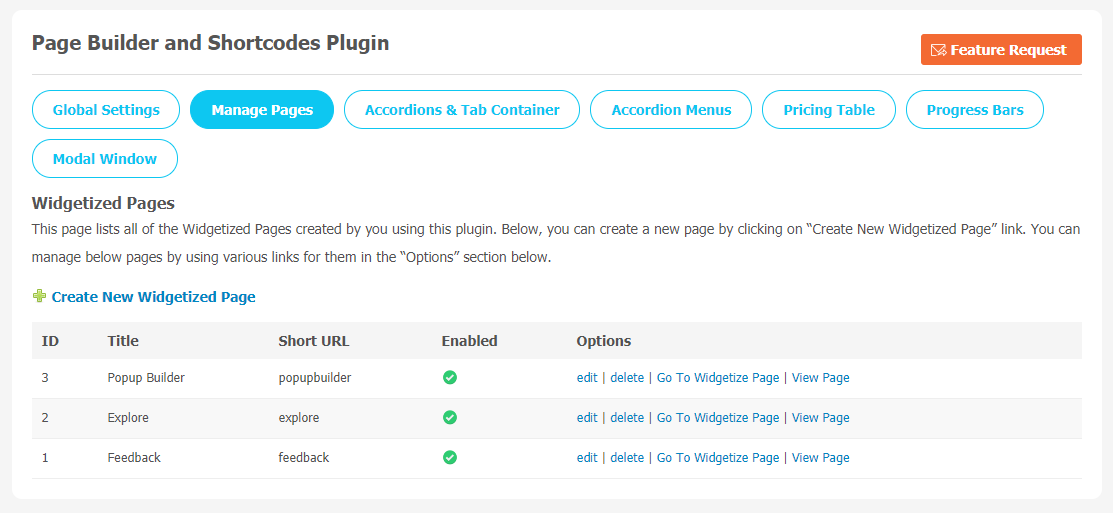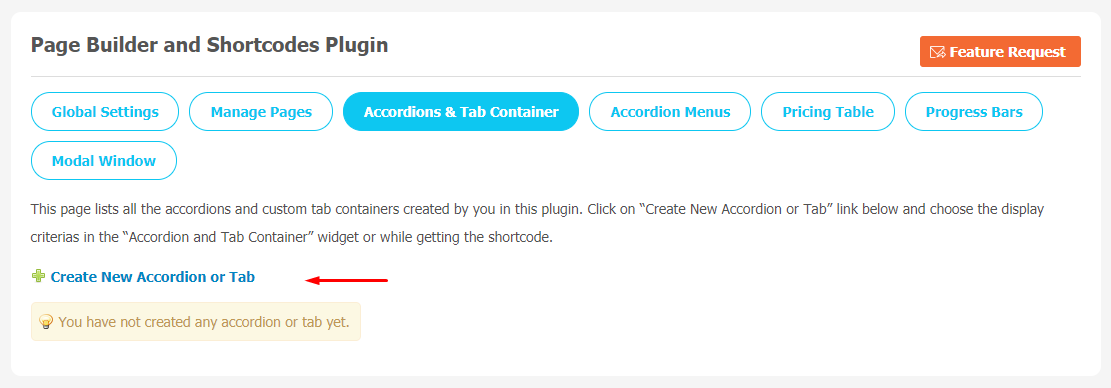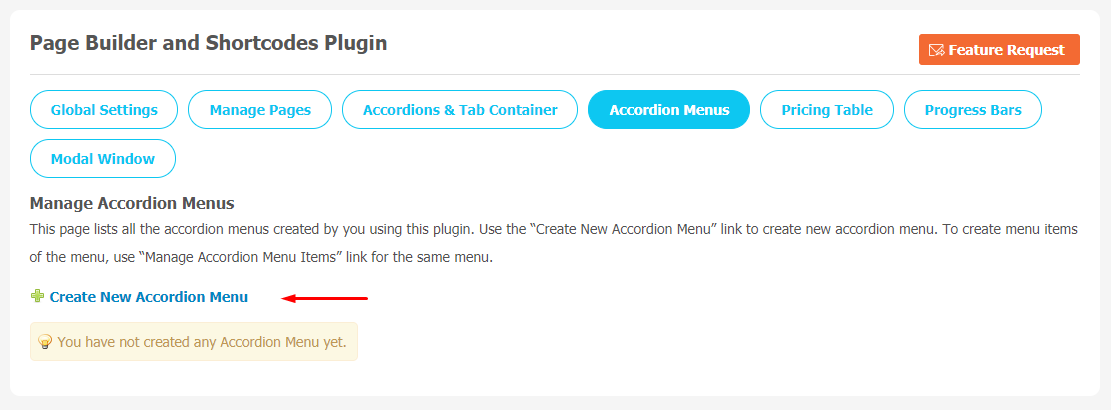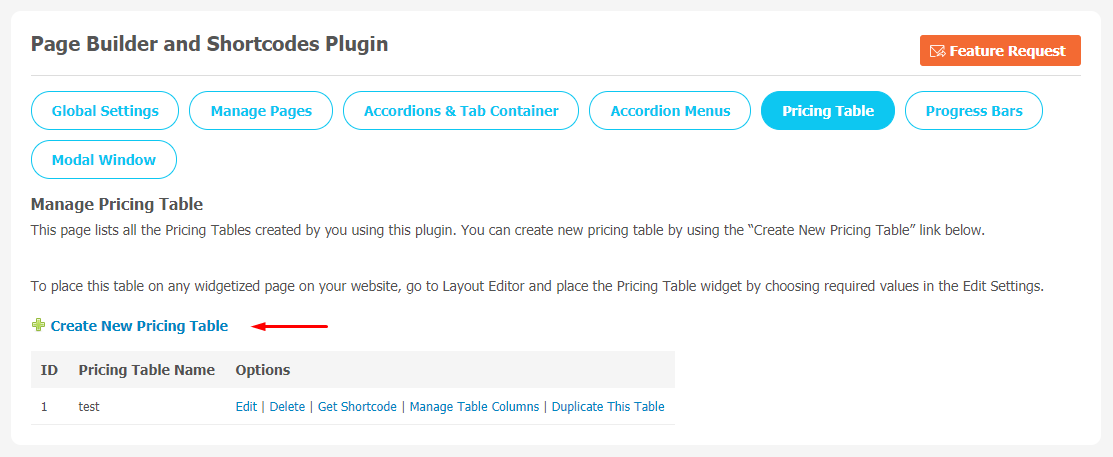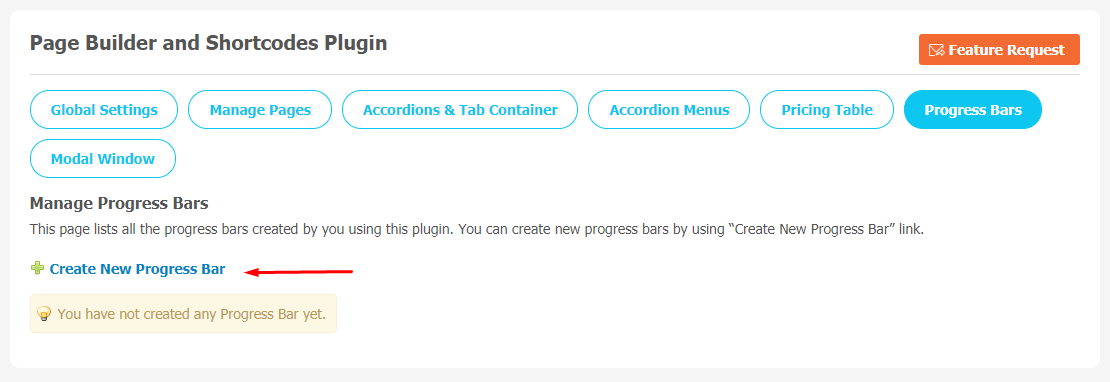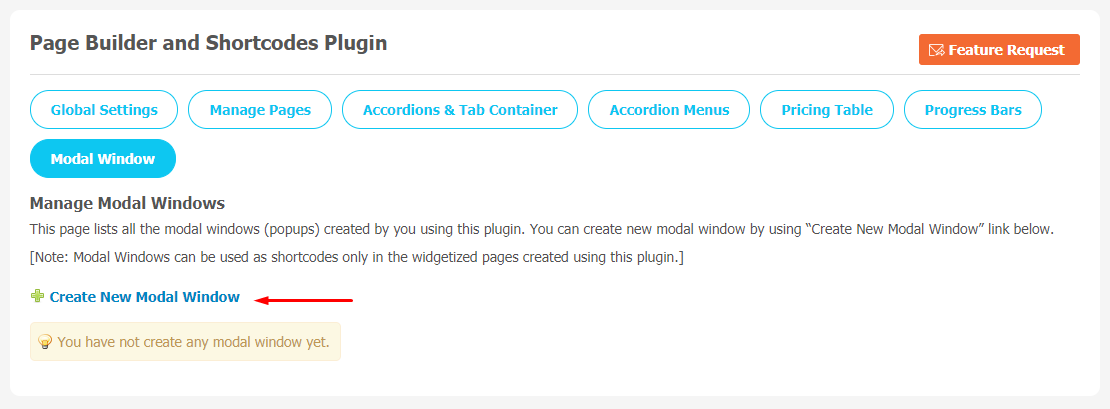More than half of the worldwide users are active on online platforms. Especially, website building platforms are evolving very fast and becoming more user-friendly for people who don’t know much about programming. Page builders are leading the way in allowing website owners to bring their ideas to life without investing so much time.If you don’t belong from a technical background, a plugin can be the best option for you.
In simple words, SocialEngine based Page Builder & Shortcodes Plugin is simply a plugin that provides drag-and-drop feature to the back-end of your website. It implies that you can transform your idea into reality on your website platform without knowing much about CSS and HTML.Page Builder and Shortcodes Plugin make it very easy to build responsive widgetized pages with URLs of your choice using the widgets you love.
This plugin allows website owners to create any layout they want as well as structure and design their site web pages with very little effort. Admin can create as many widgetized pages as required directly from the admin panel. They can configure multiple design elements like Pricing Tables, Progress Bars, Modal Window, Accordion Menus, Widgetize Pages, Advanced Generic Menu Widget etc.You can do so many things without the help of a developer.
Here, we are providing an interactive and easy to follow Page Builder & Shortcodes Plugin setup & installation guide which will help you to explore its exciting features and maximize the efficiency of your website. With this help-guide, you will get a better sense of usage when you actually install this plugin on your website.
Installation of this plugin is very easy, but if you still need our expert to install this theme for you, then you can purchase the service by Clicking Here.
Step-by-Step Tutorial Guide for Users:
** This tutorial assumes that you are already logged in to the Admin Panel.**
If not, then you have to log in first to the admin panel after filling the admin account credentials on your website.
1. Installation of Page Builder and Shortcodes Plugin
In the Main Menu section, click on the tab Manage and select “Packages & Plugins” to install this plugin.
In the Main Menu section,
- Click on the tab Plugin and select “Page Builder and Shortcodes” to install this plugin.
2. Global Settings
After clicking on “Page Builder and Shortcodes Plugin”, a new window will be opened where you can activate your plugin by entering the license key as shown below:
Once you activate the plugin, you can make more changes in the Global Settings like you can enable/disable “Show Page Loading Progress Image”.
3. Manage Pages
All the widgetized pages are shown in this section. You can click on the “Create New Widgetized Page” button to create a new widgetized page. Site admin can manage the pages below by using multiple links for them in the “Options” section below.
4. Accordions and Tab Container
All the accordions and custom tab containers created by you in this plugin will be available on this page. You can click on the “Create New Accordion or Tab” link below and select display criteria in the “Accordion and Tab Container” widget.
5. Accordions Menus
All the accordion menus created by you using this plugin will be available here. Click on the “Create New Accordion Menu” link to create a new accordion menu. You can also create menu items on the menu, use the “Manage Accordion Menu Items” link for the same menu.
6. Pricing Table
You will see all the Pricing Tables created by you using this plugin on this page. Create a new pricing table by using the “Create New Pricing Table” link as shown in the image below. You can use the Layout Editor to place this table on any widgetized page on your website. Also, you can place the Pricing Table widget by choosing the required values in the Edit settings.
7. Progress Bars
This page records all the progress bars created by using this plugin. You can create new progress bars by using the “Create New Progress Bar” link.
8. Modal Window
You can use this page to create a new modal window by using the “Create New Modal Window” link below. You can see all the modal windows (pop ups) created by using this plugin.
*Always remember that the Modal Windows can be used as shortcodes only in the widgetized pages created using this plugin.*
Finally!! You have completed the installation procedure and also explored various exciting features of this Page Builder and Shortcodes Plugin. Now, your visitors and website members will be able to access & use your website with new features.
Installation of this Plugin is very easy, but if you still need our expert to install this Plugin for you, then you can purchase the service by Clicking Here.