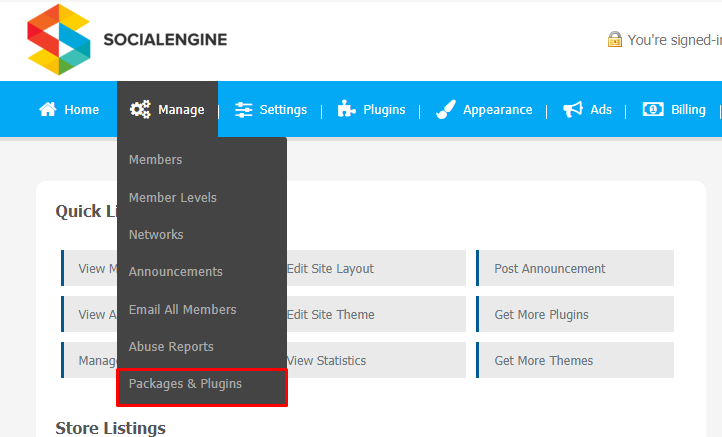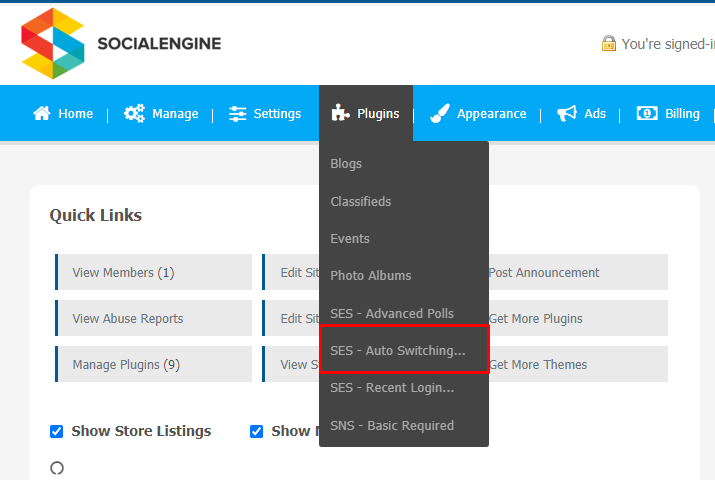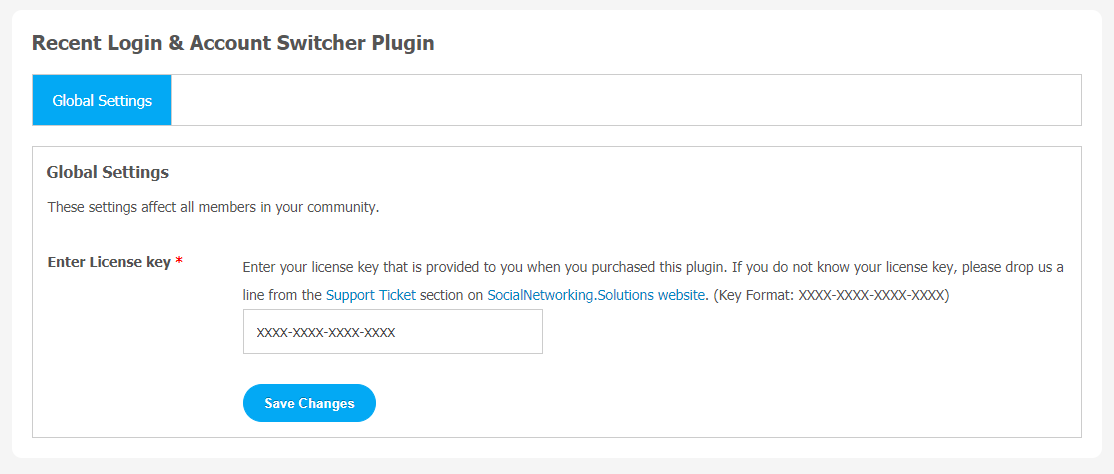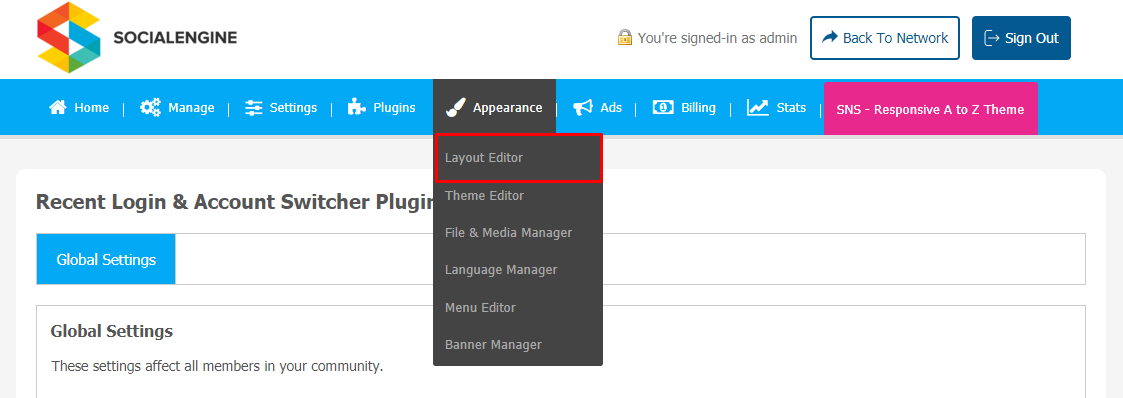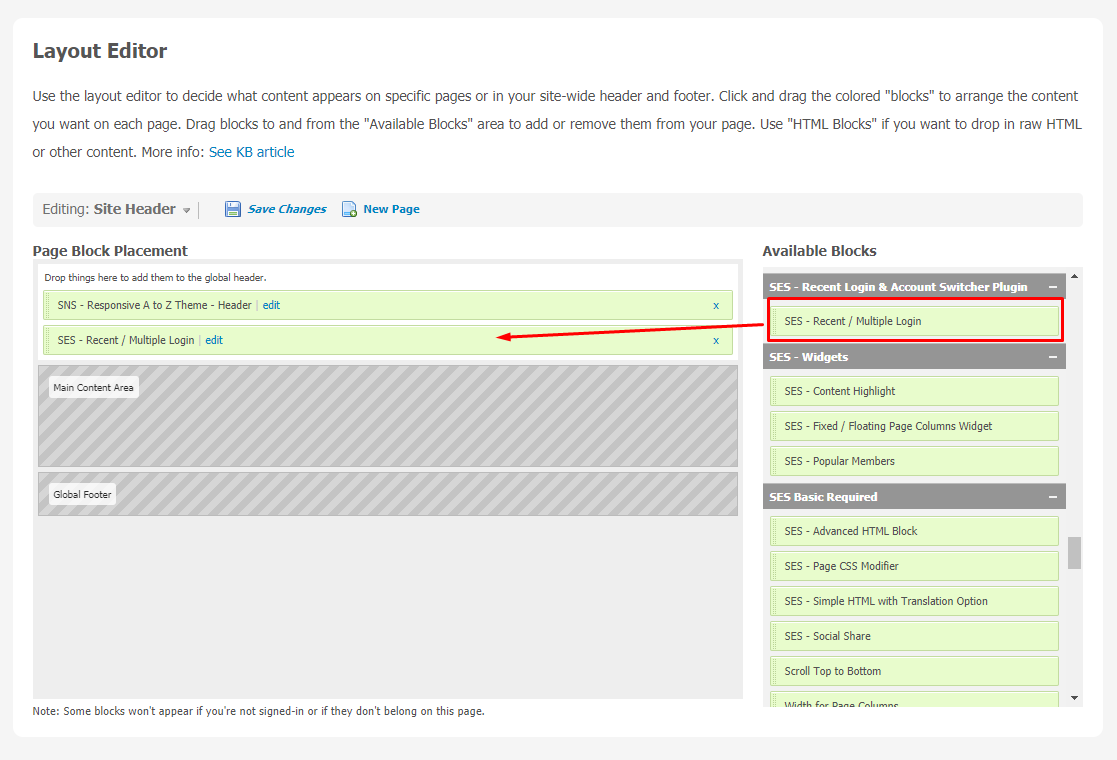When it comes to managing multiple accounts, it becomes annoying for users. Because we need to remember a lot of passwords, which is not possible if you are dealing with multiple accounts.
Having a powerful plugin is always a best choice for users. Recent Login & Account Switcher Plugin enables you to quickly switch between users accounts in SocialEngine at the single click of a button. You will be able to quickly log in and log out in as your desired user.
This tool is very useful for testing software where you need to regularly log out and in between multiple accounts. In some cases, where site admin frequently switches between multiple accounts.
If you run a website with multiple user levels or a large number of users, this is a must-have plugin for you. Your users can stay stress-free to remember the Password & Email Address of their multiple accounts.
Key Features
- Instant Account Switching
- Easy Accessible Recent Logins
- No Need to Remember Passwords
- 100% Secure & Responsive
Installation of this plugin is very easy, but if you still need our expert to install this plugin for you, then you can purchase the service by clicking here.
Step-by-Step Installation & Tutorial Guide:
** This tutorial assumes that you are already logged in to the Admin Panel.**
If not, then you have to log in first to the admin panel after filling the admin account credentials on your website.
1. Installation of Recent Login & Account Switcher Plugin:
a) In the Main Menu section, click on the tab Manage and select “Packages & Plugins” to install this plugin.
b) Our Plugin is based on SE standards, so this will get installed on your website as any standard plugin can. Please read the tutorial on installing themes and plugins in SE: Click Here
c) After the successful installation of the plugin as in Step 2 above, under the plugins section, click on “Recent Login..”.
Once you click on plugin, now you will be asked for entering required License Key for extension activation. Now, your extension is ready to go!
2. Global Settings
After a successful installation, a new Global Setting tab will appear where all the plugin settings can be managed easily. You can enter the license key to activate this plugin. Any changes made at this page will affect all members in your community.
3. Layout Editor
You can manage the Site header through the Layout Editor.
- First, click on the “Appearance” Tab.
- You will see the “Layout Editor” option. Click on it.
- Now you can place the SES Recent Login & Account Switcher Plugin block on the site header section.
- Don’t forget to Save Changes when done.
- You can see this header on the user end of your website.
We hope you have completed the installation and plugin activation process. You can learn more about this plugin on our official website: Click Here
Installation of this Plugin is straightforward, but if you still need our expert to install this Plugin for you, then you can purchase the service by clicking here.