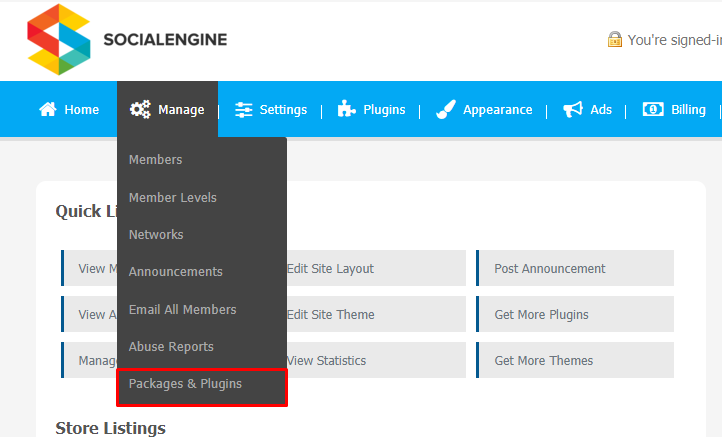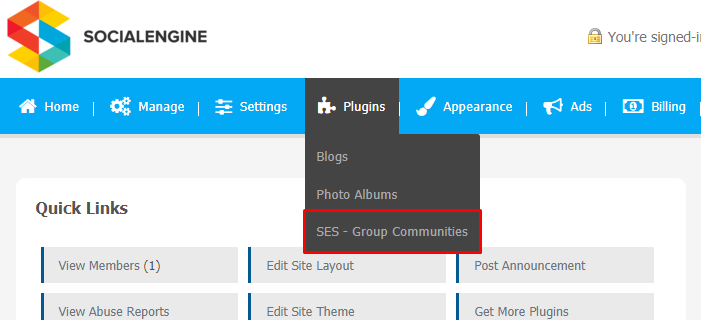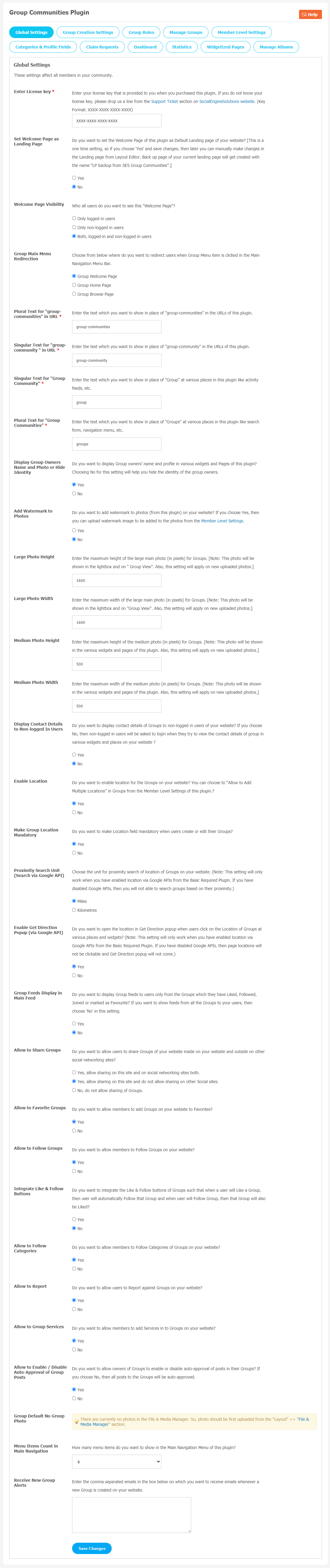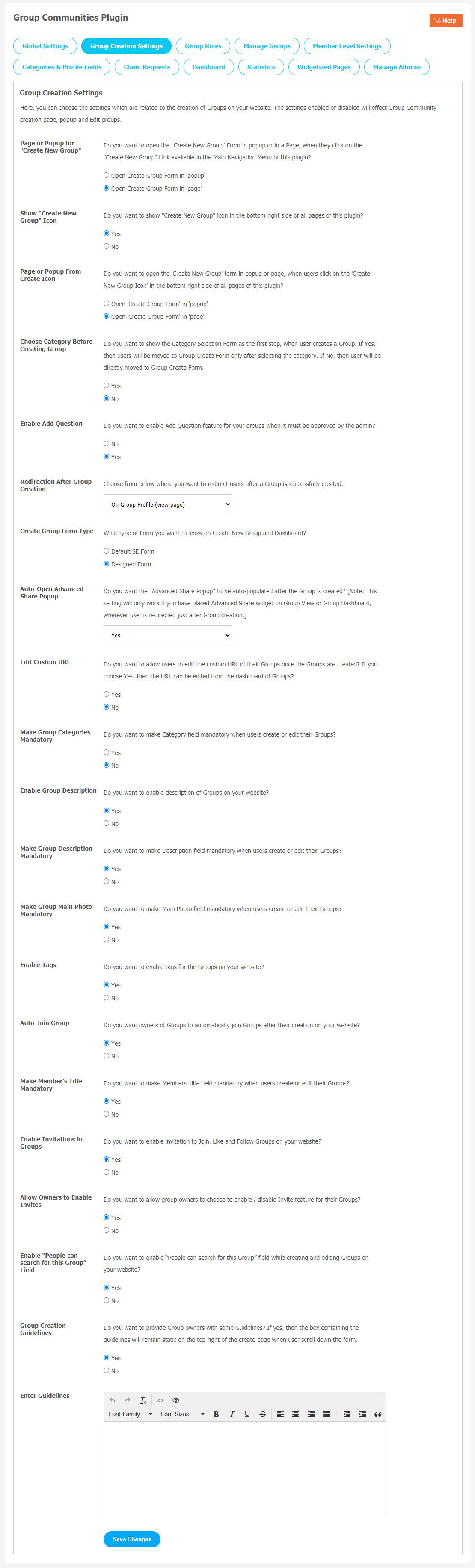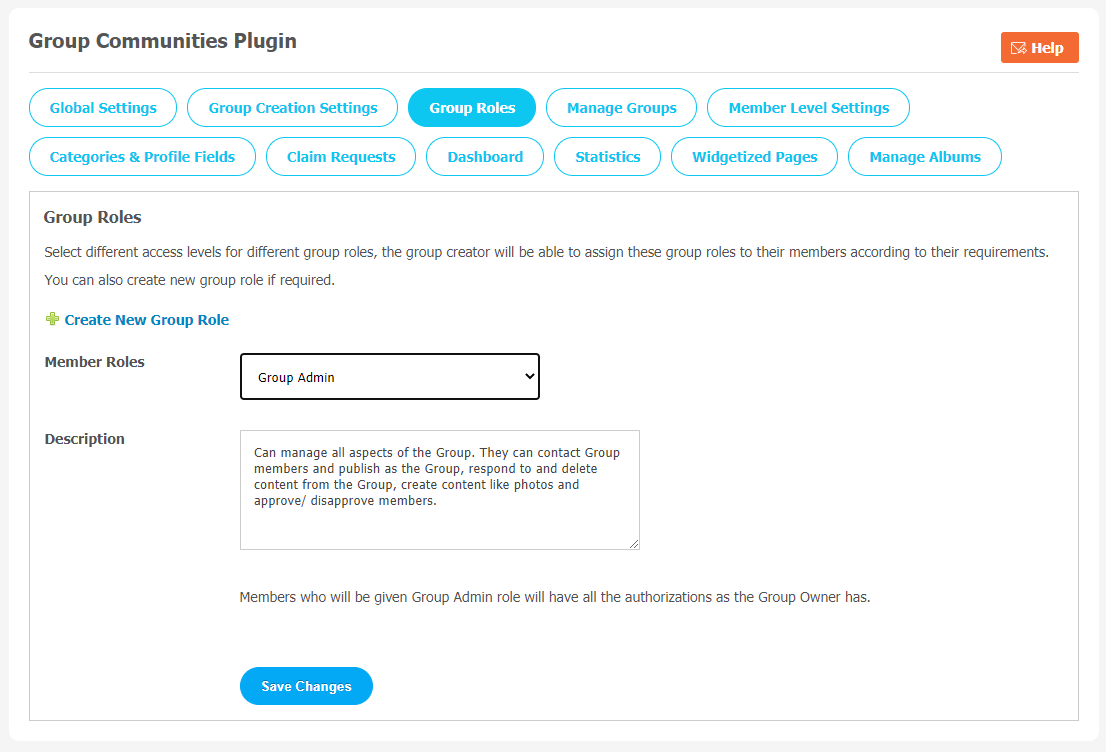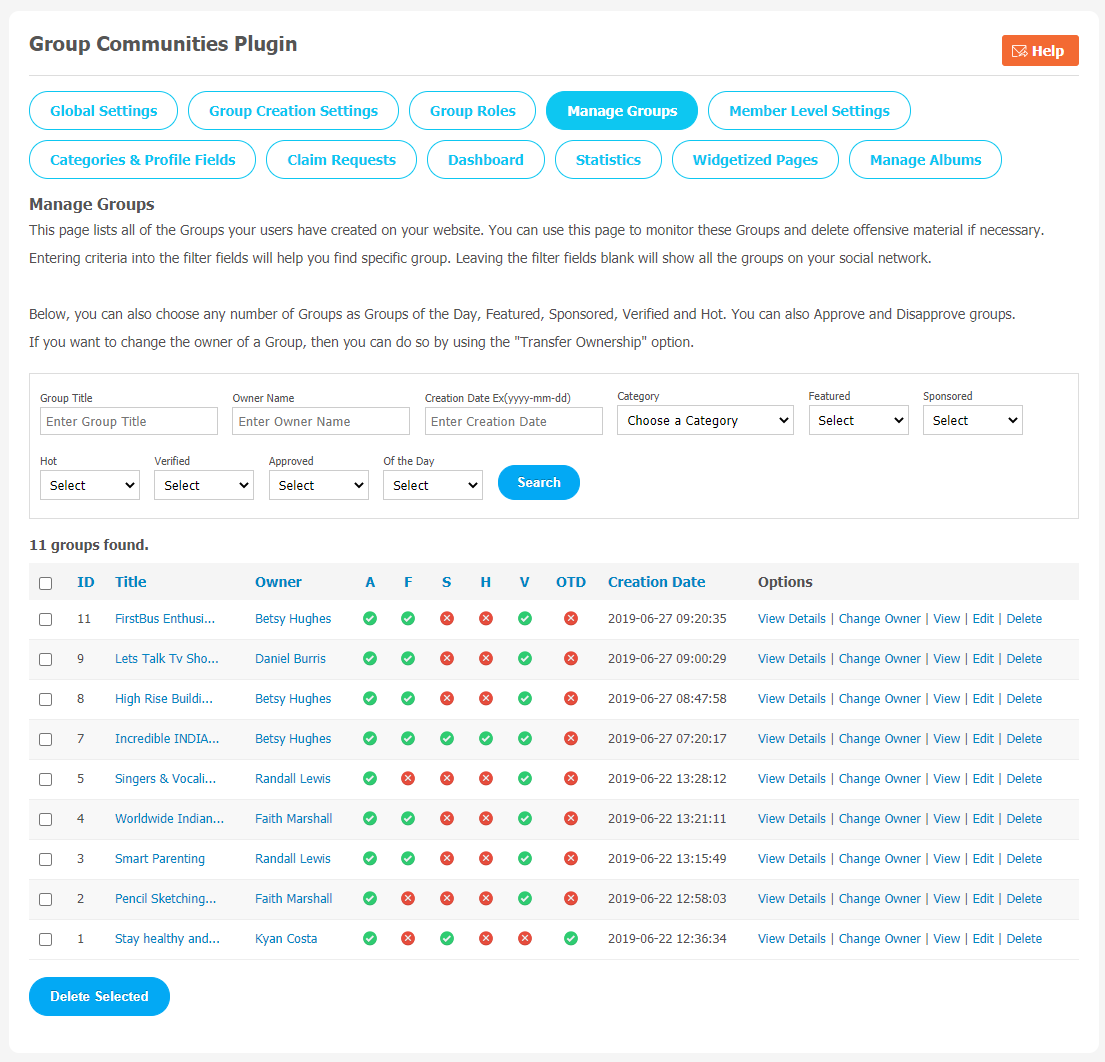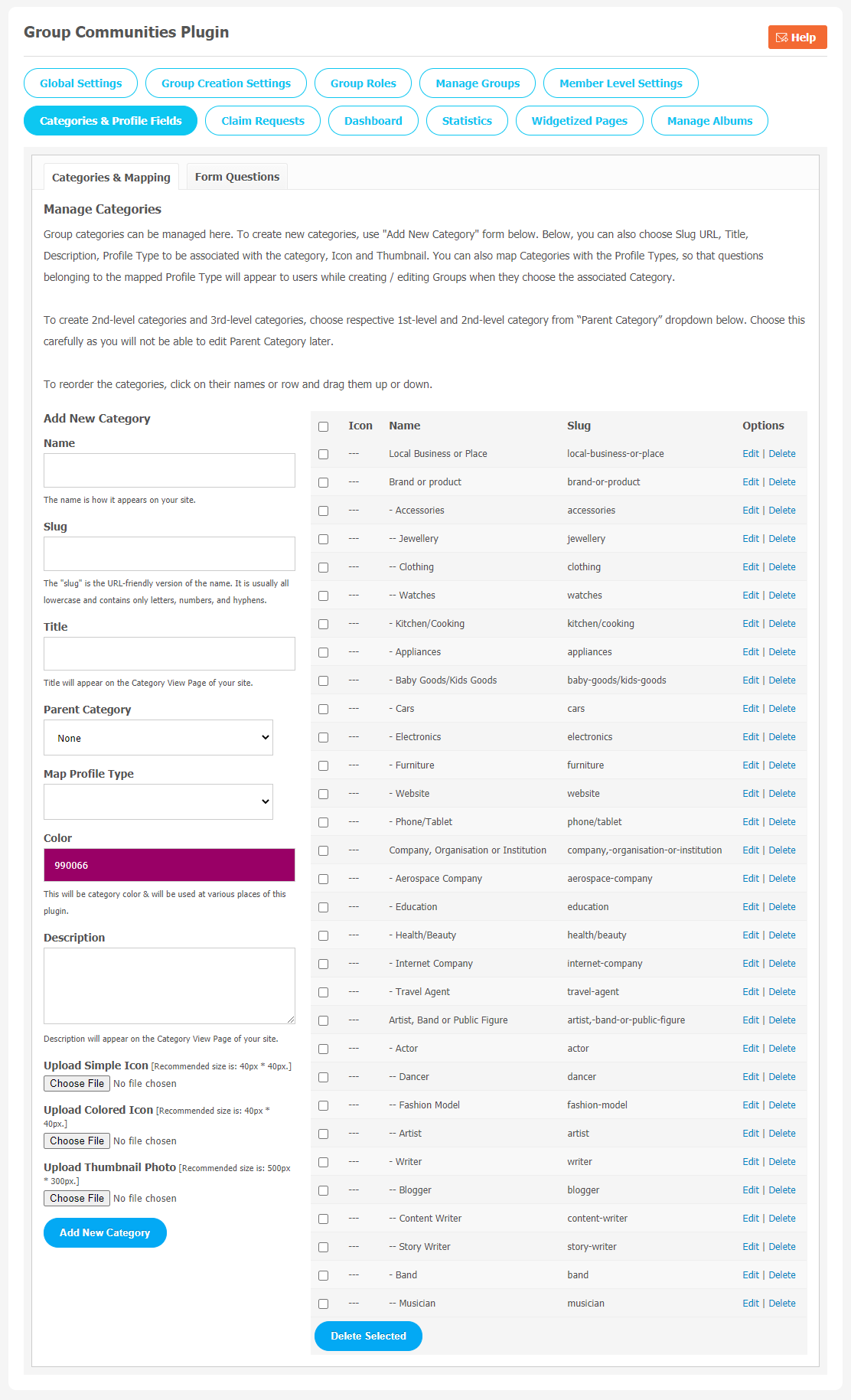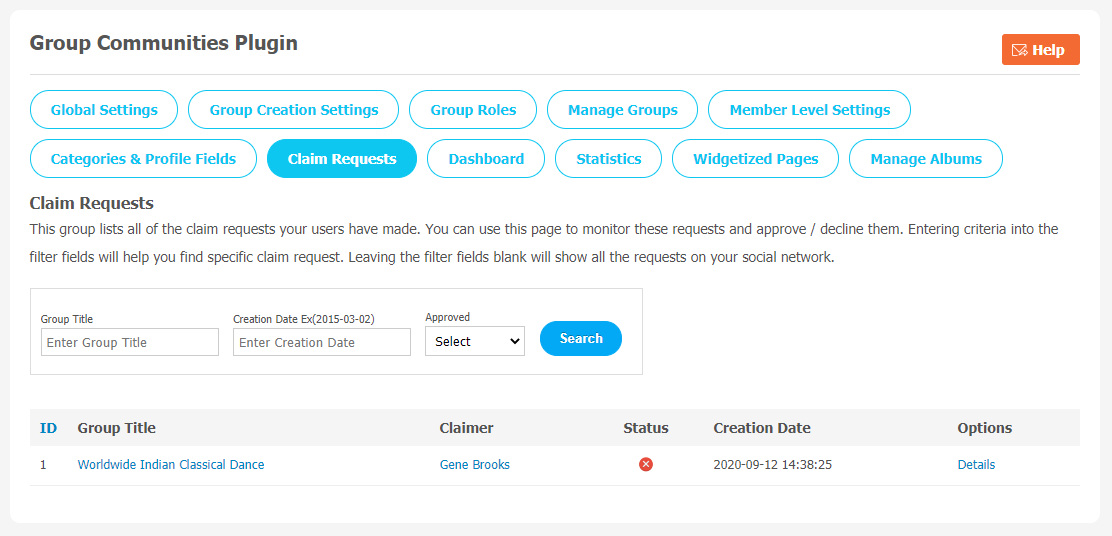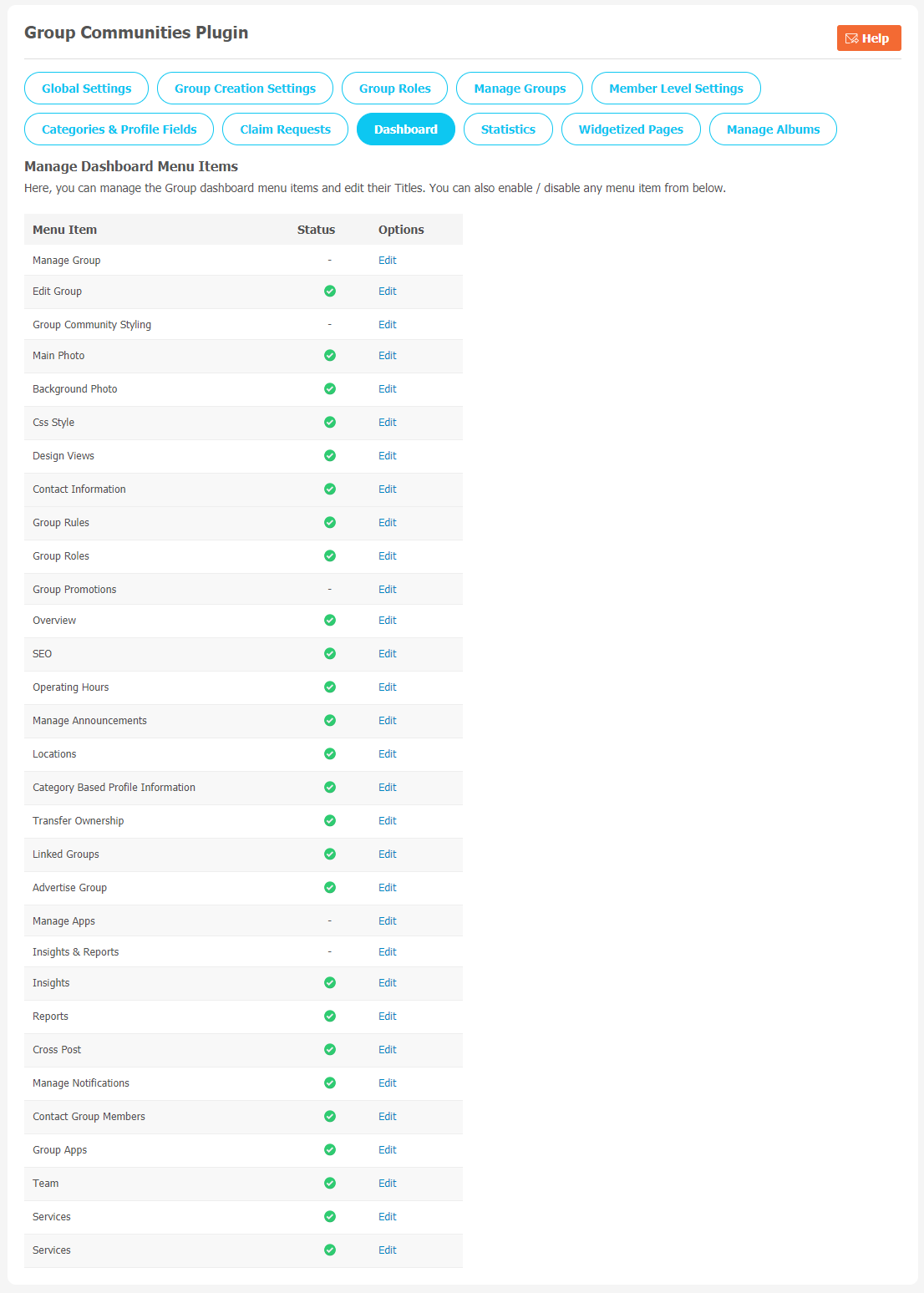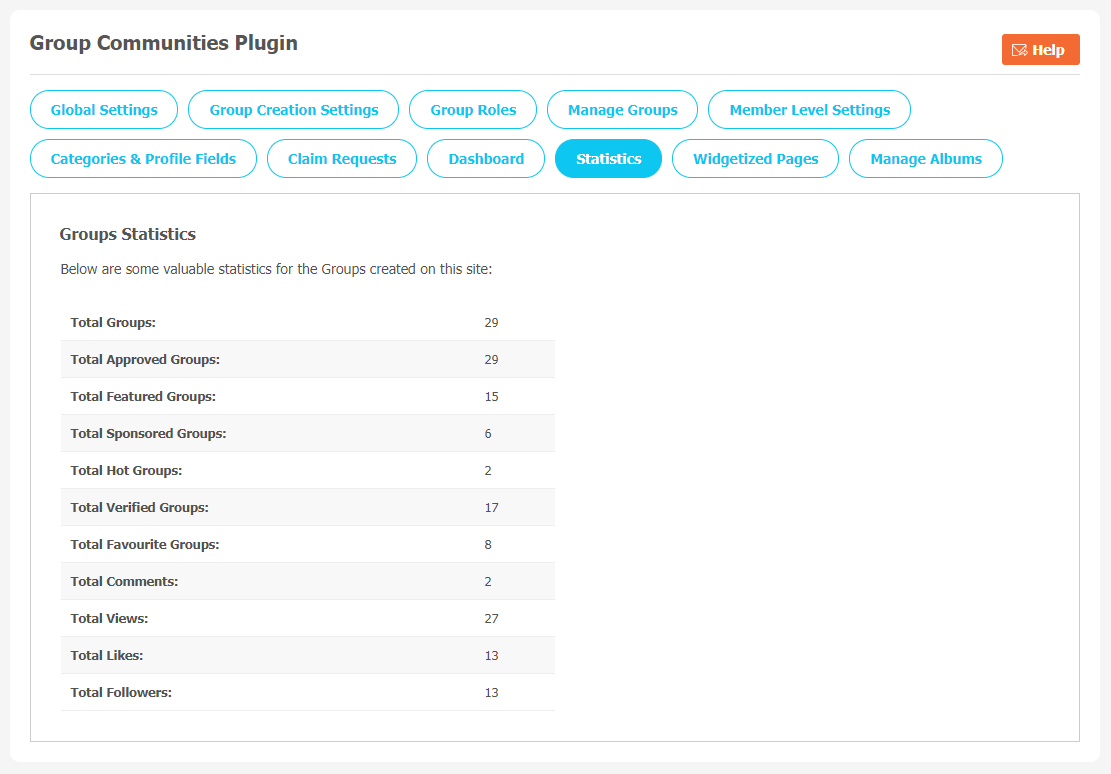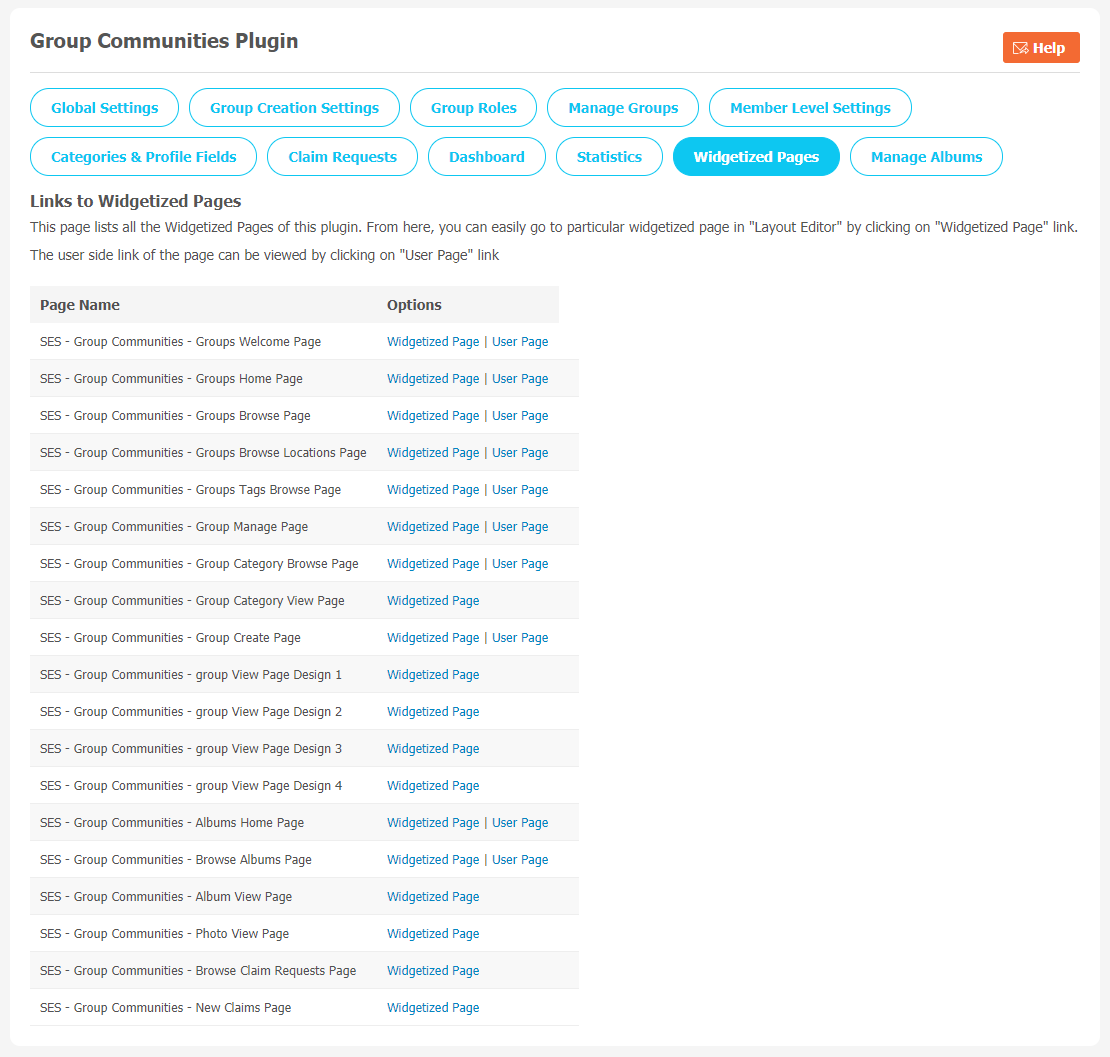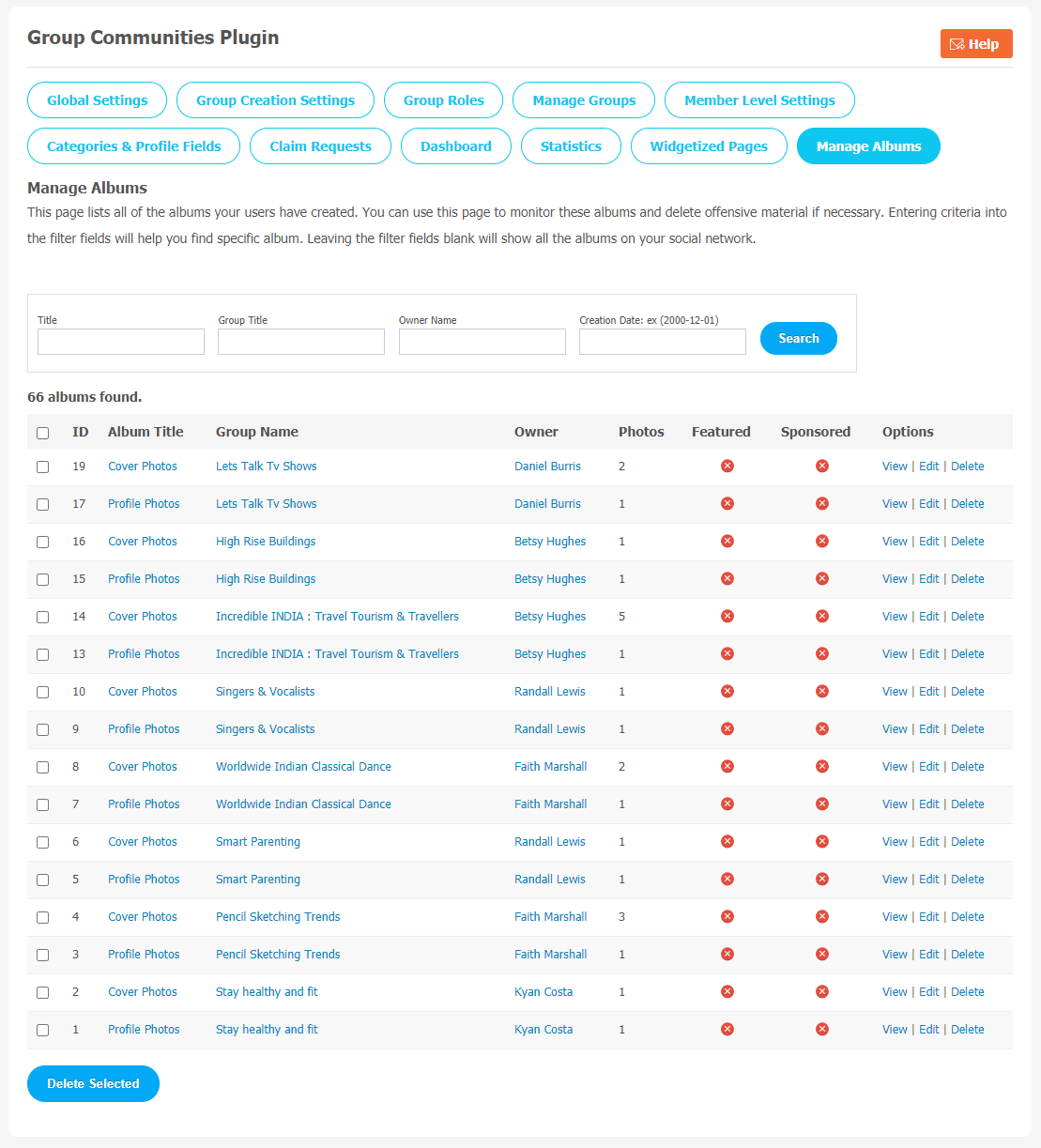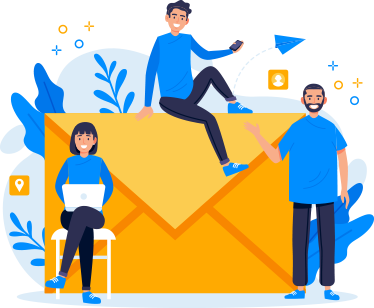Online community platforms like forums, social media networks or membership sites give a powerful virtual place where like minded people can join together. These communities can be used for support, networking or just for fun. Fortunately, you can build just about any type of online community you can imagine, and all credit goes to this plugin that seamlessly integrates with SocialEngine.
The community plugins can be easily installed on your SocialEngine website without costing you extra time & money. They help you build fan sites, support networks, interest based groups and much more.
Group Communities Plugin enables you to create a social media network for your colleagues, common interest groups and much more. It offers a simple but customizable platform for creating and engaging with your online community. Group Communities Plugin allows your user to login and provides functionality for community members to talk with each other, can join groups and many exciting things.
With Group Communities Plugin, the users of your network can create personal profiles, connect with each other and interact within their own groups.
Let’s take a look at major features of this amazing plugin. Some unique features in this plugin are Create Group instantly, Group Photos & Albums Extension, Attractive 7 Designs Views for Groups in various Widget, 4 Design Templates for Group Profile, Group Promotions etc.
Here, we are providing an interactive and easy to follow Group Communities Plugin setup & installation guide which will help you to use & configure it properly on your website & maximize the efficiency of your website by showcasing the exciting features. With this help-guide, you will get a better sense of usage when you actually install this plugin on your website.
Installation of this plugin is very easy, but if you still need our expert to install this plugin for you, then you can purchase the service from here: https://socialnetworking.solutions/social-engine/socialenginesolutions-plugin-installation/
Step-by-Step Installation & Tutorial Guide:
** This tutorial assumes that you are already logged in to the Admin Panel.**
If not, then you have to log in first to the admin panel after filling the admin account credentials on your website.
1. Installation of Group Communities Plugin:
a) In the Main Menu section, Click on the tab Manage and select “Packages & Plugins” to install this plugin.
b) Our Plugin is based on SE standards so this will get installed on your website as any standard plugin can. Please read the tutorial on installing themes and plugins in SE here: http://help.socialnetworking.solutions/faq/51/how-to-purchase-and-install-ses-products
c) After the successful installation of the plugin as in Step 2 above, under the plugins section, click on “Group Communities Plugin“.
2. Global Settings
After a successful installation, a new Global Setting tab will appear where all the plugin settings can be managed easily. First, click on Global Settings. Then,
- Enter the required license key in the below-shown box.
- Also, You can set a welcome page set as Landing page.
- Set Welcome Page visibility.
- Manage Photo width, and height as per your requirement.
3. Group Creation Settings
In this page, you can configure Group Creation settings. In the given list, you can enable or disable required features if necessary.
- Page or Popup for “Create New Group”
- Display Creation New Group Icon
- Page or Popup from Create Icon
- Redirection after Group Creation
- Enable Tags
- Enable Custom URL
- Group Creation Guidelines
- Enter Guidelines
- Enable Contests Description Mandatory
4. Group Roles
You can choose different access levels for different group roles. One who creates a group will be responsible for assigning these group roles as per their requirement. You also can create Group roles if necessary.
5. Manage Groups
This page records all of the Groups your website members have created on your website. All the groups can be managed and monitored through this page. If you find some offensive material on your website, you can delete them.Fill the given required information to find a specific group.
In the given below search box, you can choose any number of Groups as Group of the Day, Featured, Sponsored and much more. You can transfer the ownership of a group by using Transfer Ownership feature.
6. Member Level Settings
This section is used to manage Member Level Settings. Here are some important features of Plugin which can be managed by the site admin for different member levels are as following:
- Allow Viewing of Groups
- Allow Creation of Groups
- Allow Editing of Groups
- Allow Commenting of Groups
- Group View Privacy
- Auto Approve Groups
- Group Comment Options
- Allow to Add Linked Groups
- Select Group Profile Designs
- Enable Background Photo
- Maximum Allowed Groups
- Allow to Join Groups
7. Categories and Profile Fields
(a) Categories and Mapping
You can create a category for the Groups by clicking on “Add New Category”. You can choose options like Title,Slug URL, Description, Profile Type to be associated with the category, icon and Thumbnail.
8. Claim Requests
All the data related to the claim request your users have made is stored here. You can manage and monitor this page by approving/disapproving those claim requests. Enter the required details to find out the specific claim request.
9. Dashboard
Managing the Group dashboard becomes very easy with this feature. You can create new items and arrange them into particular categories. The only reason why we are saying this process is so simple because you can add or arrange menu items in categories by dragging and dropping them vertically on the page below.
This feature allows you to edit, enable/disable, delete the menu items if necessary. Also, note that the default menu items cannot be deleted. There are few menu items you can manage from this feature like Manage Group, Edit Group, SEO, Background, etc.
10. Statistics
Statistics helps website owners to better understand the important event activity that is happening on their website. We often require these statistics to track our website performance too. You can see the list of important Group statistics on this page. Through this page, admin can track how many total approved groups, featured & sponsored groups and total numbers of followers have been registered with the website.
11. Widgetized Pages
All the widgetized pages are shown in this section. You can go to “Layout Editor” by clicking on the respective Widgetize Page Link.
12. Manage Albums
You can manage and monitor all the albums your users have created from this page easily. Enter the information as per required fields and you can find out specific albums.
Finally!! You have successfully completed the installation procedure and also explored various exciting features of this Group Communities Plugin. Now, your visitors and website members will be able to access & use your website with new features.
Installation of this Plugin is very easy, but if you still need our expert to install this Plugin for you, then you can purchase the service from here: https://socialnetworking.solutions/social-engine/socialenginesolutions-plugin-installation/