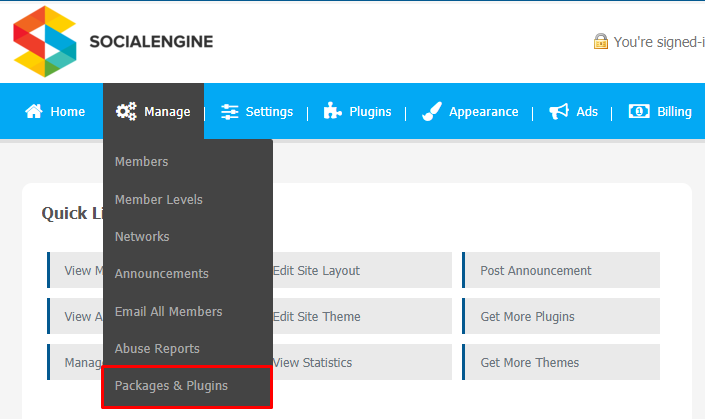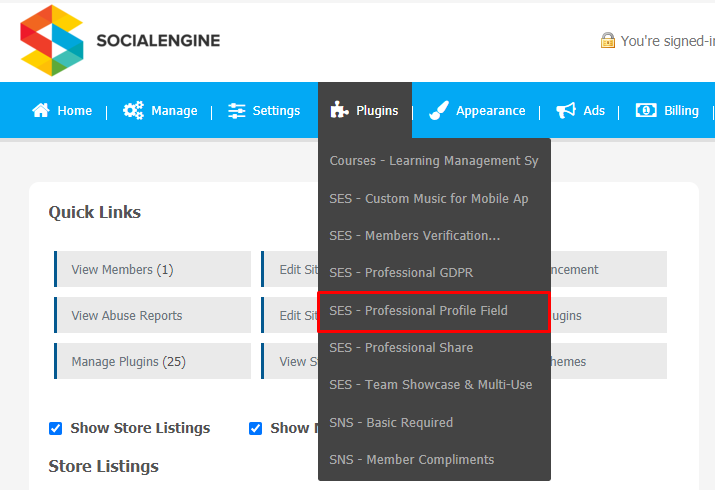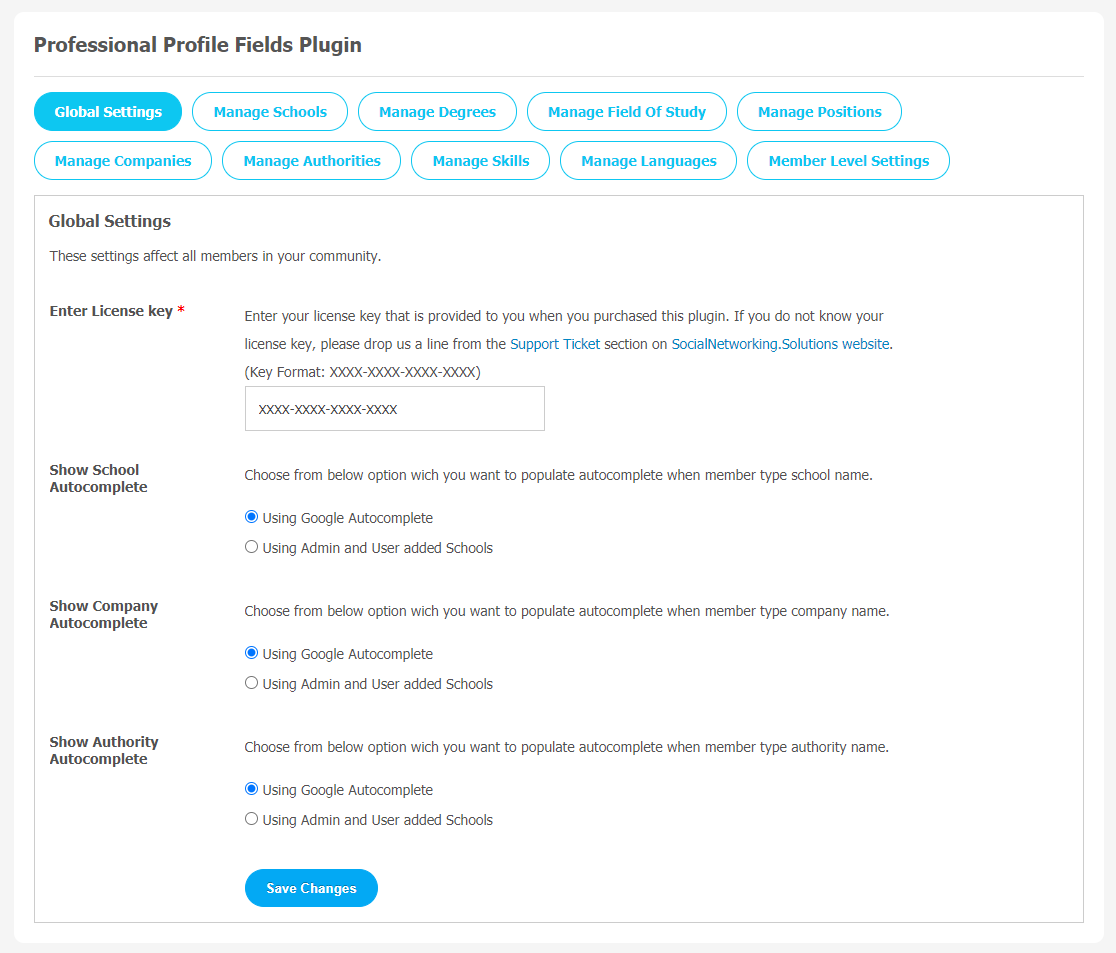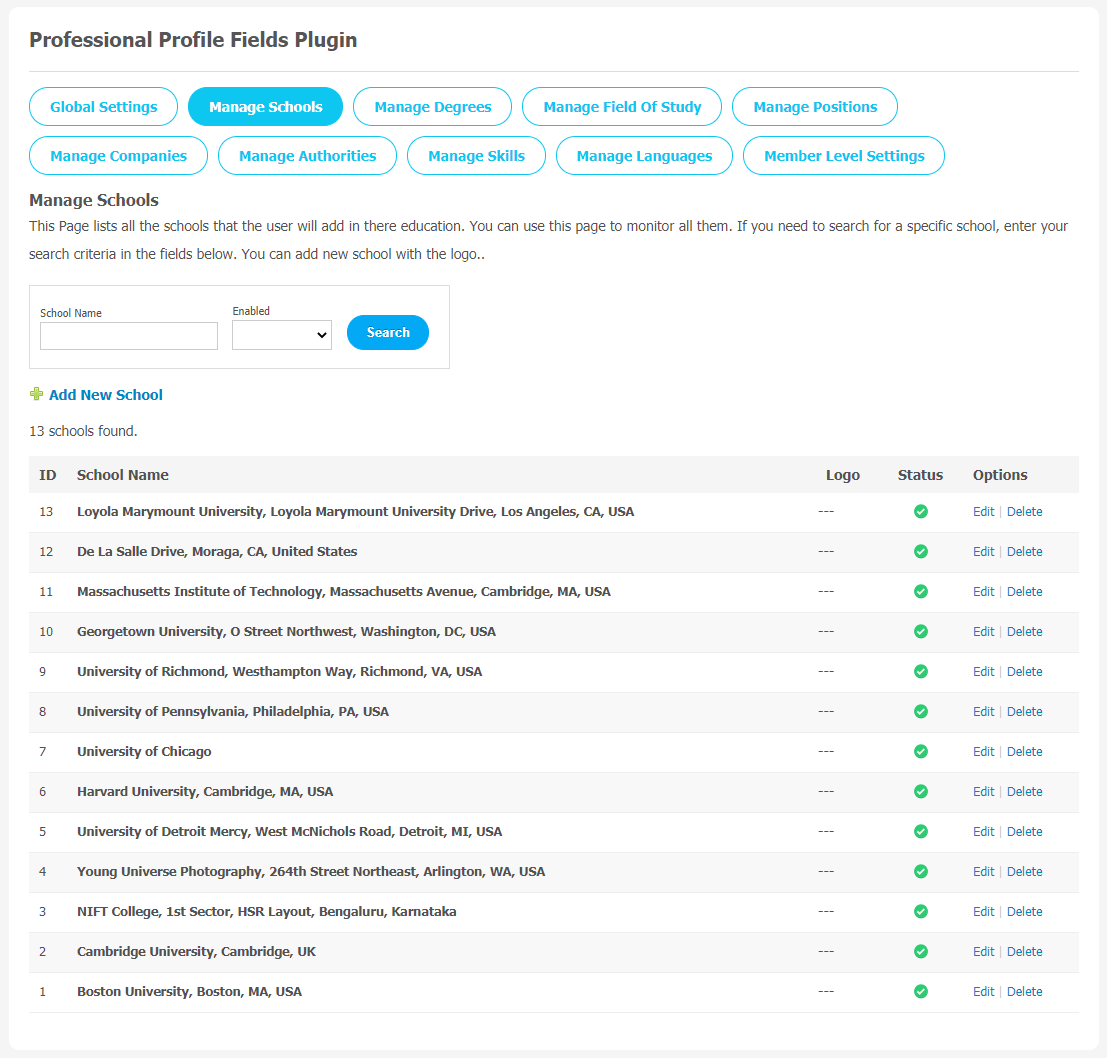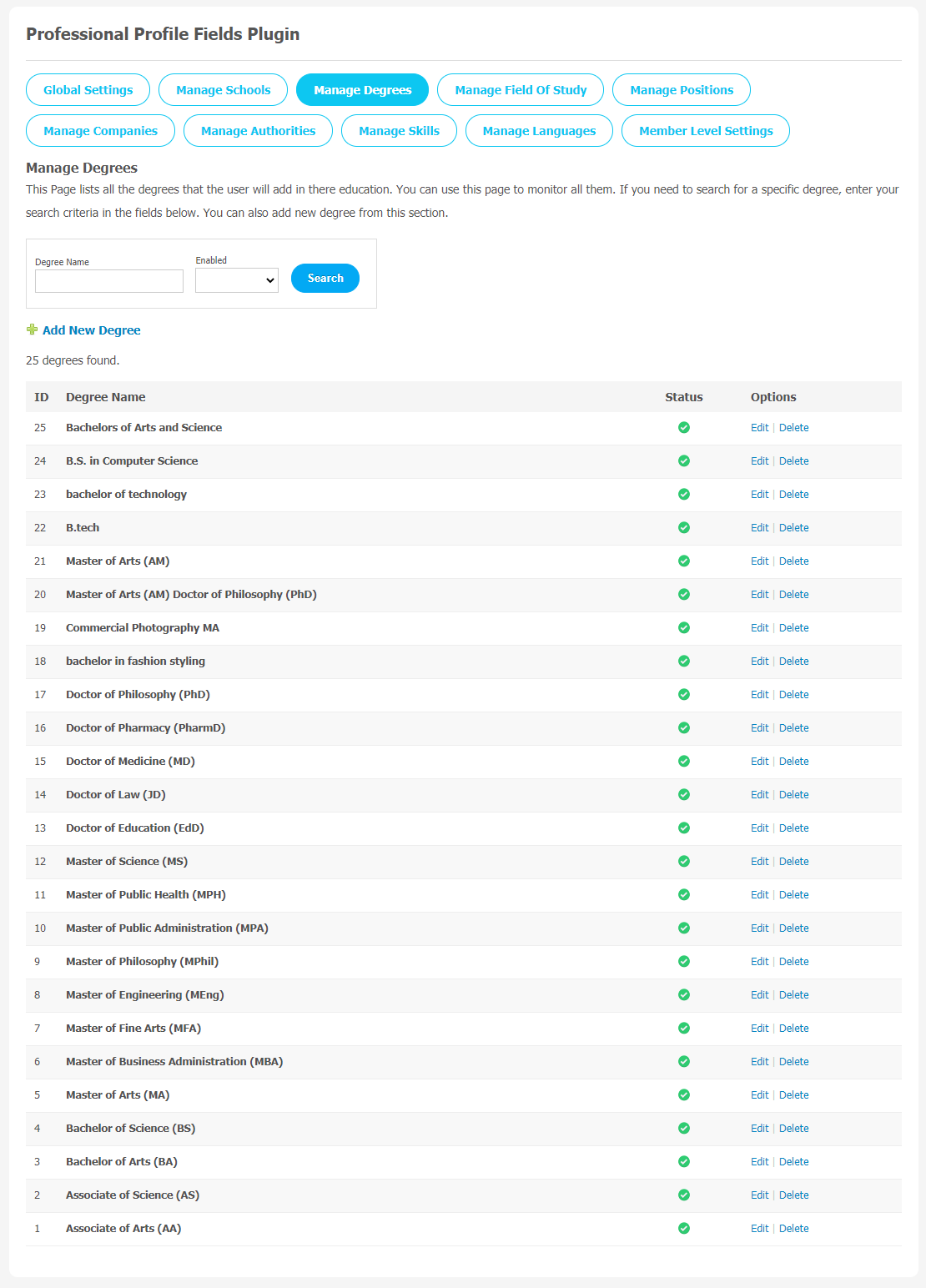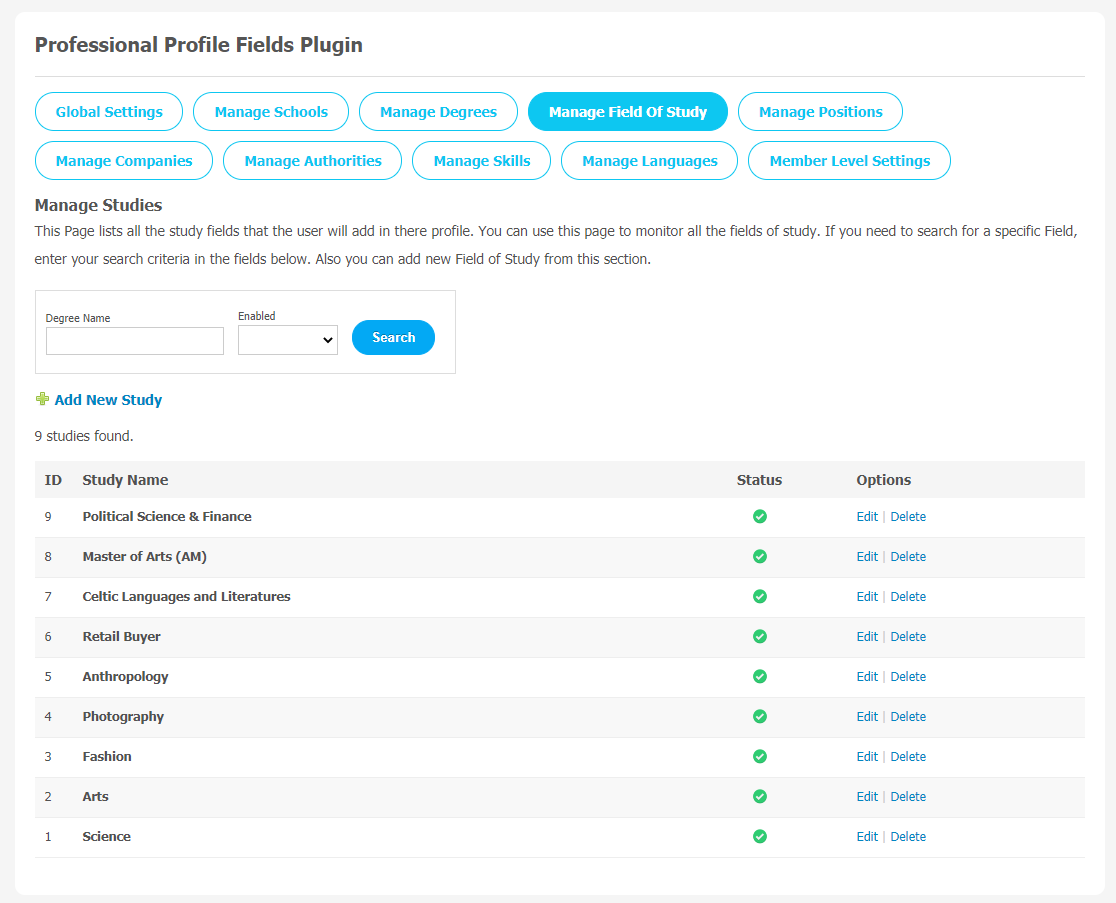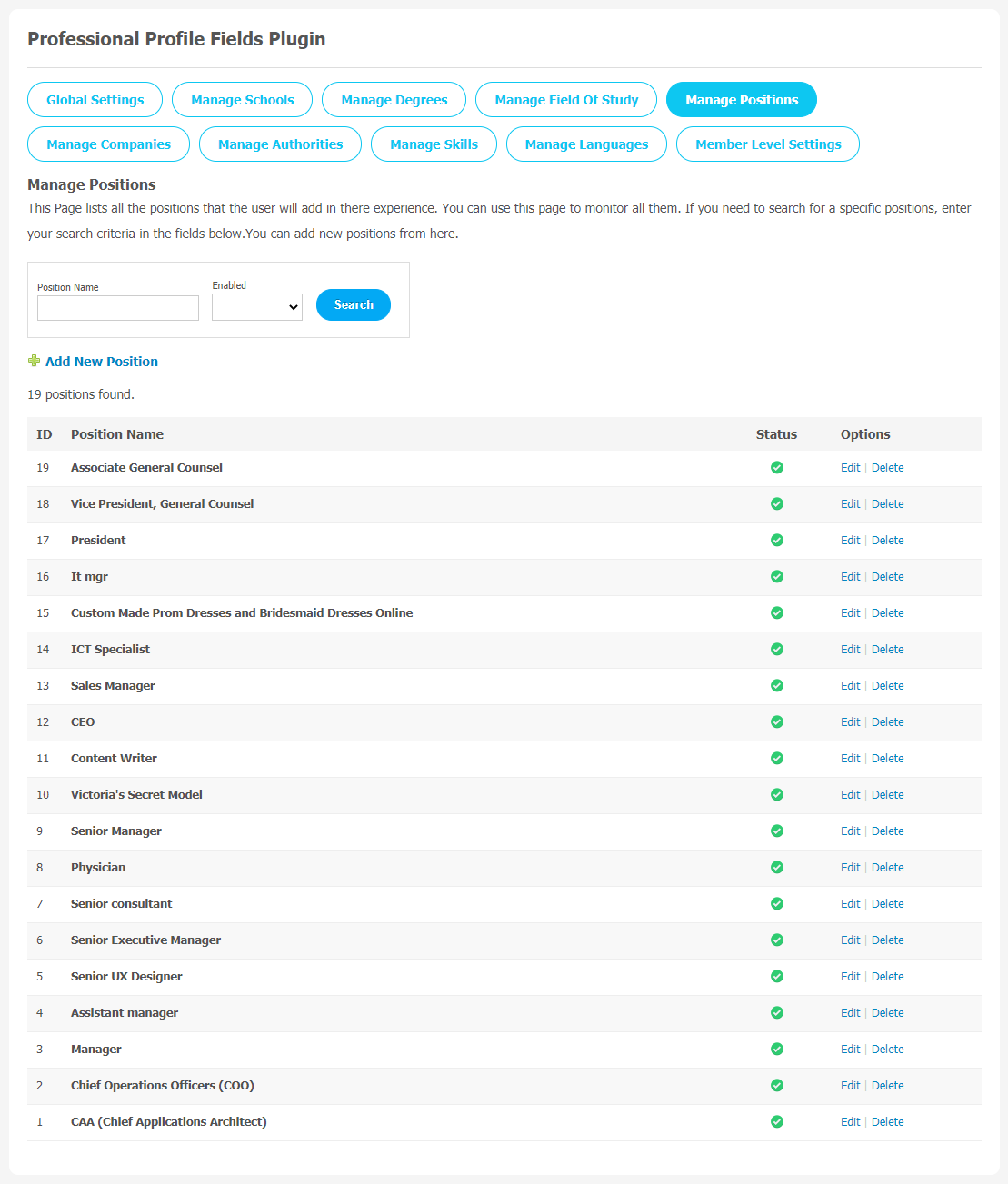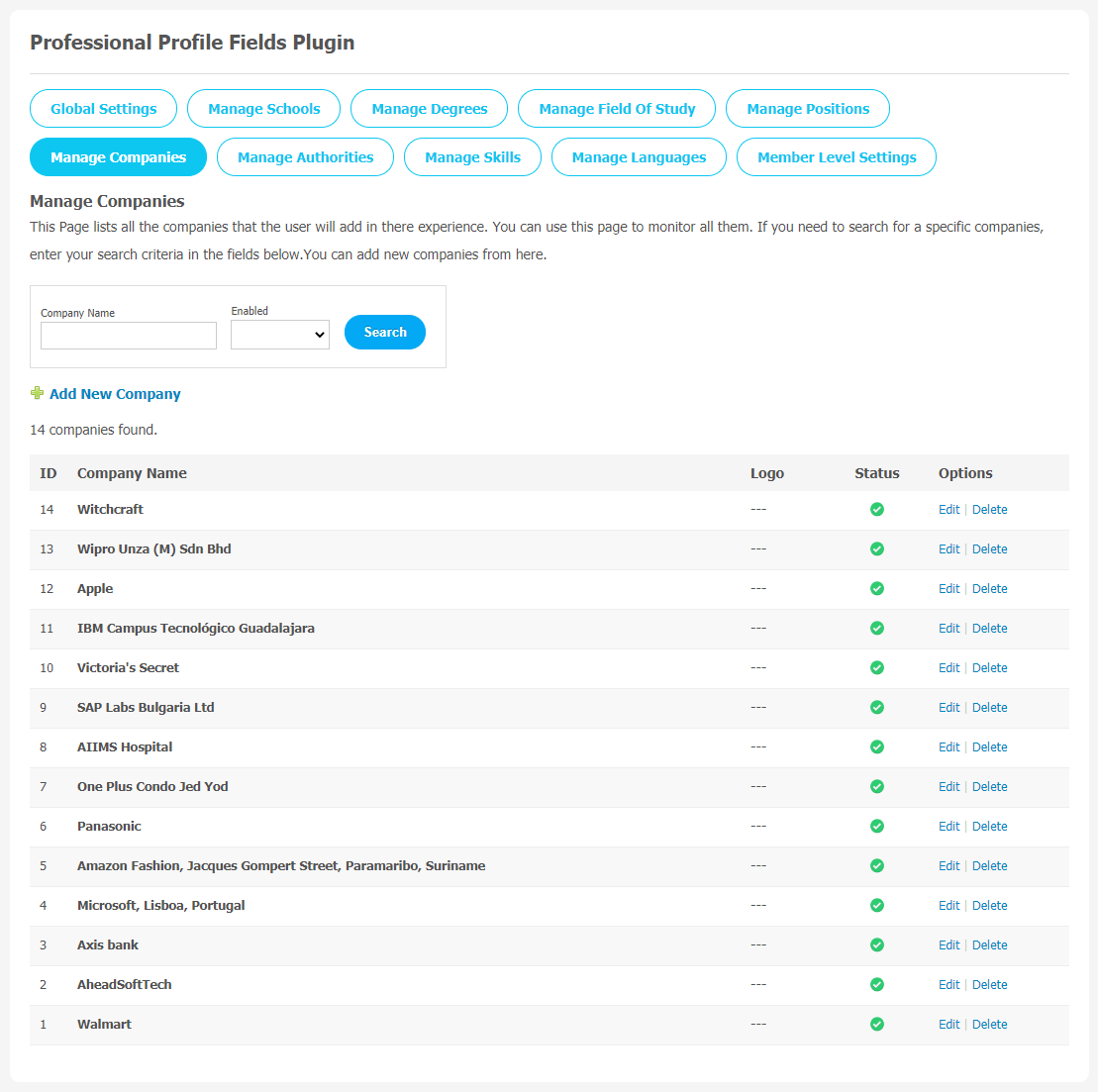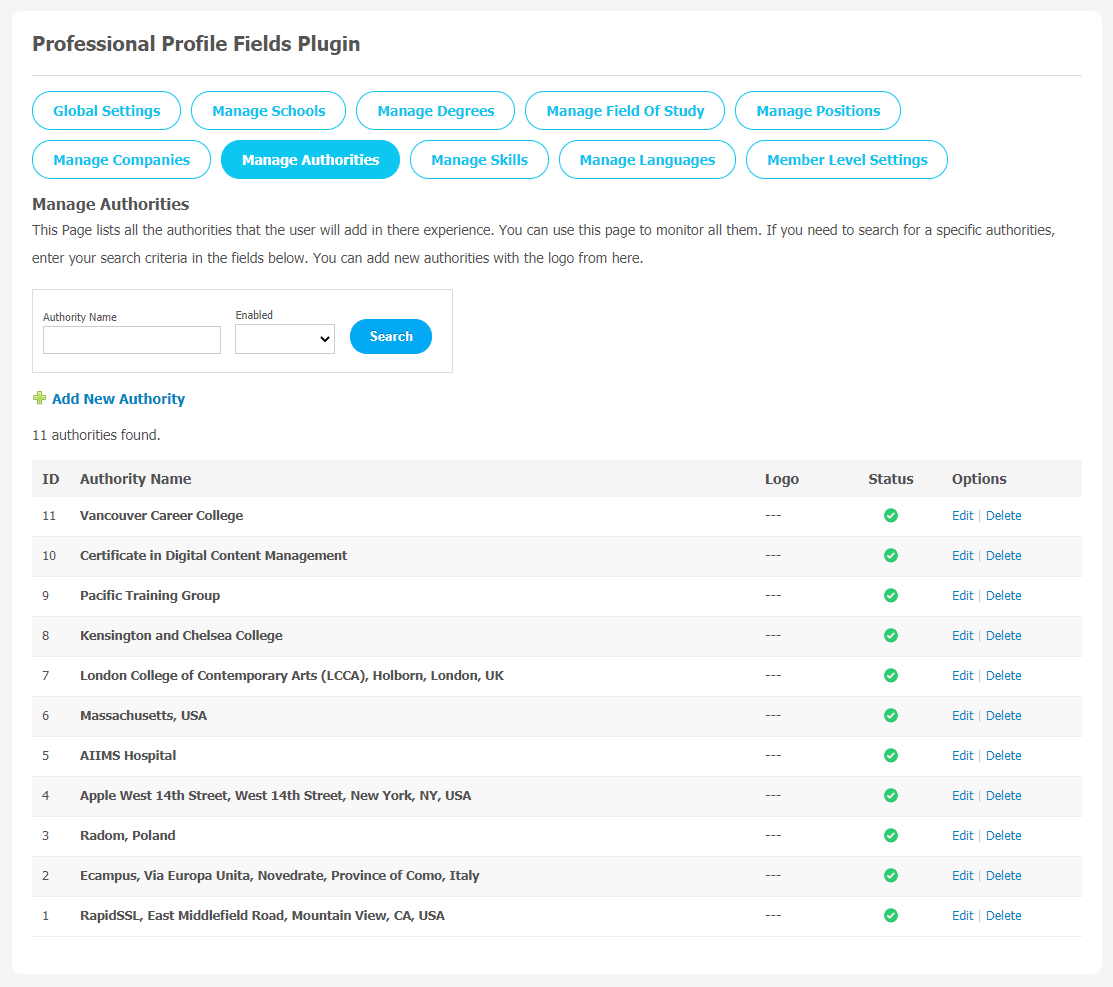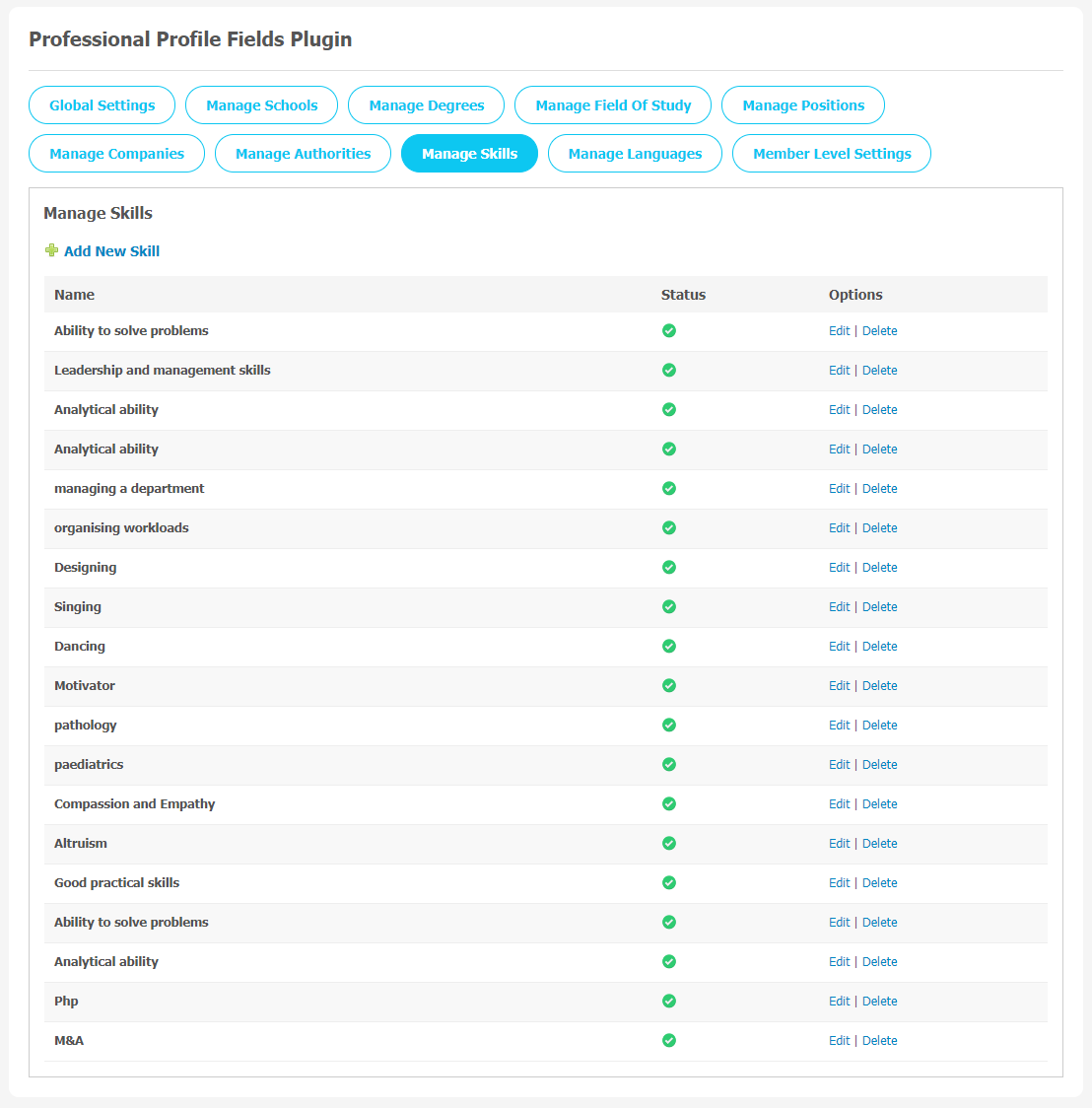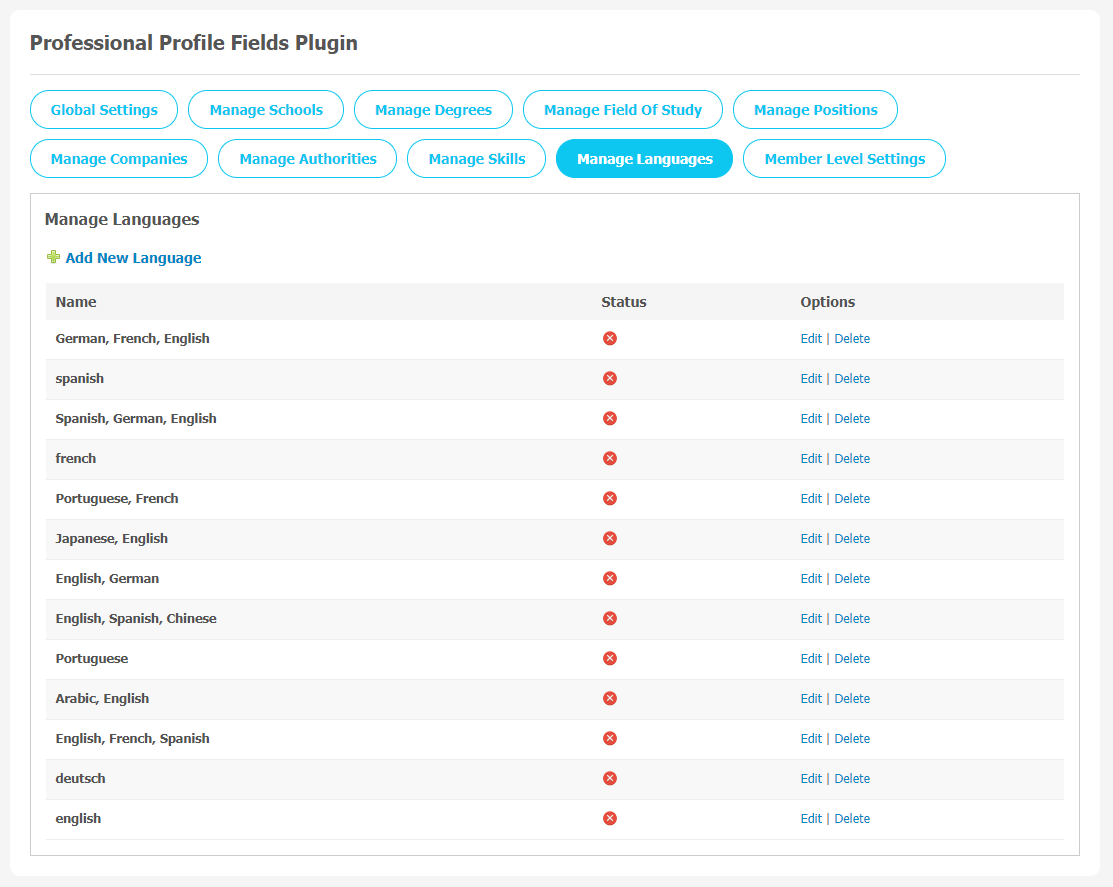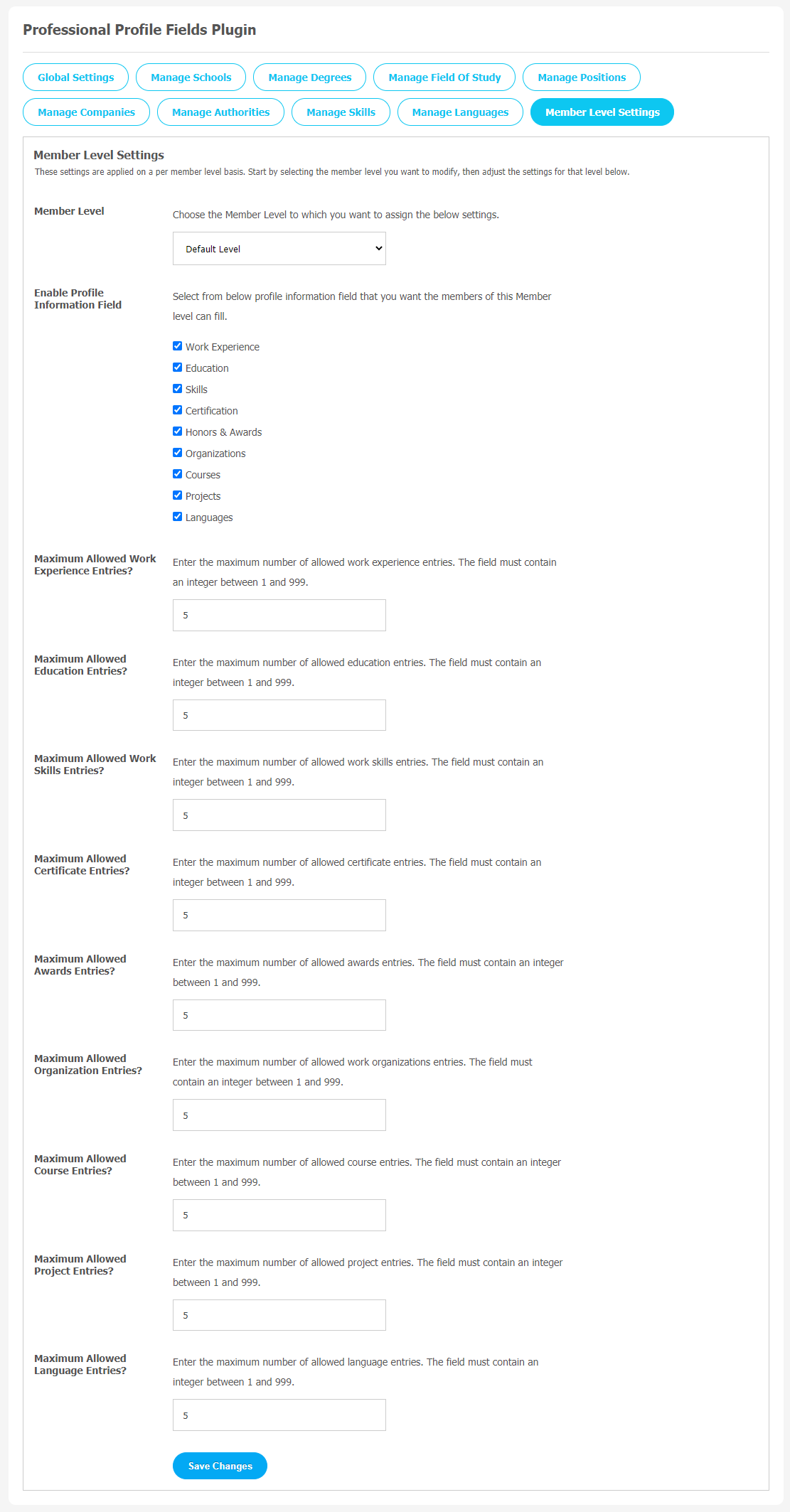If you are an owner of a professional website on the SocialEngine platform, having a profile fields plugin can help your business grow by attracting new visitors to your website. SocialNetworking.Solutions has introduced this amazing plugin, where the site admin can ask for multiple profile fields like Education, Skills, Certifications, etc. It will help the users to find out the exact profession they are looking for in less time. It also makes your website a more credible platform for new website visitors.
You may have seen thousands of user profiles appear on websites based on Job skills, experience, and other professional experience. When you search for any profile on the internet, the first thing you want to see is the information about the person, so that you can get a clear idea about that person. This plugin will help you to make your professional website more user-friendly
Professional Profile Fields Plugin can be the right choice to shape your online business into a more professional and trustable platform. We are giving brief highlights of its major features down below.
Key Features:
- Easy to Add Profile Fields
- Field Auto Complete
- Attractive Info Display
- Maximum Allowed Entries
- Manage Position, Authorities, Degrees
Here, we are providing an interactive and easy-to-follow Professional Profile Fields Plugin setup & installation guide, which will help you to use & configure it properly on your website & maximize the efficiency of your website by showcasing the exciting features. With this help guide, you will get a better sense of usage when you install this plugin on your website.
Installation of this theme is straightforward, but if you still need our expert to install this plugin for you, then you can purchase the service by Clicking Here.
Step-by-Step Installation & Tutorial Guide:
** This tutorial assumes that you are already logged in to the Admin Panel.**
If not, then you have to log in first to the admin panel after filling the admin account credentials on your website.
1. Installation of Professional Profile Fields Plugin
(a) In the Main Menu section, click on the tab Manage and select “Packages & Plugins” to install this plugin.
(b) Our Plugin is based on SE standards, so this will get installed on your website as any standard theme can. Please read the tutorial on installing themes and plugins in SE: Click Here
(c) After the successful installation of the theme as in Step 2 above, under the plugins section, click on “Professional Profile Fields Plugin“.
2. Global Settings
After a successful installation, a new Global Setting tab will appear where all the plugin settings can be managed easily. First, click on Global Settings. Then,
- Enter the required license key in the box.
- You can manage the setting “Show School Autocomplete”.
- Show Company Autocomplete.
- Show Authority Autocomplete
3. Manage Schools
This section allows the admin to monitor and manage all the schools that the user will attend in their education. You can track schools by their name, owner name, date, and their sponsors.
4. Manage Degrees
This page records all the degrees that the user will add in their education. This page can be used to manage and monitor all of them. You can use the search fields to find out specific degrees.
5. Manage Field of Study
Here, you can manage all of the study fields that user will add in their profile. All the study fields of study can be managed and also can be deleted if you find anything not suitable for your platform. Fill the required details to find the specific field.
6. Manage Positions
This page lists all the Manage Position which were present in this plugin. You can create a new Position by clicking on the “Add New Position Type”.
7. Manage Companies
This page records all the companies that the user will add in there experience. This page can be used to manage and monitor all of them. You can use the search fields to find out specific companies.
8. Manage Authorities
This page records all the authorities that the user will add in their experience. This page can be used to manage and monitor all of them. You can use the search fields to find out specific authorities.
9. Manage Skills
You can use this page to manage skills. With the help of the “Add New Skill” button, you can create the skill.
10. Manage Languages
You can use this page to manage languages. With the help of the “Add New Language” button, you can create a language.
11. Member Level Settings
This section is used to manage the Member Level Settings. Here are some important features of the Plugin that can be managed by the site admin for different member levels are as following:
- Enable Profile Information Field.
- Maximum Allowed Education Entries
- Maximum Allowed Certificate Entries.
- Maximum Allowed Language Entries