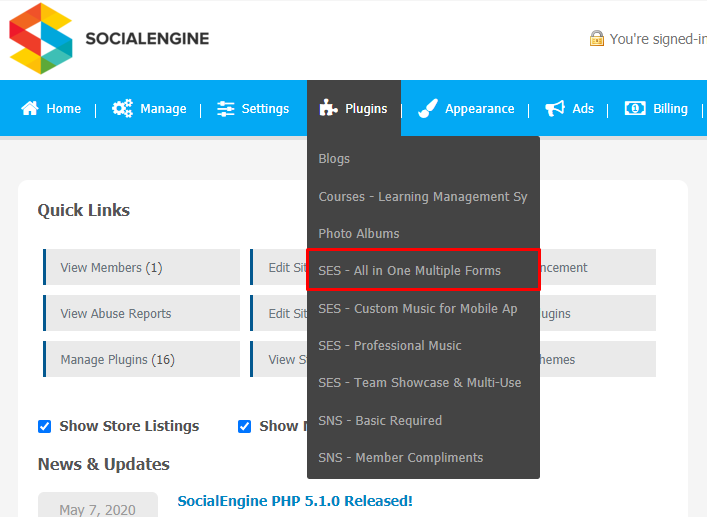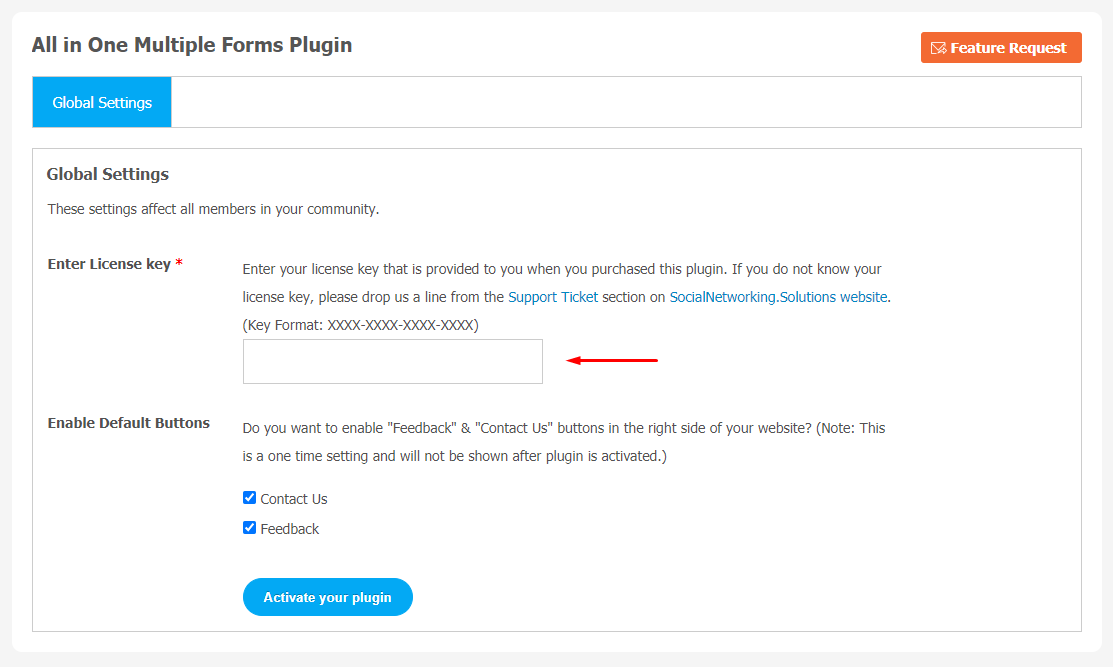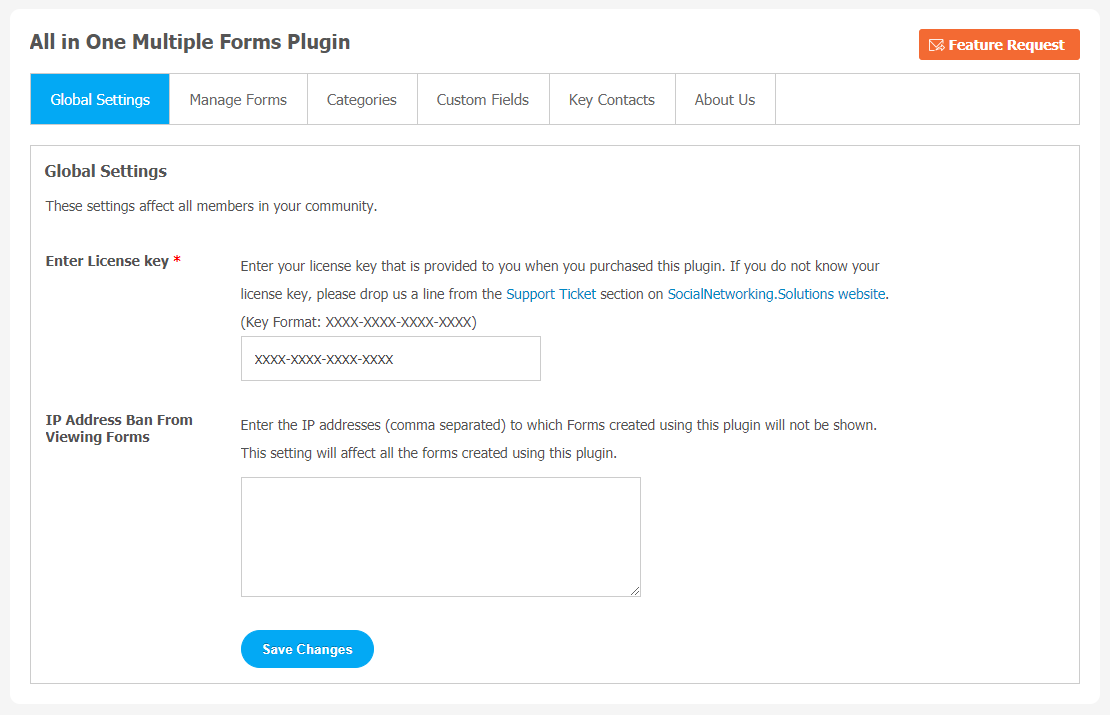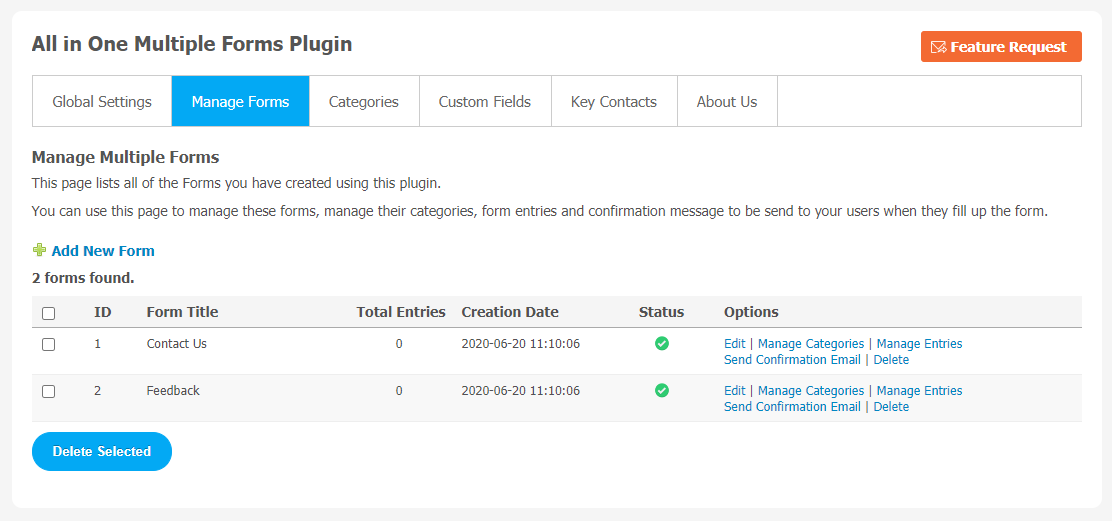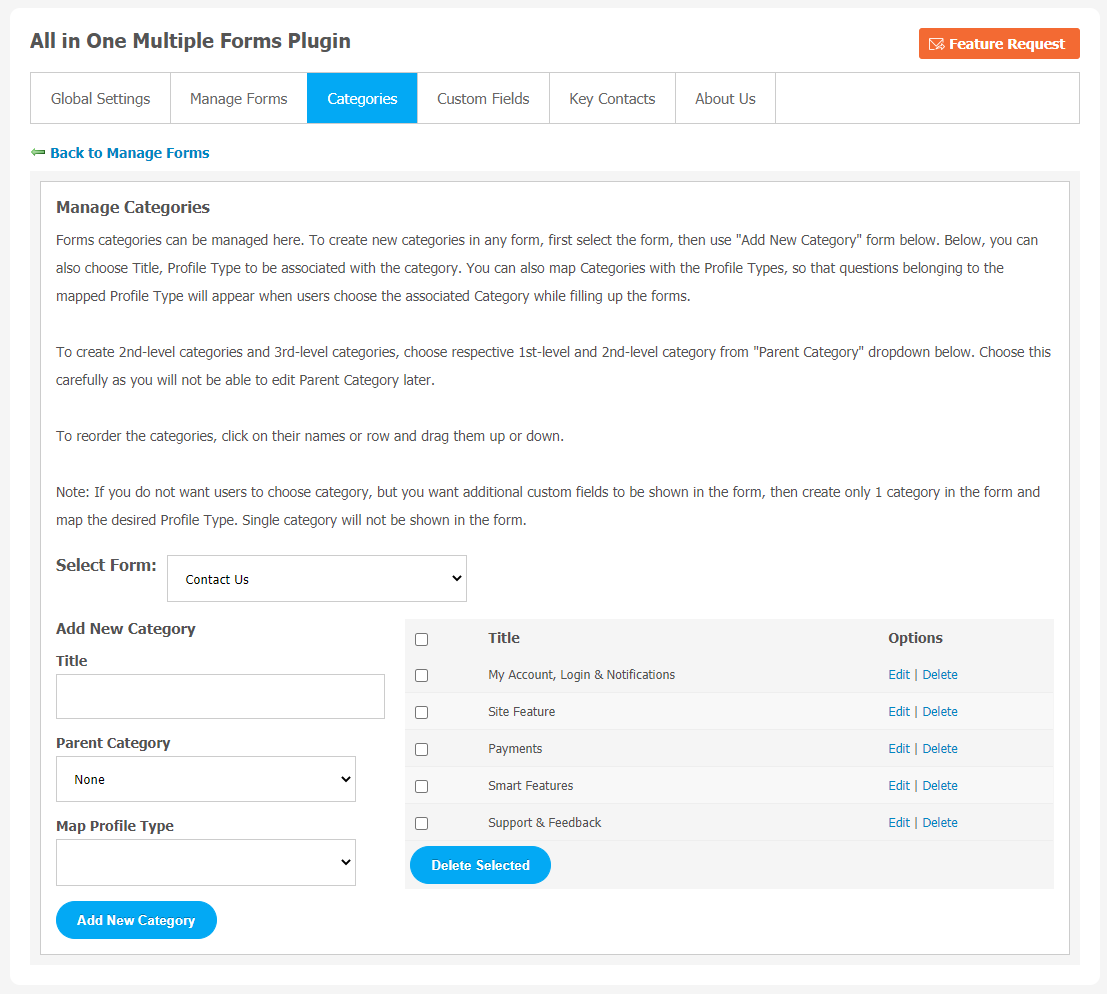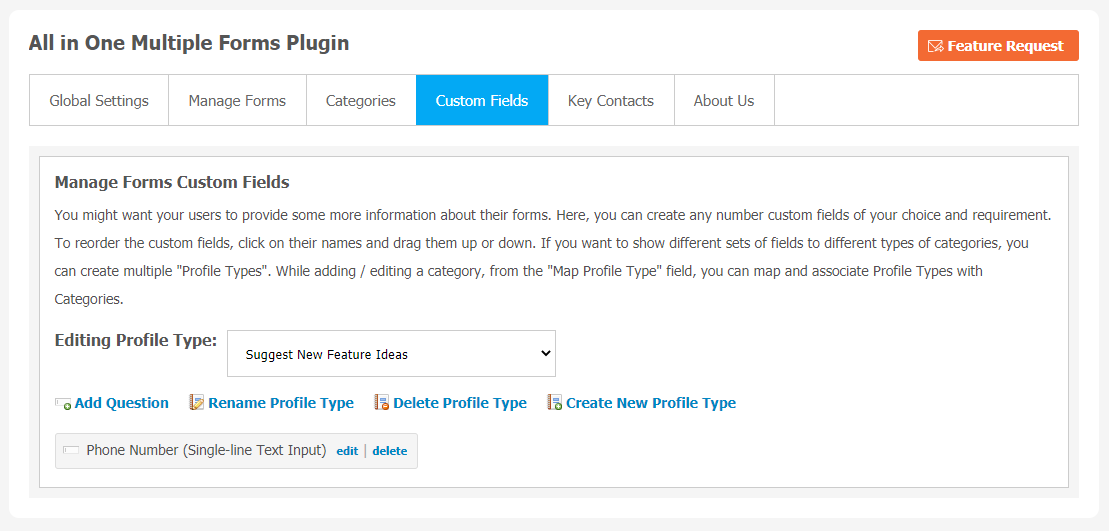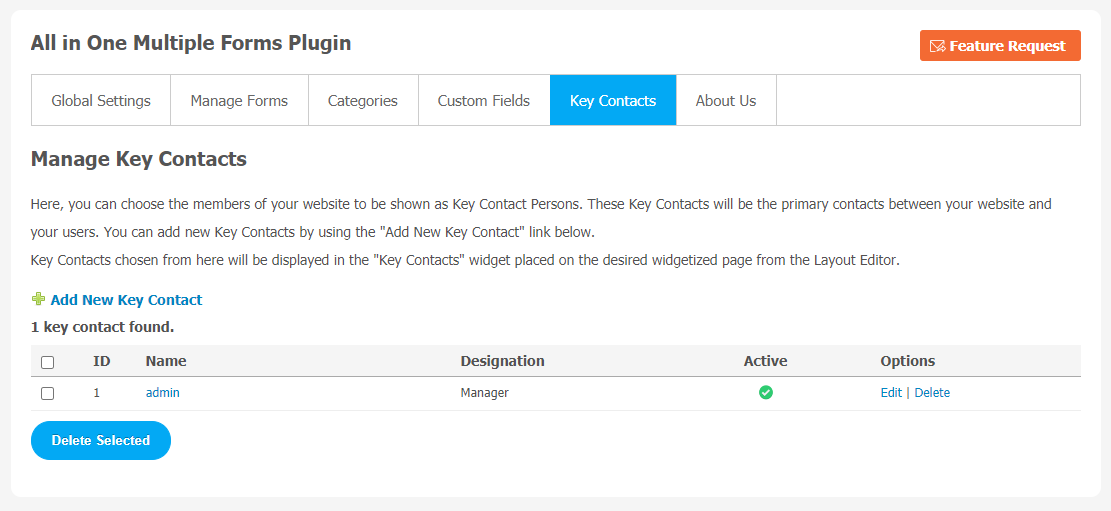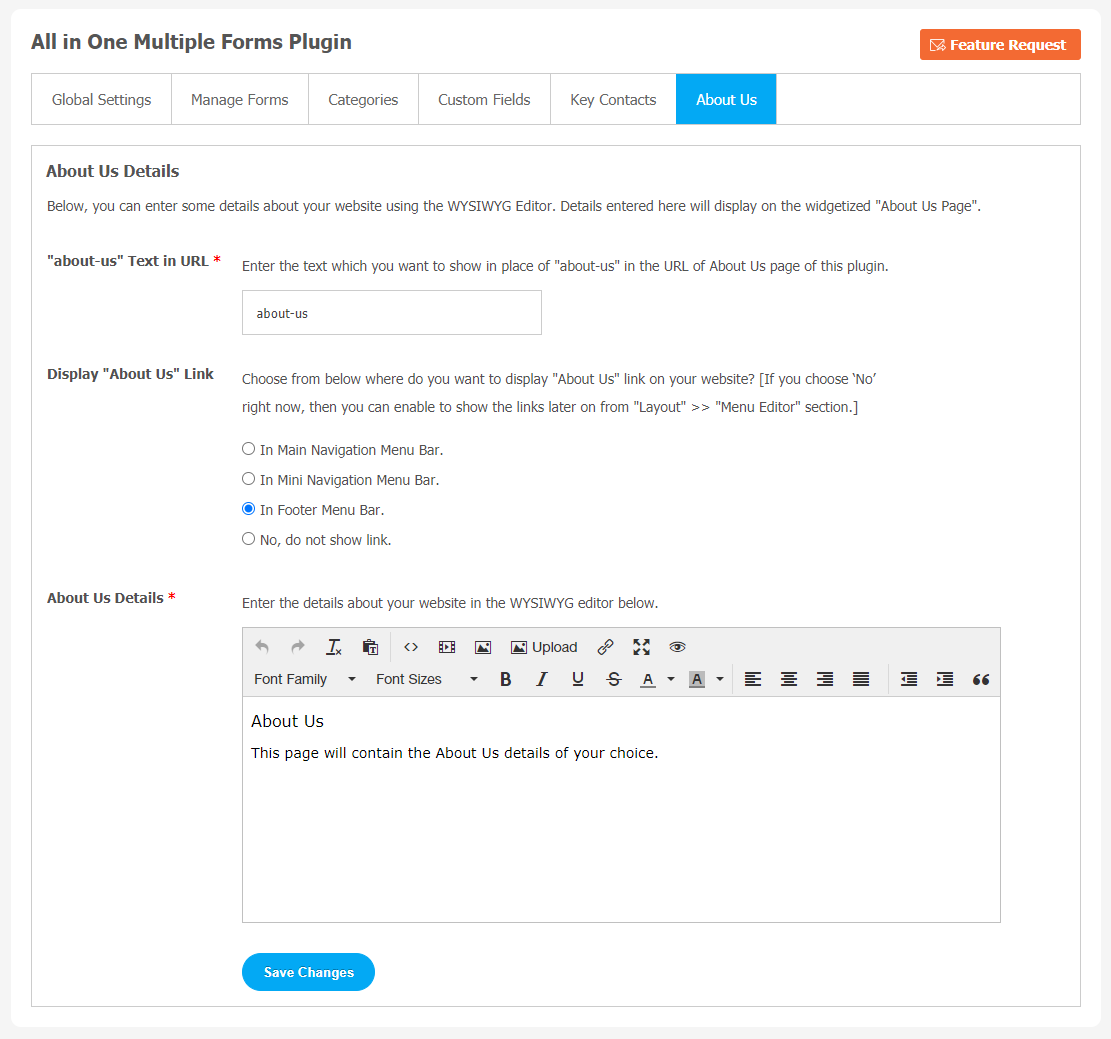In the era of customer service, it is very important to make direct communication between your users and customers. Forms can be a great way to keep in touch with website visitors, customers. Forms are the easiest way to gather useful data and user information . They can collect the latest feedback, product-related queries, which can help to improve your services. Having an interactive audience keeps you updated with the latest feedback. Other benefits include that you can get more user engagement, which surely positively affects your website.
Hence, it is very beneficial to have a multipurpose plugin for your website. “All in one Multiple Forms Plugin” fulfills all your forms-related requirements for your platform. You can create as many forms as you want for different uses. A few of them are Contact form, Query form, Price Quote form, and Feedback Form.
Highlighted Features:
- Multiple Form Creation
- Fully Customizable
- File Upload Field in Form
- Custom Form Field
- Integration with Google Maps
- Form’s Notification
- Manage Multiple Formats.
Here, we are providing an interactive and easy to follow All in One Multiple Forms Plugin setup & installation guide which will help you to explore its exciting features and maximize the efficiency of your website. With this help-guide, you will get a better sense of usage when you actually install this plugin on your website.
Installation of this plugin is very easy, but if you still need our expert to install this plugin for you, then you can purchase the service by Clicking Here.
Step-by-Step Tutorial Guide for Users:
** This tutorial assumes that you are already logged in to the Admin Panel.**
If not, then you have to log in first to the admin panel after filling the admin account credentials on your website.
1. Installation of All-in-One Multiple Forms Plugin
In the Main Menu section,
- Click on the tab Plugin and select “All in One Multiple Forms” to install this plugin.
Once you choose a plugin, a new window will appear. You can enter the required license key to activate the plugin.
2. Global Settings
After a successful installation, a new Global Setting tab will appear where all the plugin settings can be managed easily. First, click on Global Settings. Then,
- You can enter the IP Address Ban to prevent viewing forums. Any changes in these settings will affect all the forms created using this plugin.
3. Manage Forums
This page records all of the forms you have created using this plugin. Also, this page can be used to manage these forms, categories management, form entries and confirmation message to be send to your users when they fill up the form.
4. Categories
You can create a category for the form by clicking on “Add New Category”. You can choose options like Title, Description, Profile Type to be associated with the category, icon and Thumbnail.
Note: In case, if you do not want your website users to choose a category, but you want additional customs fields to be shown in the form and map the required Profile Type. Single category will not be shown in the form.
5. Custom Fields
This settings page can be used to create any number of your favourite custom fields. It will help your users to provide some useful information about their forms.
To save the custom fields, click on their names and drag them up or down.Site admin can show multiple sets of fields for different categories by creating multiple “Profile Types”.
More features can be configured from this page like you can Add Question, Delete Profile Type, Create New Profile Type etc.
6. Key Contacts
Website owners have freedom to make some members as Key Contact Persons. They will help you to make direct communication between your website and your users. “Add New Key Contact” button can be used to add new key contacts. It will be shown in the “Key Contacts” widget placed on the desired widgetized page from the layout editor.
7. About Us
This page is used to manage “About Us” details. You can add the “about us” Text in the URL, Display About Us Link and fill the About Us details.Don’t forget to Save Changes when done.
With this step-by-step tutorial guide, we are expecting you have successfully learnt how to use this plugin for your SocialEngine website. These are the key features of this All in One Multiple Forums Plugin. We hope you have successfully completed the tutorial guide and ready to go. You can use this plugin and utilize the new opportunities of engaging with customers.