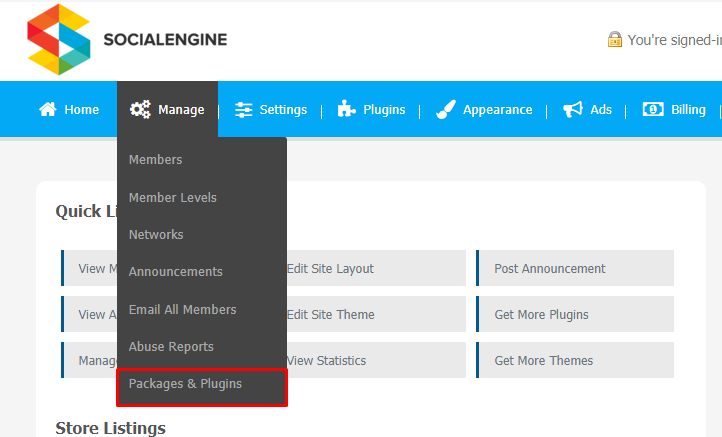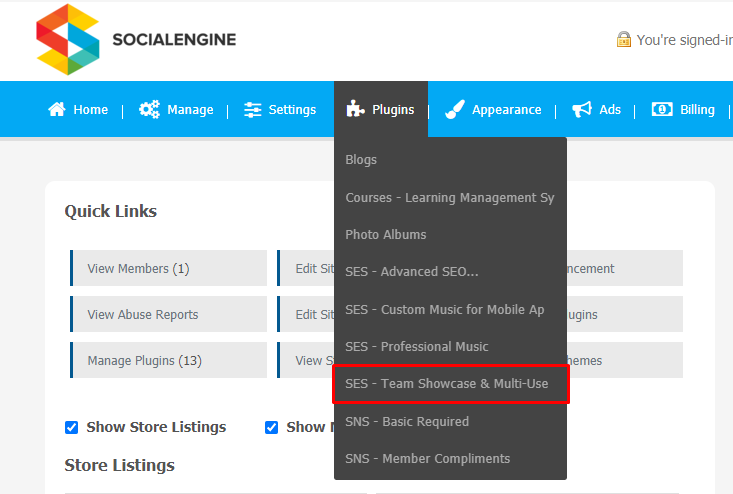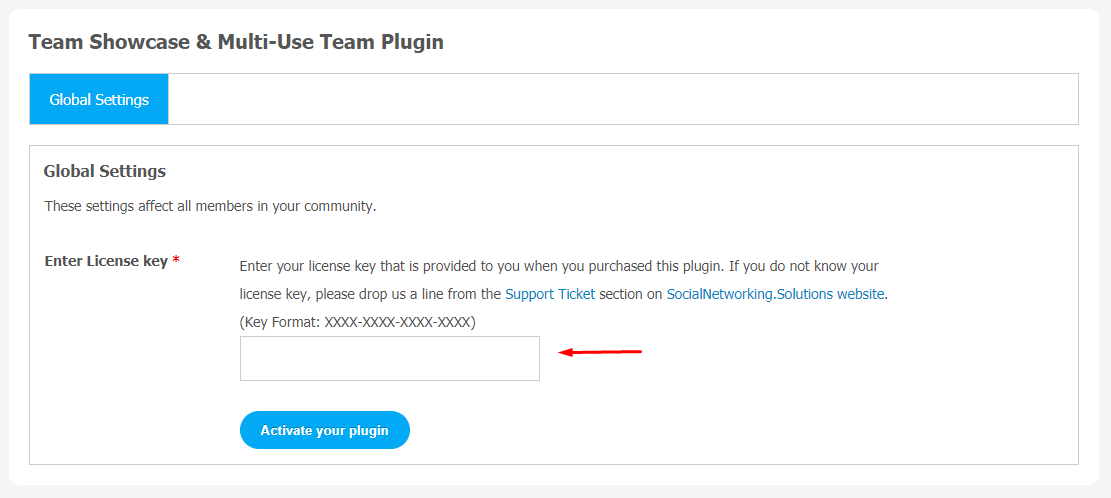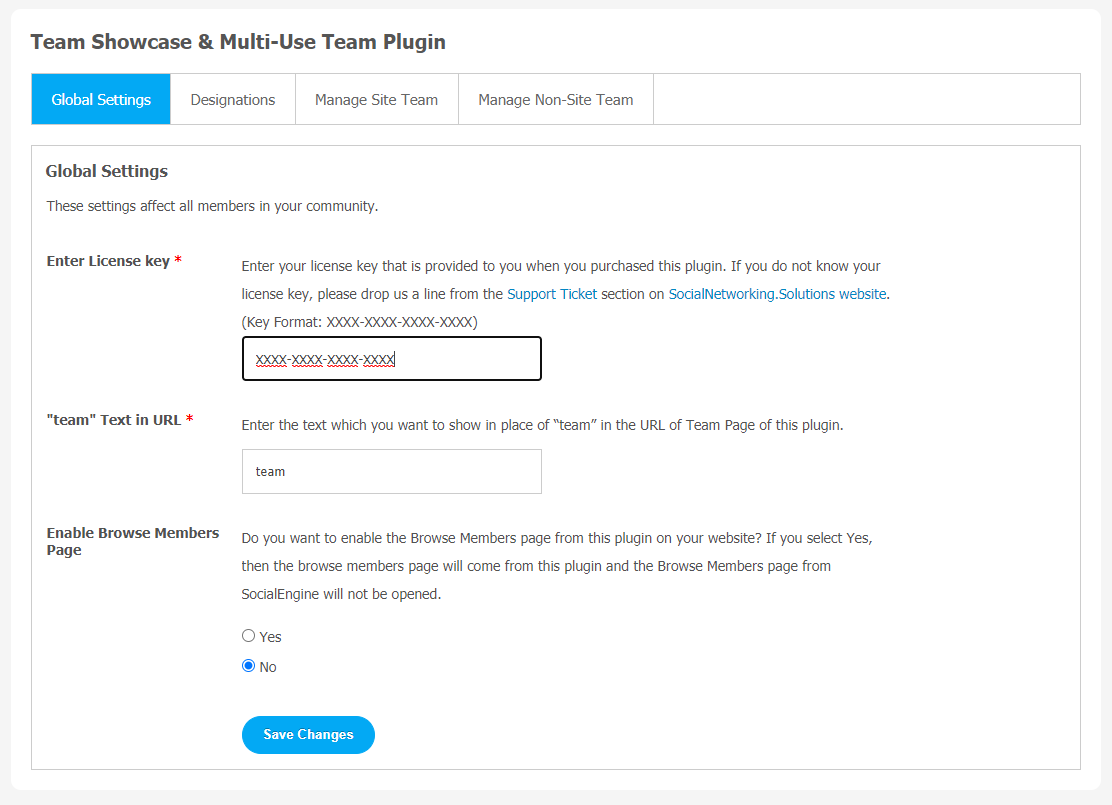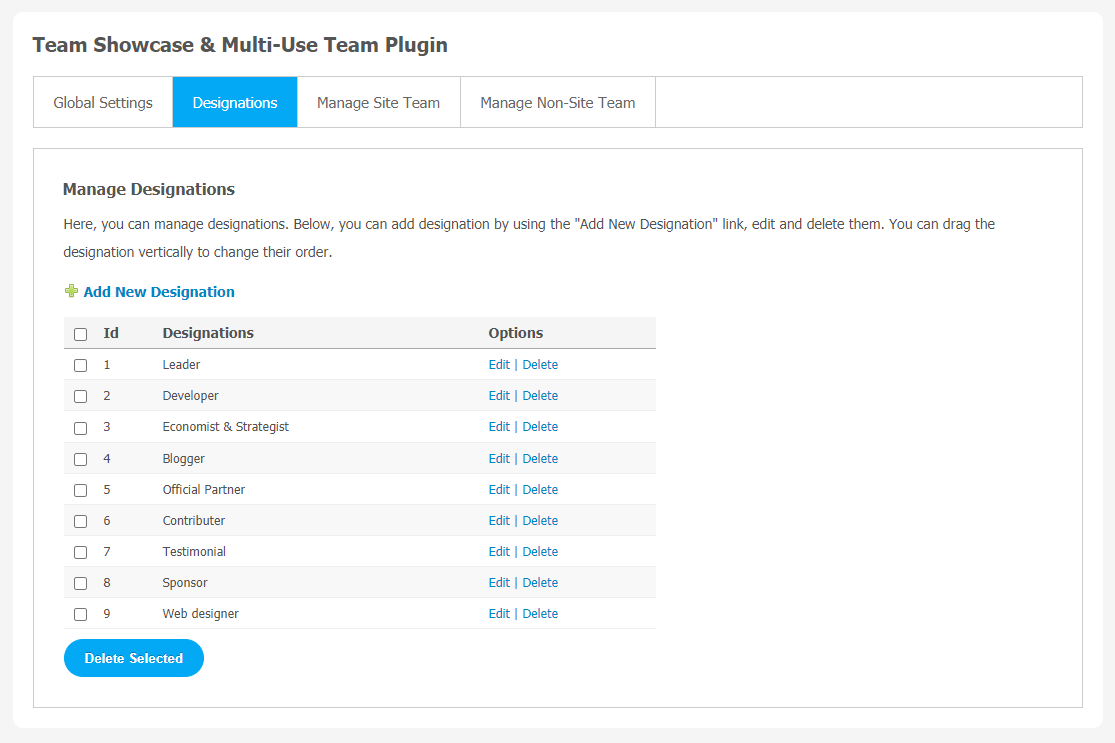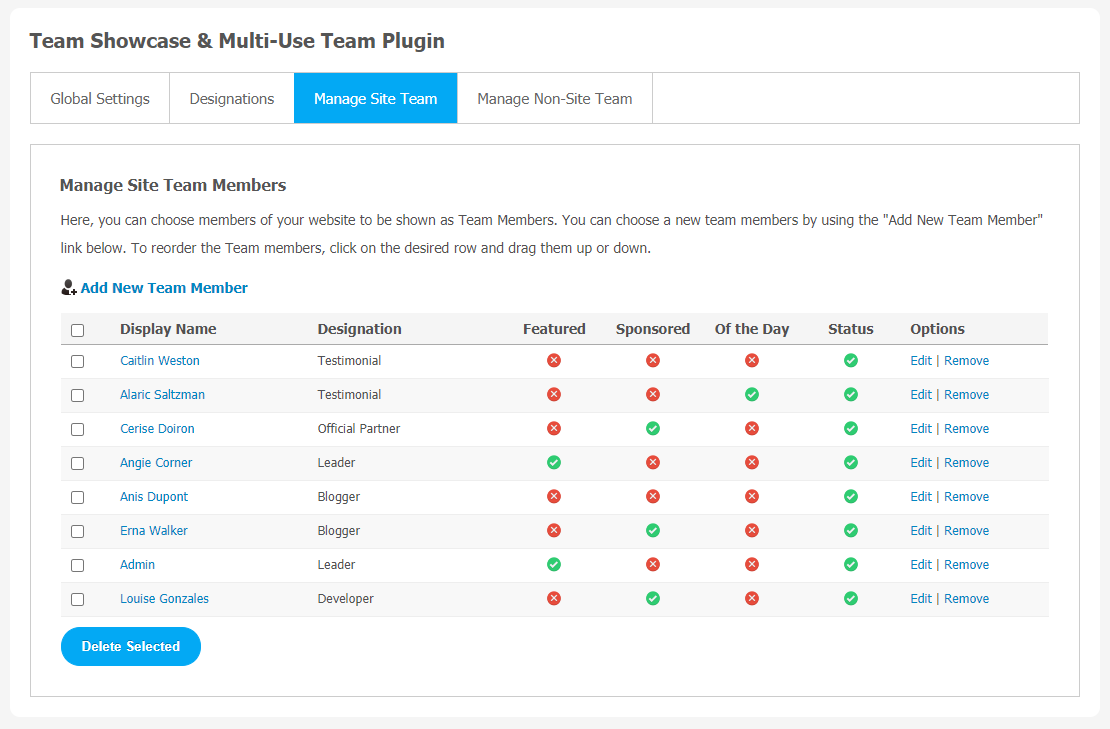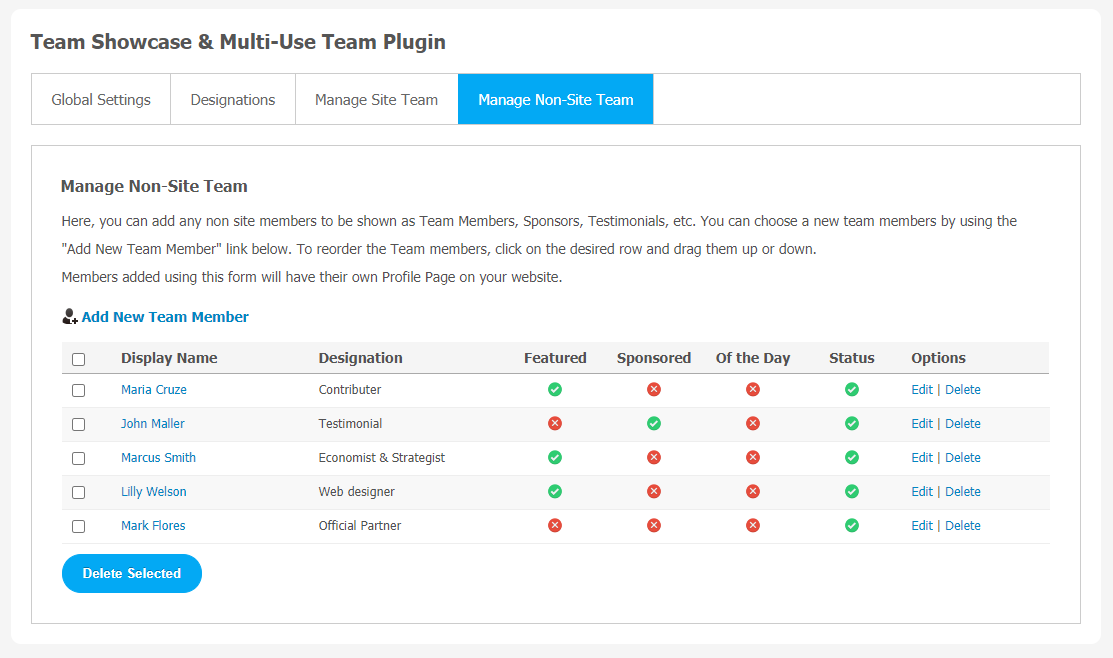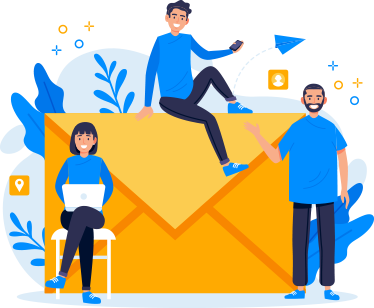Are you searching for a way to showcase team members on your SocialEngine website? If yes, then this tutorial guide is for you. Here, we will explain how this Team Showcase & Multi-Use Team plugin can help you in the best way possible.
This plugin is super easy and fun to use, thanks to its robust admin panel. It is one of the most effective team builder plugins that permits you to list out employees, team members, contact or some specific field people on your SocialEngine website. Visitors can easily find specific people when you use this plugin and it also attracts sponsors for monetary gains.
Team Showcase & Multi-Use Team plugin has six different designs to display teams with smooth CSS hover effects. You can add sponsors, contributors and non-site members with their own Profile Pages. You can get multiple Testimonials, Portfolio, Feedback and other similar content.
Here, we are providing an interactive and easy to follow Team Showcase & Multi-Use Team Plugin setup & installation guide which will help you to use & configure it properly on your website & maximize the efficiency of your website by showcasing the exciting features. With this help-guide, you will get a better sense of usage when you actually install this plugin on your website.
Installation of this plugin is very easy, but if you still need our expert to install this plugin for you, then you can purchase the service from here: https://socialnetworking.solutions/social-engine/socialenginesolutions-plugin-installation/
Step-by-Step Installation & Tutorial Guide:
**This tutorial assumes that you are already logged in to the Admin Panel.**
If not, then you have to log in first to the admin panel after filling the admin account credentials on your website.
1. Installation of Team Showcase & Multi-Use Team Plugin:
1. In the Main Menu section, Click on the tab Manage and select “Packages & Plugins” to install this plugin.
2. Our Plugin is based on SE standards so this will get installed on your website as any standard theme can. Please read the tutorial on installing themes and plugins in SE here: http://help.socialnetworking.solutions/faq/51/how-to-purchase-and-install-ses-products
3. After the successful installation of the plugin as in Step 2 above, under the plugins section, click on “Team Showcase & Multi-Use“.
Now, you will be asked for plugin activation. You can activate this plugin by entering the right license key in the given box.
Once the plugin is installed and activated click on Global Settings, to head straight to the plugin configuration page.
2. Global Settings
After a successful installation, a new Global Setting tab will appear where all the plugin settings can be managed easily. First, click on Global Settings. Then,
- Enter “team” Text in URL.
- Enable Browse Members Page
- Don’t forget to Save Changes when done.
3. Designations
From this page, designations can be managed. You can use the “Add New Designation” link to add designation. You are allowed to edit or delete them. If you want to change their order, you can drag the destination vertically.
4. Manage Site Team
In this page, you can pick members of your website to be shown as Team Members. You can use the “Add New Team Member” link to choose new team members. To record the team members, you can simply use drag and drop on the given row.
5. Manage Non-Site Team
This page is used to add any non-site members to be shown as Team Members, Testimonials and Sponsors, etc. Admin can choose new team members by using the “Add New Team Member” link as shown in image below. To record the team members, you can simply use drag and drop on the given row. Those members which have been added using this form will have their own Profile Page on your website.
With this step-by-step tutorial guide, we are expecting you have successfully learnt how to use this plugin for your SocialEngine website. These are the key features of this Team Showcase & Multi-Use Team Plugin. We hope you have successfully completed the tutorial guide and ready to go. You can use this plugin and utilize the new opportunities of engaging with customers.