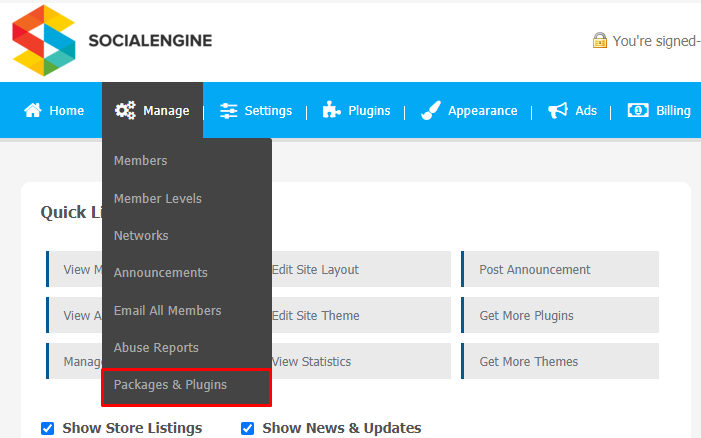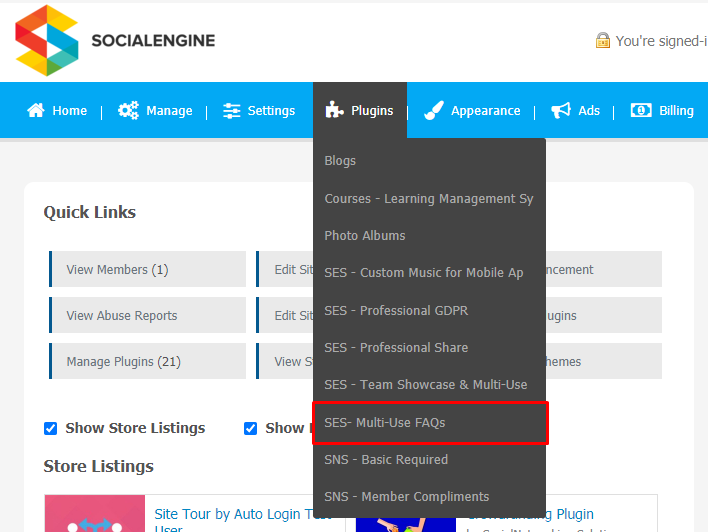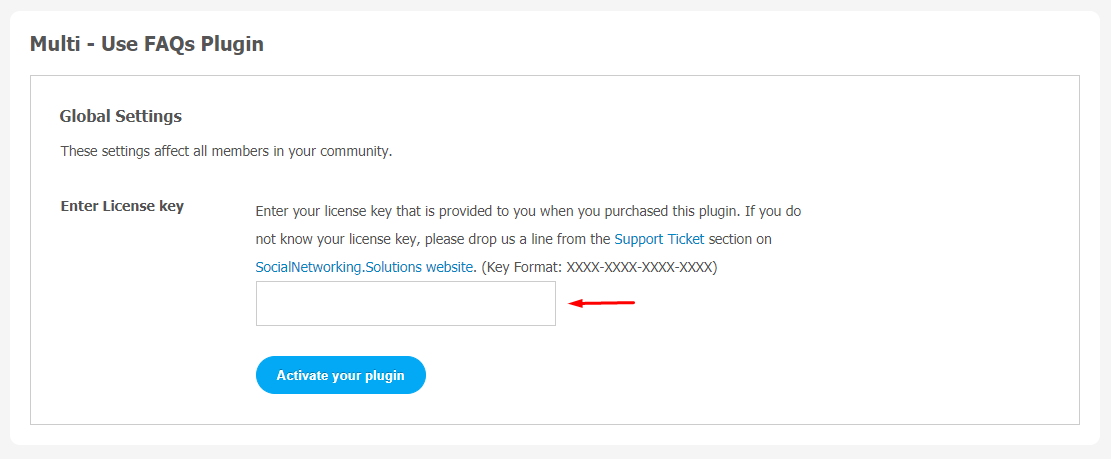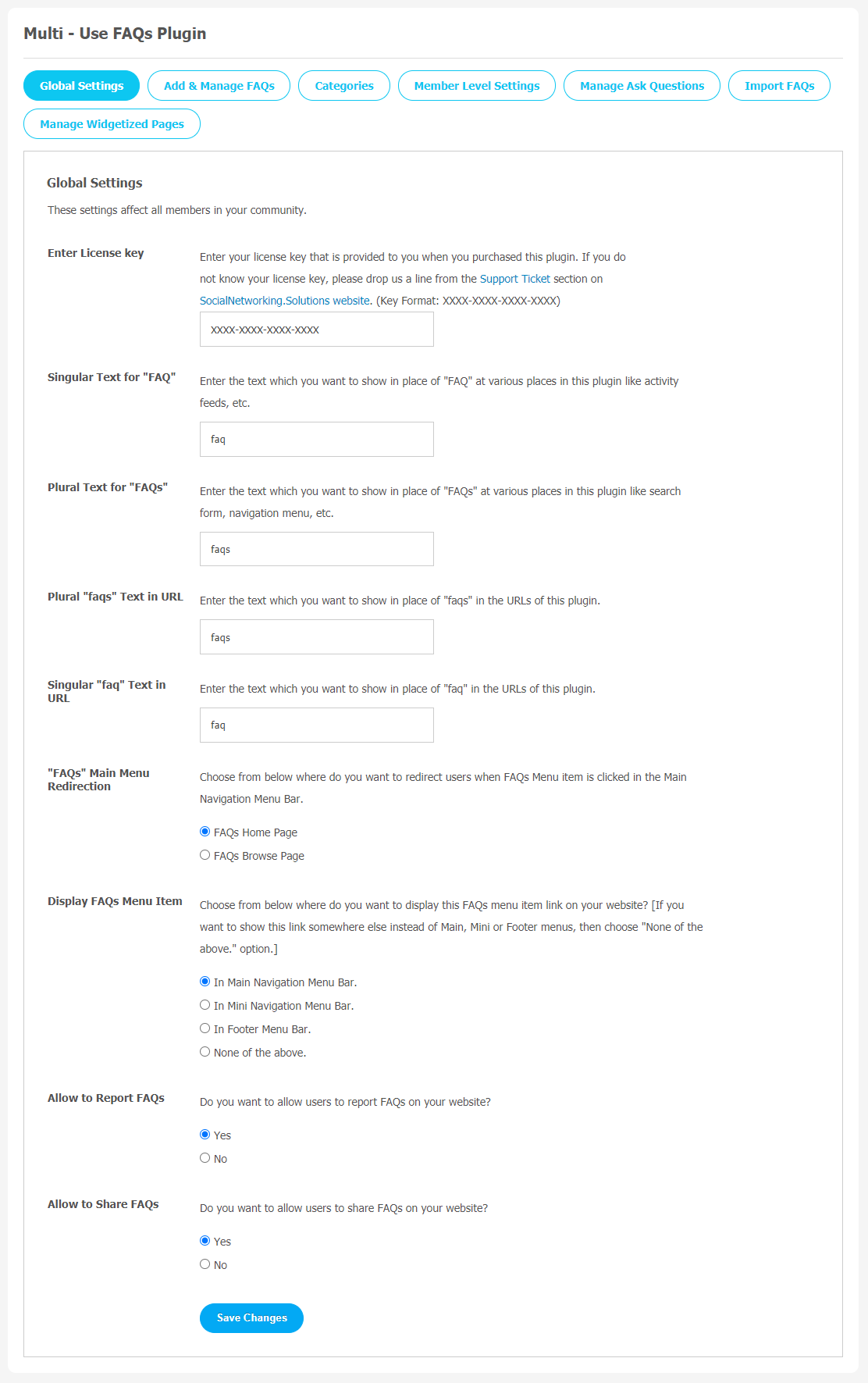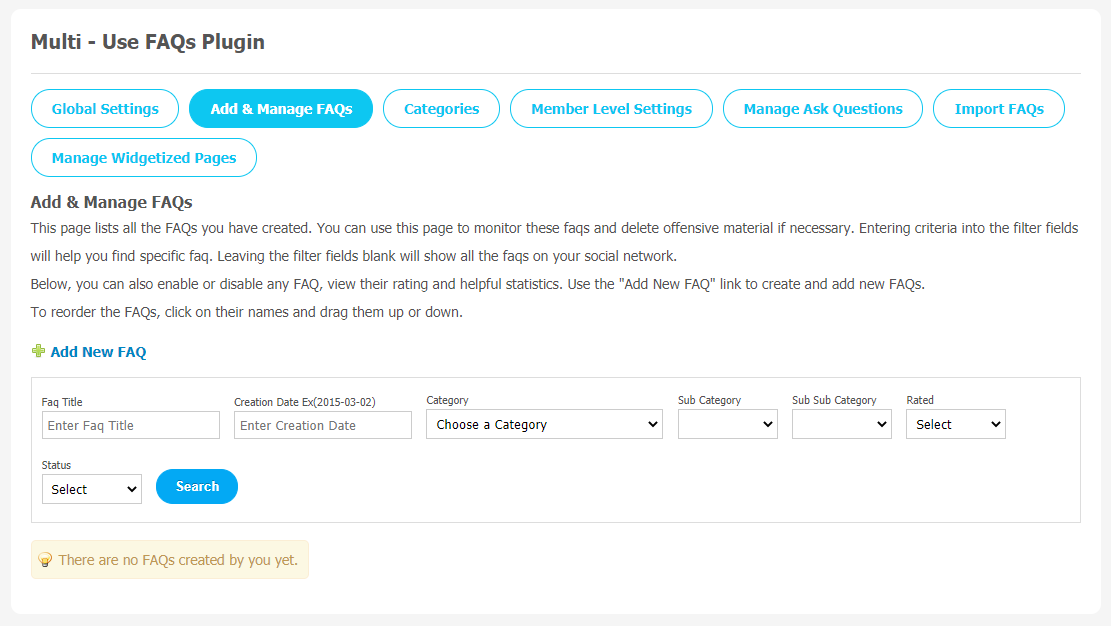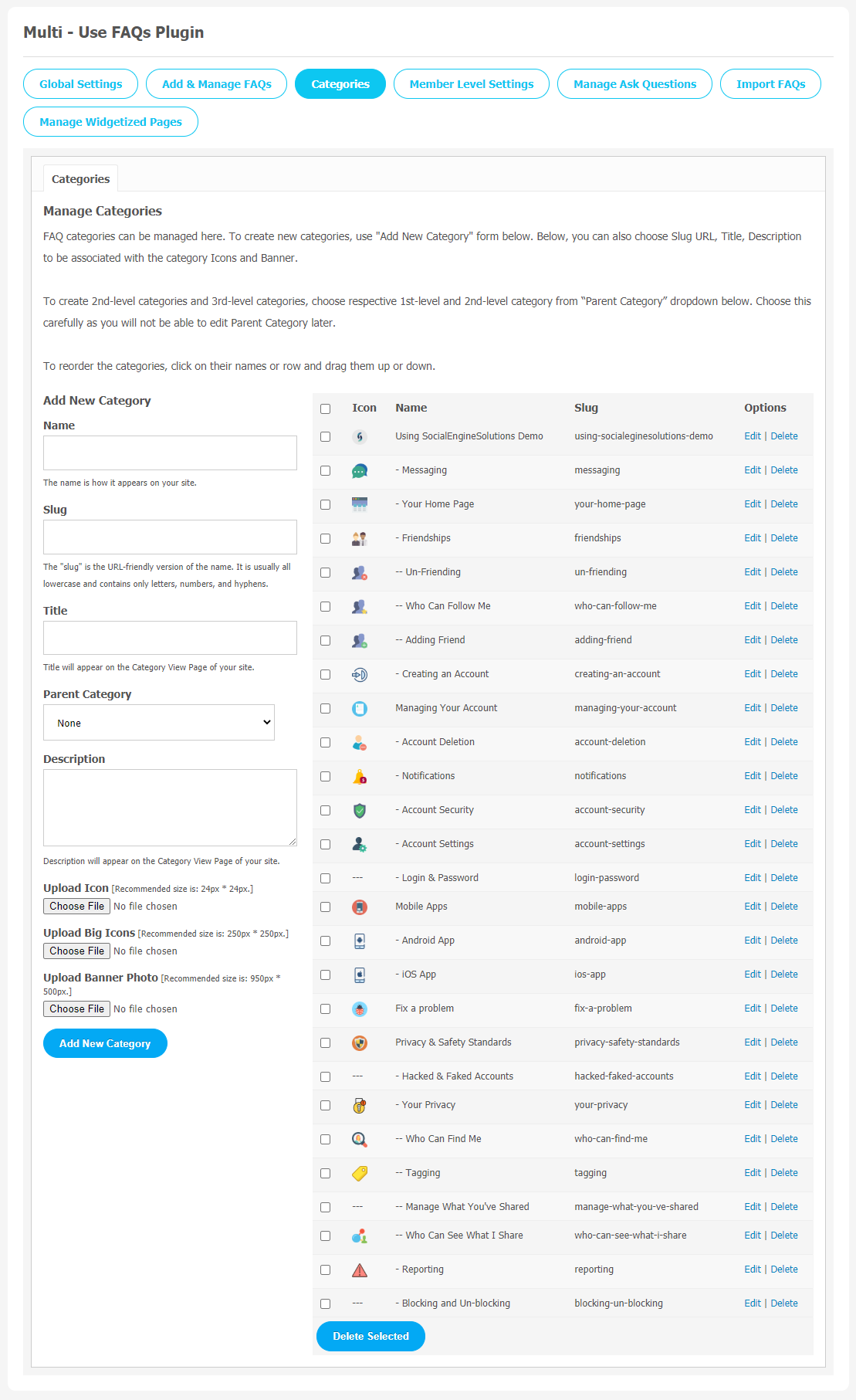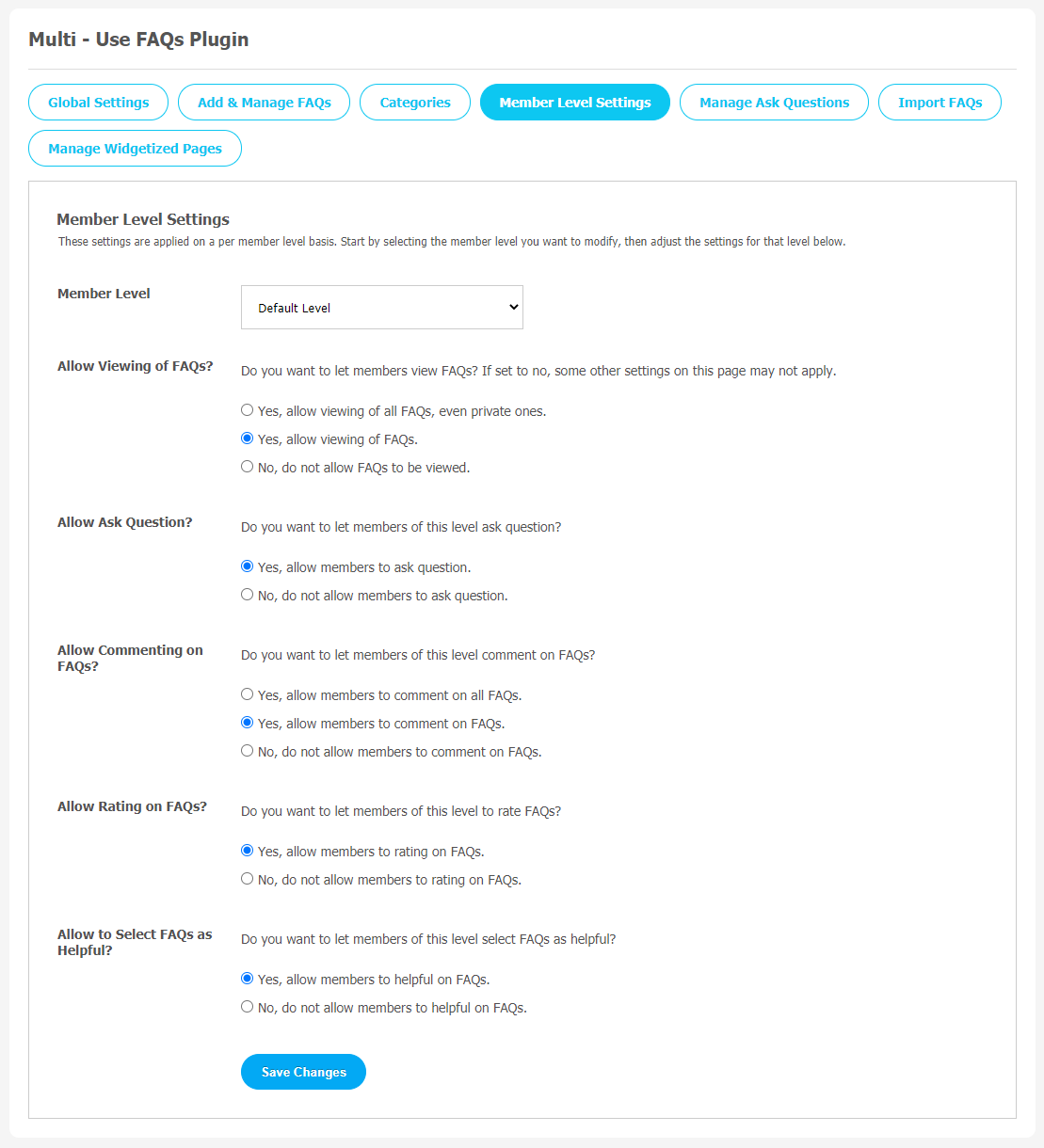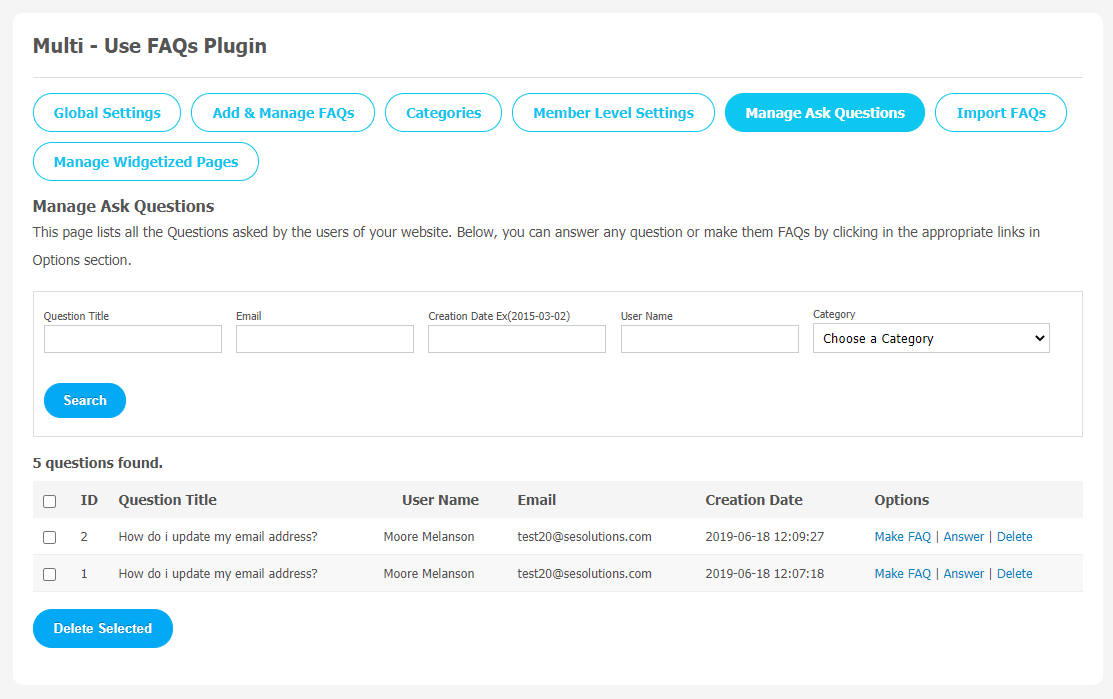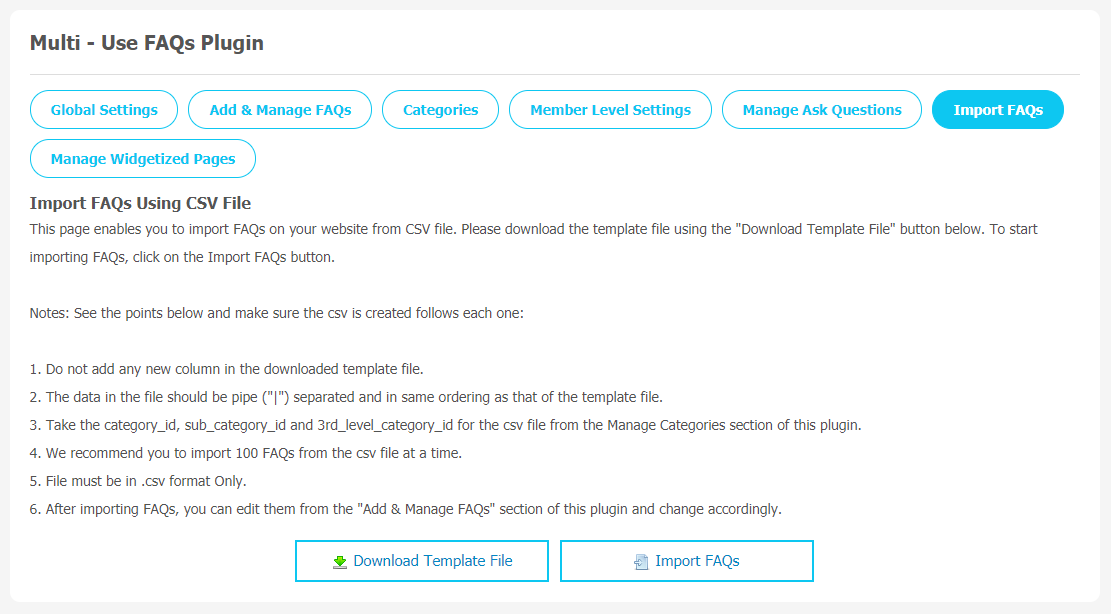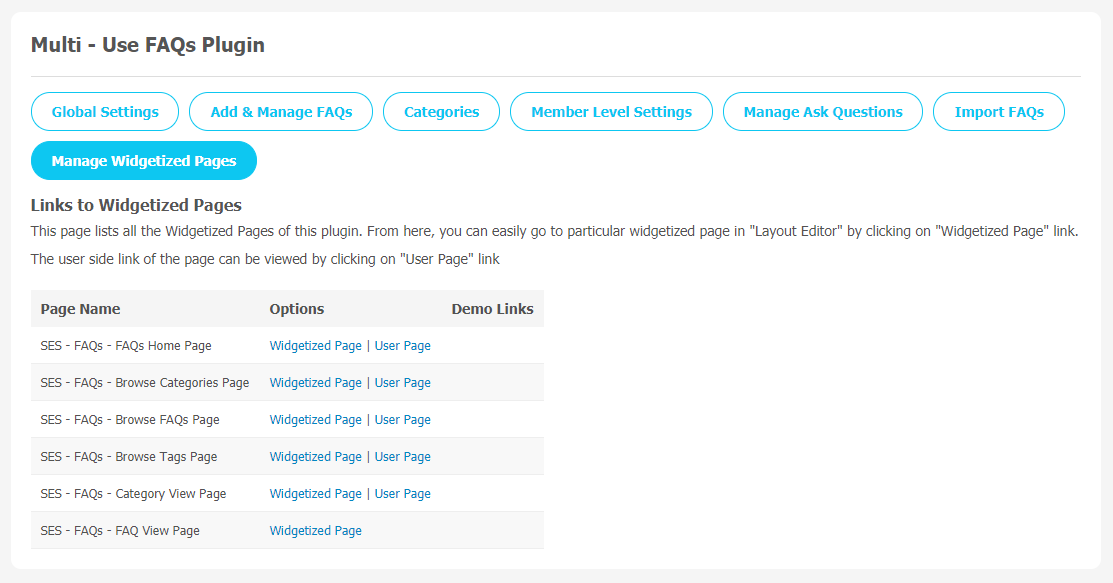As the trend of online purchasing is increasing, more customers are exploring this new shopping experience. But the most common thing we see during online shopping, customers often have some product-related queries. Having an effective FAQ (Frequently Asked Questions) system can be the right solution for you.
If you want to minimize the amount of time you are investing in answering the queries of your customers, adding an FAQs plugin to your website can help you save so much time. When you use FAQs strategically, they can attract visitors to explore other pages of your site. Also, they can improve your website’s SEO performance. One thing you should consider when you use the FAQs plugin, it must have elegant designs and usefulness. So that customers can find the right information they are looking for. It will also help them to make their purchase more confidently.
This Multi-Use FAQs Plugin fulfills all the user requirements because it allows you to display FAQs attractively with the Home Page and Browse Page, Display Categories, Ask Questions, FAQ View Page, the Table of Contents, Create Categories, and much more. Here are some more features given below.
Key Features
- Banner with FAQs Search via AJAX
- Simple & Clear View Page of FAQs
- Reordering of FAQs
- Three Unique Design Layouts
- Five View Display Categories
- Group FAQs by categories
- FAQs Visibility Privacy
- Rating Feature
Here, we are providing an interactive and easy-to-follow Multi-Use FAQs Plugin setup and installation guide that will help you use and configure it properly on your website and maximize its efficiency by showcasing its exciting features. With this help guide, you will get a better sense of usage when you actually install this plugin on your website.
Installation of this plugin is straightforward, but if you still need our expert to install this plugin for you, then you can purchase the service by clicking here.
Step-by-Step Installation & Tutorial Guide:
** This tutorial assumes that you are already logged in to the Admin Panel.**
If not, then you have to log in first to the admin panel after filling in the admin account credentials on your website.
1. Installation of Multi-Use FAQs Plugin:
1. In the Main Menu section, click on the tab Manage and select “Packages & Plugins” to install this plugin.
2. Our Plugin is based on SE standards, so this will get installed on your website as any standard plugin can. Please read the tutorial on installing themes and plugins in SE: Click Here
3. After the successful installation of the plugin as in Step 2 above, under the plugins section, click on “Multi-Use FAQs“.
Once you click on the Multi-Use FAQs Plugin, you will be asked to enter the required License Key for plugin activation. Now, your plugin is ready to go!
2. Global Settings
With the help of the Global Settings page, you can configure various important features. Here is a brief list of features you can change that will apply to all community members of your website.
- Singular Text for “FAQ”
- Plural Text for “FAQ”
- Display FAQs Menu Item
- Allow to Report FAQs
- Allow to Share FAQs
3. Add & Manage FAQ
All the FAQs created by website users are saved on this page. This section allows the admin to monitor and manage FAQs created by website users. You can delete any FAQ if you find out that it is violating your platform guidelines. You can track any specific FAQ by its name, owner name, Price, and date.
If you want to create a new FAQ, you can use the “Add New FAQ” button.
4. Categories
You can create a category for the FAQs by clicking on “Add New Category”. You can choose options like Title, Slug URL, Description, Profile Type to be associated with the category, icon, and Thumbnail.
5. Member Level Settings
You can manage the visibility of your FAQs for registered members on your site. You can enable or disable the viewing of FAQs to specific member levels by selecting Yes/No, as shown below. You can manage settings like Allow Viewing of FAQs, Allow Asking Questions, Allow Commenting on FAQs, Allow Selecting FAQs as Helpful, etc., from this panel.
6. Manage and Ask Questions
You can use this page to manage all the questions asked by the users of your website. Also, you can answer any questions by choosing the right links in the given options section.
7. Import FAQs
With the help of this page, you can import FAQs on your website from a CSV file. The site admin can download the template file using the “Download Template File” button, as shown in the image. To begin the importing FAQs, click on the Import FAQs button.
Note: Before importing FAQs, please read the given information carefully.
8. Manage Widgetized Pages
All the widgetized pages are shown in this section. You can go to “Layout Editor” by clicking on the respective Widgetize Page Link.
With this step-by-step tutorial guide, we expect you to have successfully learnt how to use this plugin for your SocialEngine website. These are the key features of this Multi-Use FAQs Plugin. We hope you have completed the tutorial guide and are ready to go. You can use this plugin and utilize the new opportunities of engaging with customers.