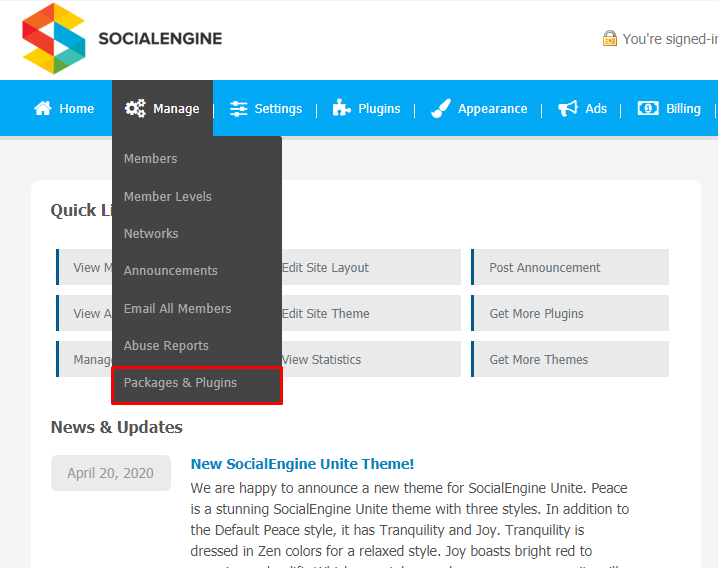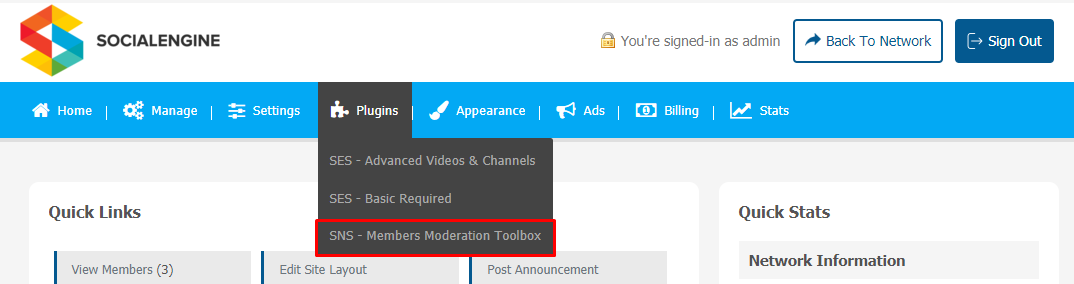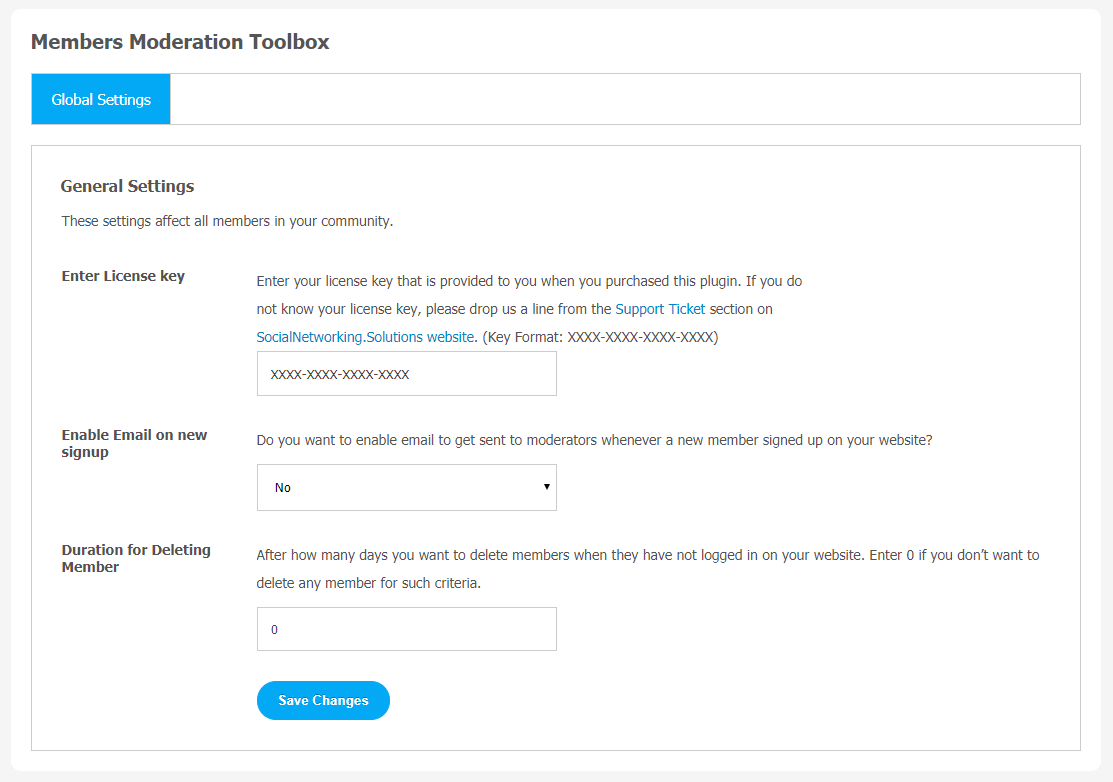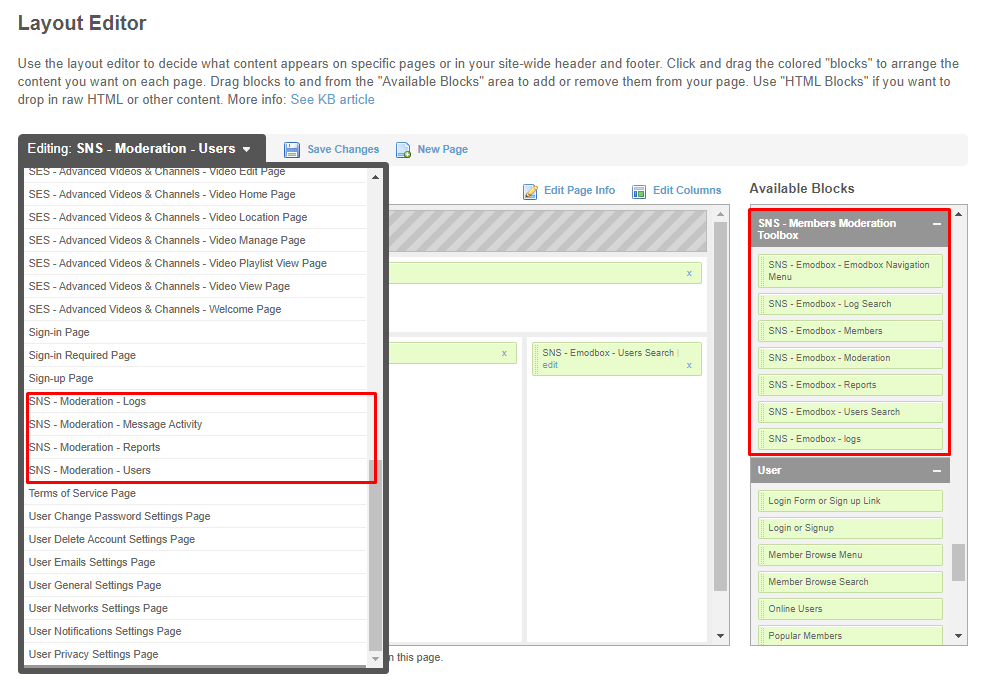Members Moderation Toolbox allows admins and moderators to manage the community effectively. In recent times, there has become an urgent need to deal with spammers and people who constantly violate your community guidelines by sending abusive & spam messages on your website. Content regulation helps to build the reputation of your website & helps in retaining the potential users. This plugin is a one-stop solution for all your needs.
Site Admin can create moderators (assign moderator member level), users without giving access to the admin panel. They can manage members list, approve/delete, disable/enable objectionable accounts if necessary.
With the help of this method, site owners can give permission to some specific website members to monitor illegal or obscene activities happening by other members. Members Moderation Toolbox adds an improved member search page for admin and moderators. It adds additional widgets to manage/ban members from the profile.
Key Features
- Contests
- Entries
- Voting
- Categories
- Activity Feeds
- Notification & Emails
- Multiple Media Formats
Here, we are providing an interactive and easy to follow Members Moderation Toolbox Plugin setup & installation guide which will help you to use & configure it properly on your website & maximize the efficiency of your website by showcasing the exciting features. With this help-guide, you will get a better sense of usage when you actually install this plugin on your website.
Installation of this plugin is very easy, but if you still need our expert to install this plugin for you, then you can purchase the service from Click here.
Step-by-Step Installation & Tutorial Guide:
** This tutorial assumes that you are already logged in to the Admin Panel.**
If not, then you have to log in first to the admin panel after filling the admin account credentials on your website.
1. Installation of Member Moderation Toolbox Plugin:
In the Main Menu section, click on the tab Manage and select “Packages & Plugins” to install this plugin.
1. Our Plugin is based on SE standards, so this will get installed on your website as any standard theme can. Please read the tutorial on installing themes and plugins in SE: Click Here.
2. After the successful installation of the theme as in Step 2 above, under the plugins section, click on “Members Moderation Toolbox Plugin“.
(a) Global Settings
After a successful installation of this Members Moderation Toolbox plugin, a new Global Settings tab will appear where all the plugin settings can be managed easily. First, click on Global Settings. Then,
– Enter the required license key in the box.
Once the plugin gets activated, you can configure all the required settings.
- You can enable/disable Email on New signups, which will be sent to the moderator whenever a new member signs up on your website.
- You can set the duration to delete the members who have not logged in on your website for a long.
2. Layout Editor:
The layout editor is the key tool to control all the widgets, banners, and other important features for any plugin. Through a layout editor, you can manage all the important features like the Navigation Menu, Log Search,website members and reports for the member accounts which are reported by the other site members etc.
To configure the settings, click on the edit link for the respective widget.
Click on ‘Edit’ to make changes in the widget as per your requirements.
*This plugin is compatible with the latest versions of SocialEngine.*
Finally!! You have completed the installation procedure and also explored various exciting features of this Members Moderation Toolbox Plugin. Installation of this Plugin is very easy, but if you still need our expert to install this Plugin for you, then you can purchase the service from Click Here.