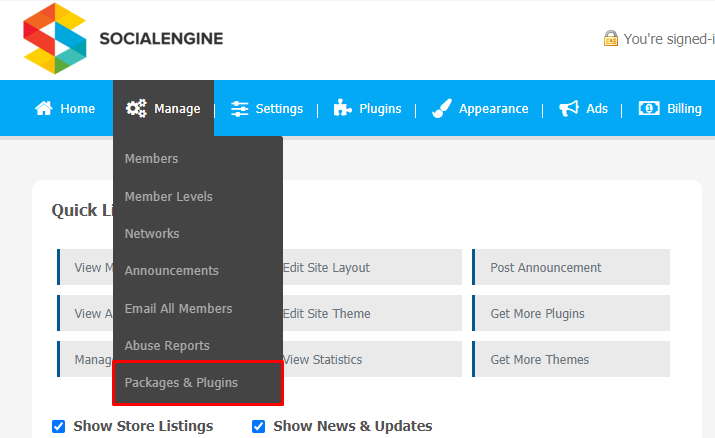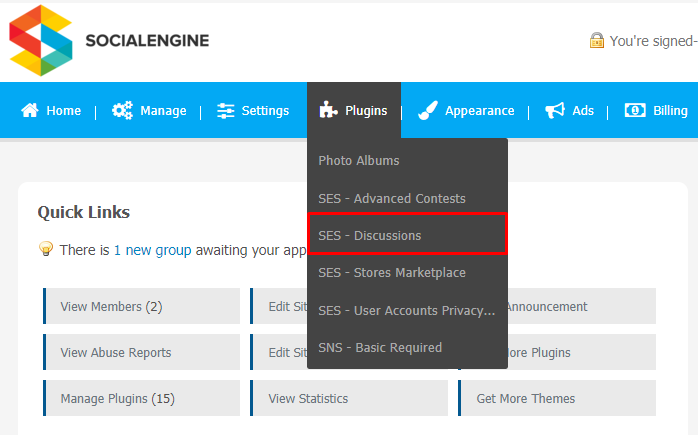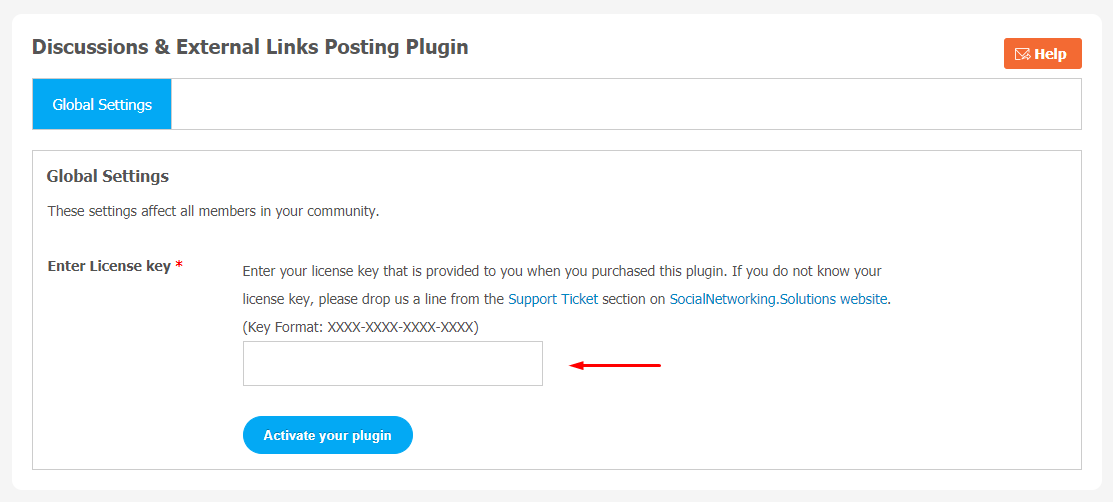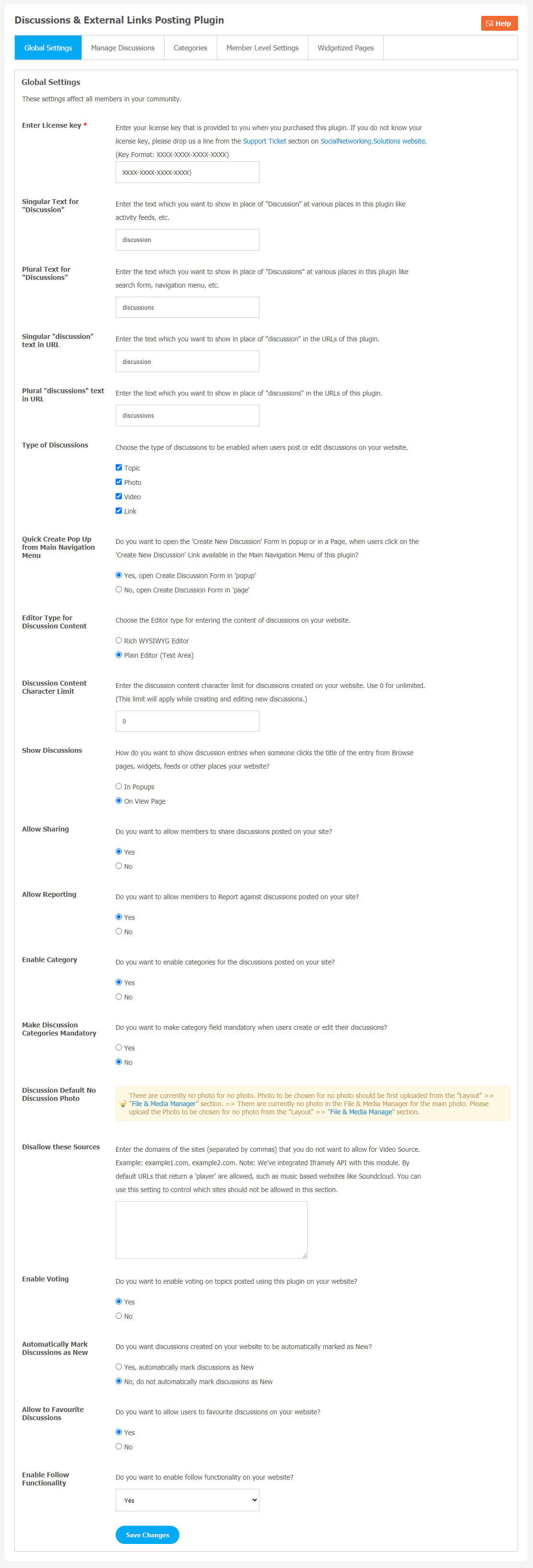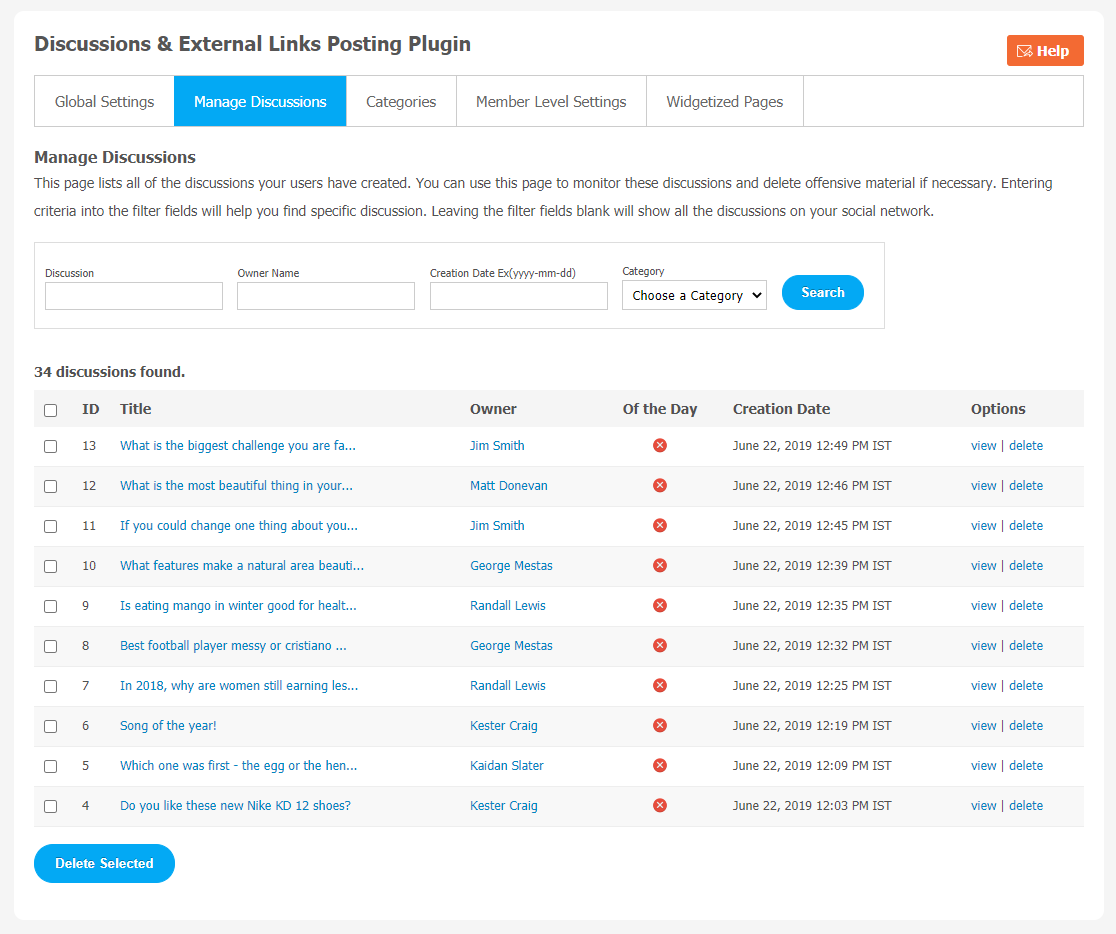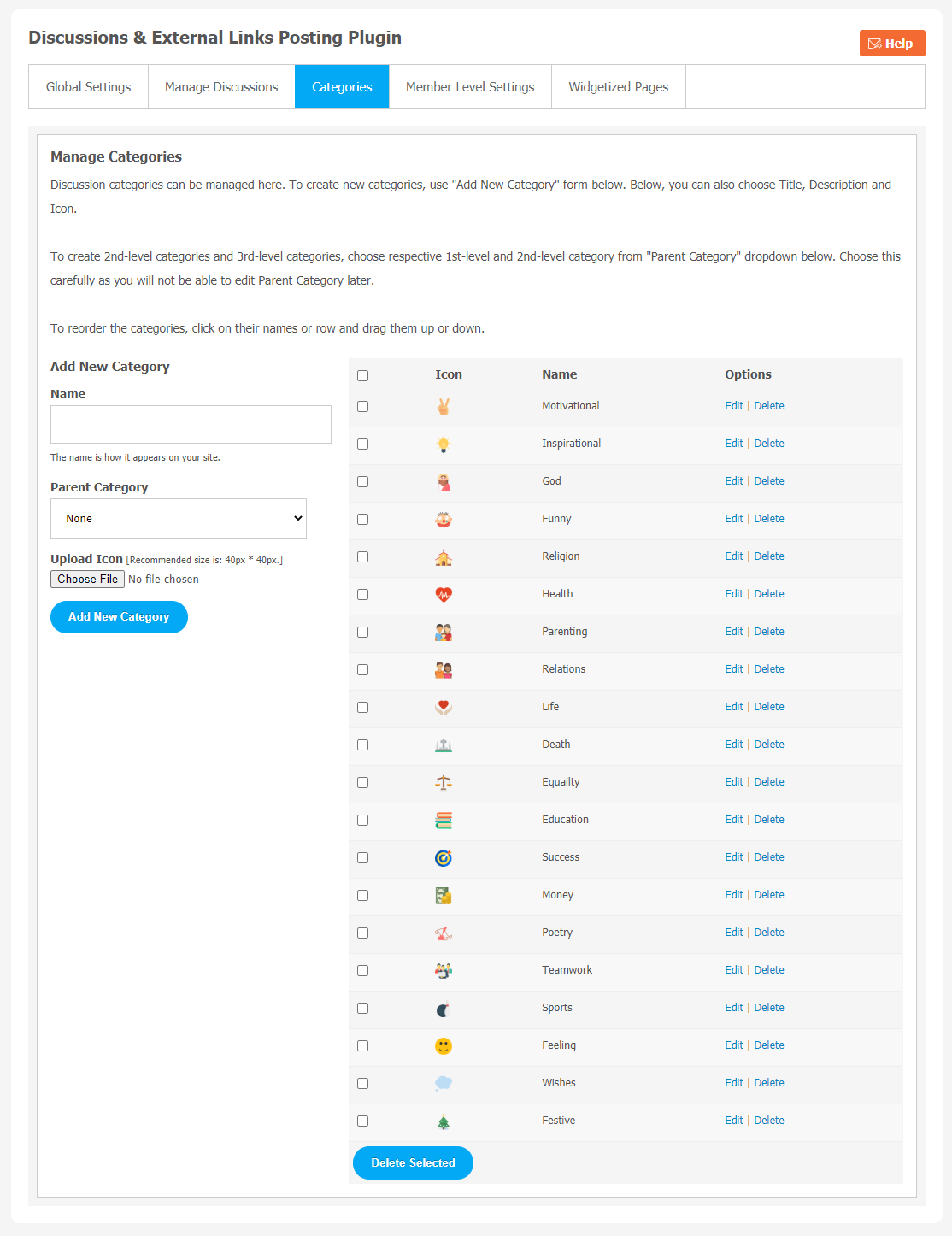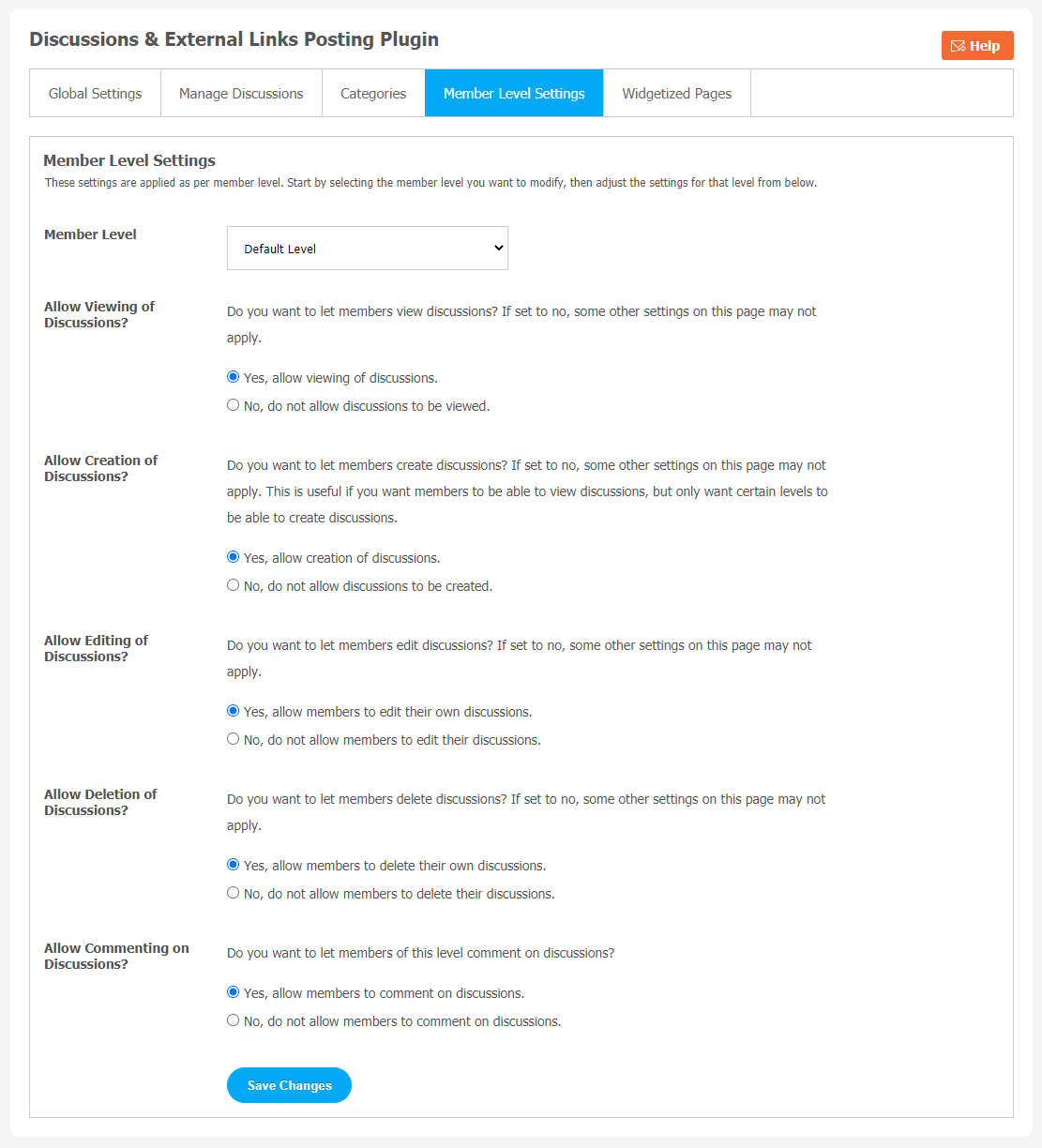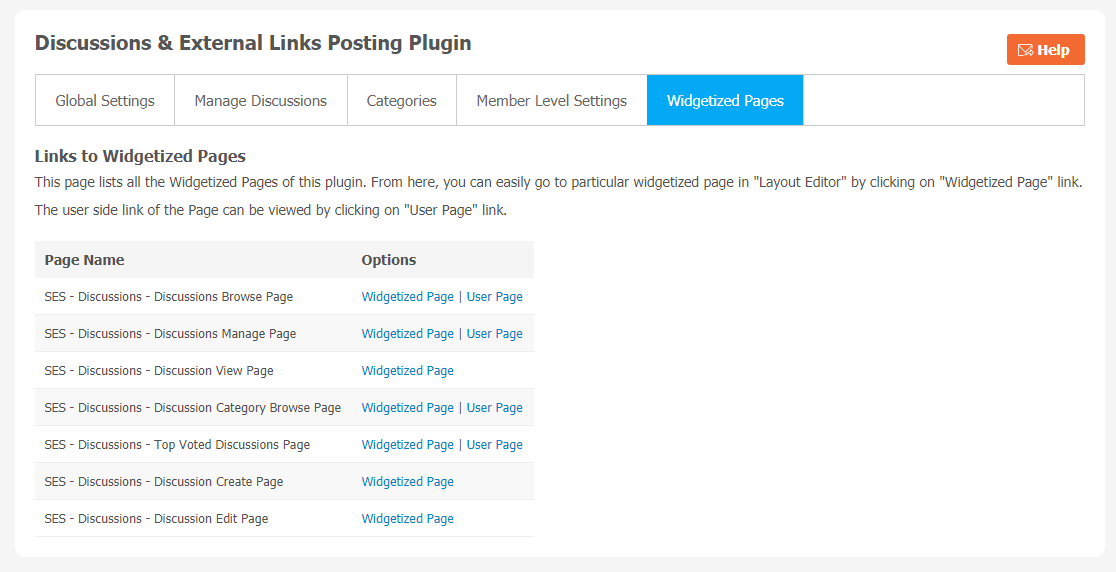User engagement is considered one of the biggest assets for any online business. There are several ways through which you can make your website more engaging and valuable for your audience. Discussion is considered one of them. It provides a chance to build a virtual online community to connect with similar people and share new ideas. When you build such an interactive platform for your audience, you can easily monitor your target audience’s behaviour. You can get a better understanding of your audience to serve them better for their requirements. Discussion & External Link Posting Plugin will allow us to make such an interactive virtual community platform.
Your audience can share these discussions on different popular sites like Facebook, Twitter, Instagram, etc. Discussion & External Links Posting Plugin permits your users to create different categories of discussions. Features like Like, Follow, & Report are also provided with this plugin. Here are some key features of the Discussions & External Links Posting Plugin given below. Take a look:
Key Features
- Unlimited Discussions
- Four Media Supported
- Easily Configurable Voting
- Sharing on Multiple Popular social sites
- Discussion Via Comment & Activity Feed
- Discussion Categories
- Two Attractive Design Views
Here, we are providing an interactive and easy to follow Discussions & External Links Posting Plugin setup & installation guide which will help you to use & configure it properly on your website & maximize the efficiency of your website by showcasing the exciting features. With this help-guide, you will get a better sense of usage when you actually install this plugin on your website.
Installation of this plugin is very easy, but if you still need our expert to install this plugin for you, then you can purchase the service by clicking here.
Step-by-Step Installation & Tutorial Guide:
** This tutorial assumes that you are already logged in to the Admin Panel.**
If not, then you have to log in first to the admin panel after filling the admin account credentials on your website.
1. Installation of Discussion & External Links Posting Plugin:
a) In the Main Menu section, click on the tab Manage and select “Packages & Plugins” to install this plugin.
b) Our Plugin is based on SE standards, so this will get installed on your website as any standard plugin can. Please read the tutorial on installing themes and plugins in SE: Click Here
c) After the successful installation of the plugin as in Step 2 above, under the plugins section, click on “Discussions“.
Once you click on plugin, now you will be asked for entering required License Key for extension activation. Now, your extension is ready to go!
2. Global Settings
After a successful installation, a new Global Setting tab will appear where all the plugin settings can be managed easily. First, click on Global Settings. Then,
- You can add Singular Text for “Discussion”
- Add Singular “discussion” text in URL
- Manage Types of Discussions like Photo, Video, etc.
- Choose Editor Type for Discussion Content
- You can also enable Voting and Category.
- Make Discussion Categories Mandatory.
3. Manage Discussions
You can see all the discussions your users have created. This configuration page can be used to monitor these discussions and delete offensive material whenever required. If you want to search for a specific discussion, you can enter the required information in the given fields.
4. Categories
You can manage categories for “Discussion” on this page. You can create a category for the discussions by clicking on “Add New Category”. You can choose options like Title, Slug URL, Description, Profile Type to be associated with the category, icon, and Thumbnail. Organising Discussion Categories can help your audience navigate your website very easily.
5. Member Level Settings
This section is used to manage the Member Level Settings. Here are some important features of the Plugin that can be managed by the site admin for different member levels are as following:
- Allow Viewing of Discussions
- Allow Creation of Discussions
- Allow Editing of Discussions
- Allow Commenting of Discussions
6. Widgetized Pages
All the widgetized pages are shown in this section. You can go to “Layout Editor” by clicking on the respective Widgetize Page Link.
Finally!! You have successfully completed the installation procedure and also explored various exciting features of this Discussion & External Links Posting Plugin. Now, your visitors and website members will be able to access & use your website with new features.
Installation of this Plugin is straightforward, but if you still need our expert to install this Plugin for you, then you can purchase the service by clicking here.