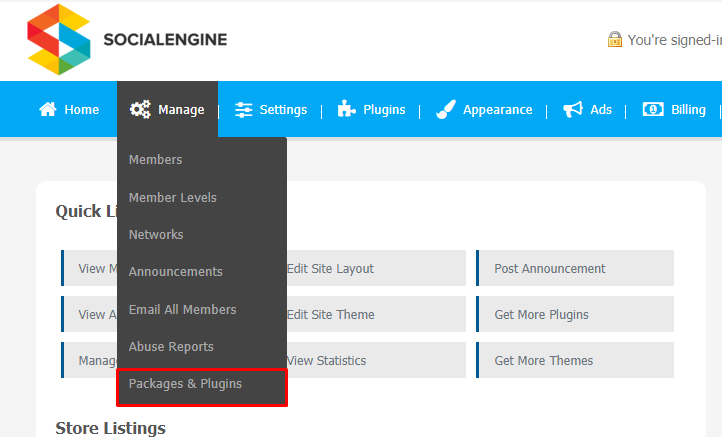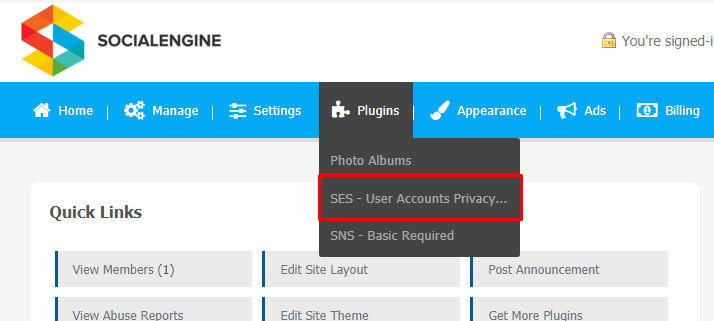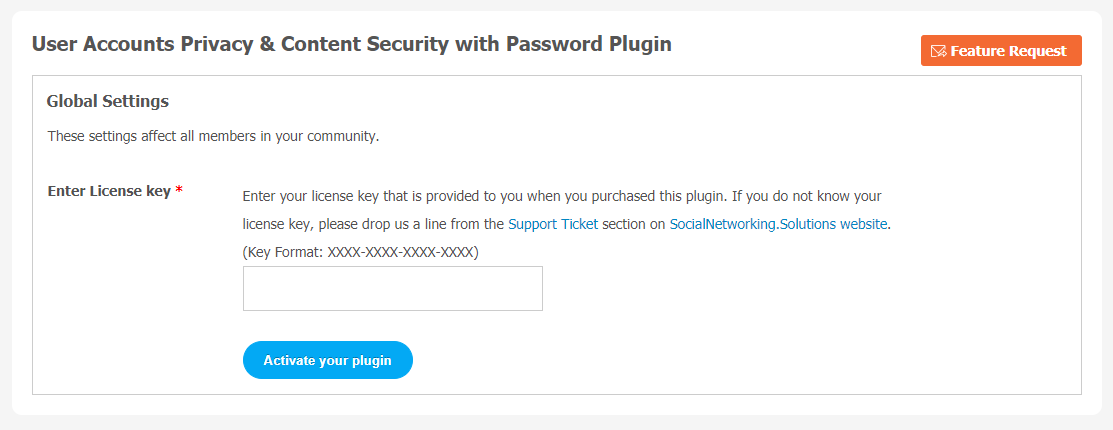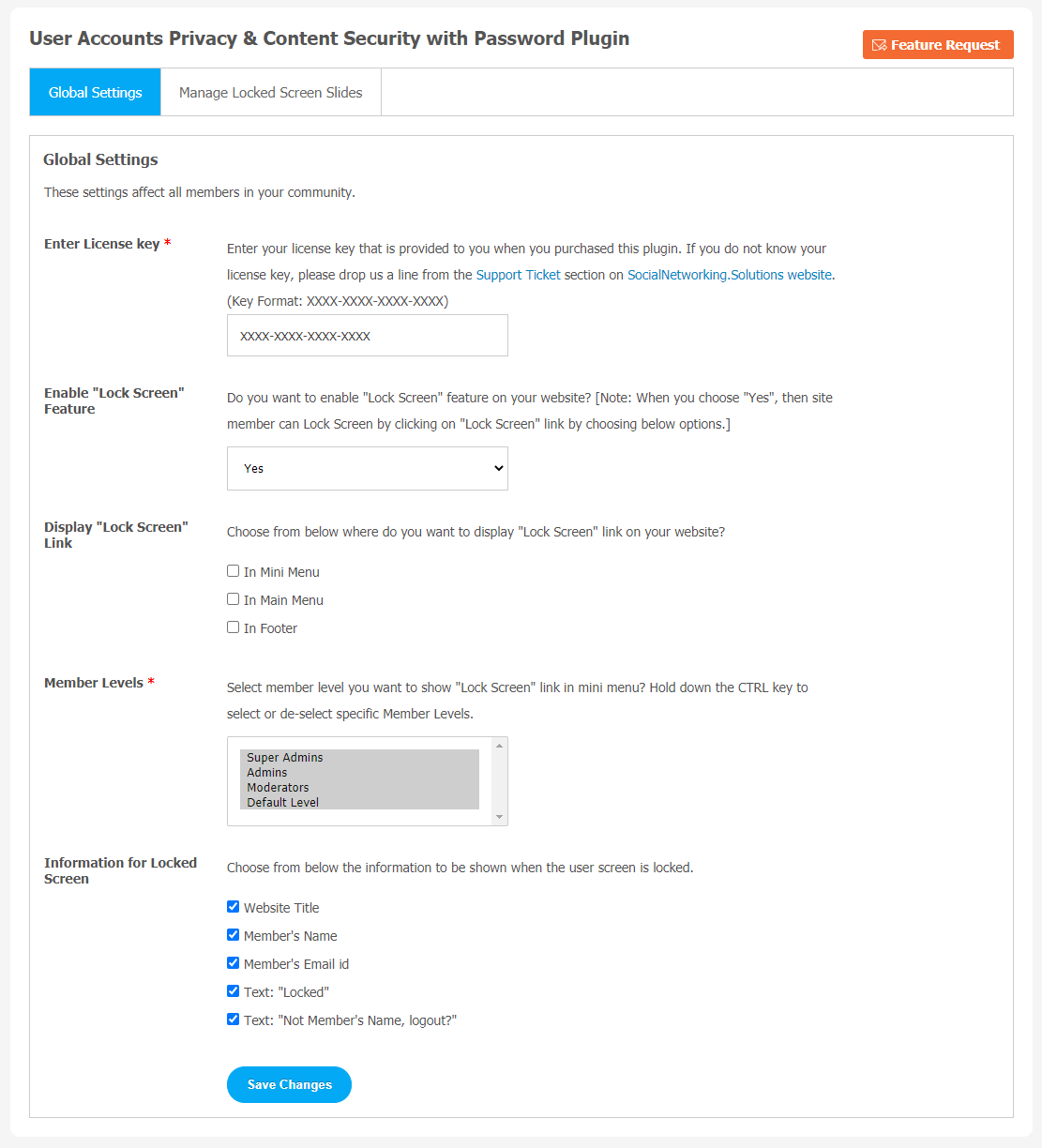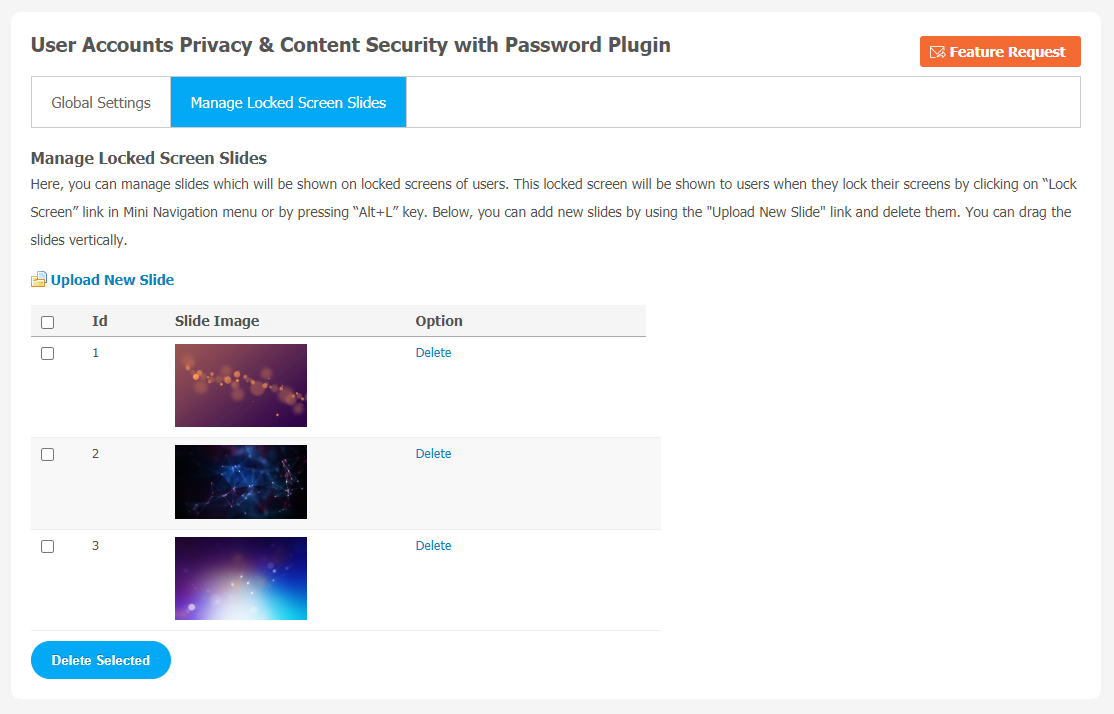This plugin will be best suitable for site owners who are concerned about the data security of their users, like Photos, Videos, and other account-related personal information.
You are at the right place. We are offering a plugin known as User Accounts Privacy & Content Security with Password. With the help of this plugin, your site users block any malicious site members if they find them as a threat for their personal data. They can choose specific members with the help of autosuggest of members, profile type etc from Block Member Page.
Your site members can use the Lock Screen feature when they are not available on the system.
Key Features
- Allow Users to lock the screen by clicking on the “Lock Screen” link in the mini Menu
- Upload Slides on Lock Screen
- Admin can show information on the lock screen.
- Linked for users who are using the “Advanced Videos & Channels” Plugin
You can explore more about this plugin with this tutorial guide. Here, we are providing an interactive and easy-to-follow User Accounts Privacy & Content Security with Password Plugin setup & installation guide, which will help you to use & configure it properly on your website & maximize the efficiency of your website by showcasing the exciting features. With this help guide, you will get a better sense of usage when you install this plugin on your website.
Installation of this plugin is straightforward, but if you still need our expert to install this plugin for you, then you can purchase the service by clicking here.
Step-by-Step Installation & Tutorial Guide:
** This tutorial assumes that you are already logged in to the Admin Panel.**
If not, then you have to log in first to the admin panel after filling the admin account credentials on your website.
1. Installation of User Accounts, Privacy & Content Security with Password Plugin
a) In the Main Menu section, click on the tab Manage and select “Packages & Plugins” to install this plugin.
b) Our Plugin is based on SE standards, so this will get installed on your website as any standard plugin can. Please read the tutorial on installing themes and plugins in SE: Click Here
c) After the successful installation of the plugin as in Step 2 above, under the plugins section, click on “User Account Privacy Plugin“.
Once you click on plugin, now you will be asked for entering required License Key for plugin activation. Now, your plugin is ready to go!
2. Global Settings
With the help of the Global Settings page, you can configure various important features. Here is a brief list of features you can change that will apply to all community members of your website.
- Enable “Lock Screen” Feature
- Display “Lock Screen” Link,
- Select the different Member Levels you want to show “Lock Screen” in the mini menu.
- Information for Locked Screen
3. Manage Locked Screen Slides
From this page you can manage slides which will be displayed on locked screens of users.When the users lock their screen by clicking on the “Lock Screen” link mini navigation menu, they will see the locked screen.
Use the “Upload New Slide” link to add new slides.
With this step-by-step tutorial guide, we expect you to have successfully learnt how to use this plugin for your SocialEngine website. These are the key features of this User Accounts Privacy & Content Security with Password Plugin. We hope you have completed the tutorial guide and are ready to go. You can use this plugin and utilize the new opportunities of engaging with customers.