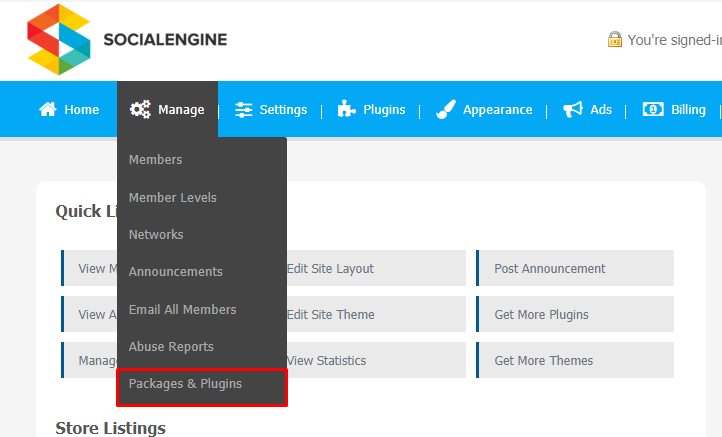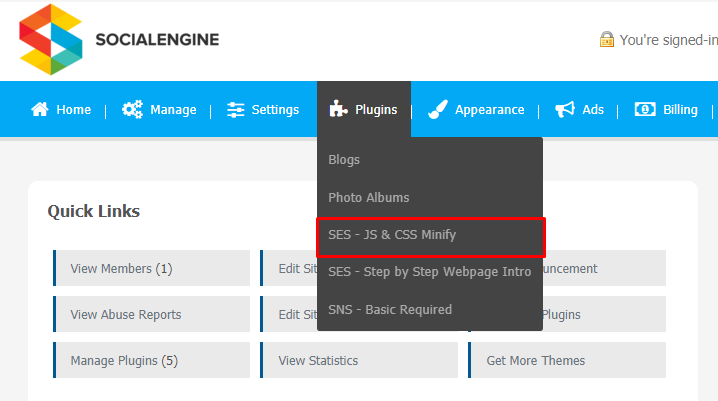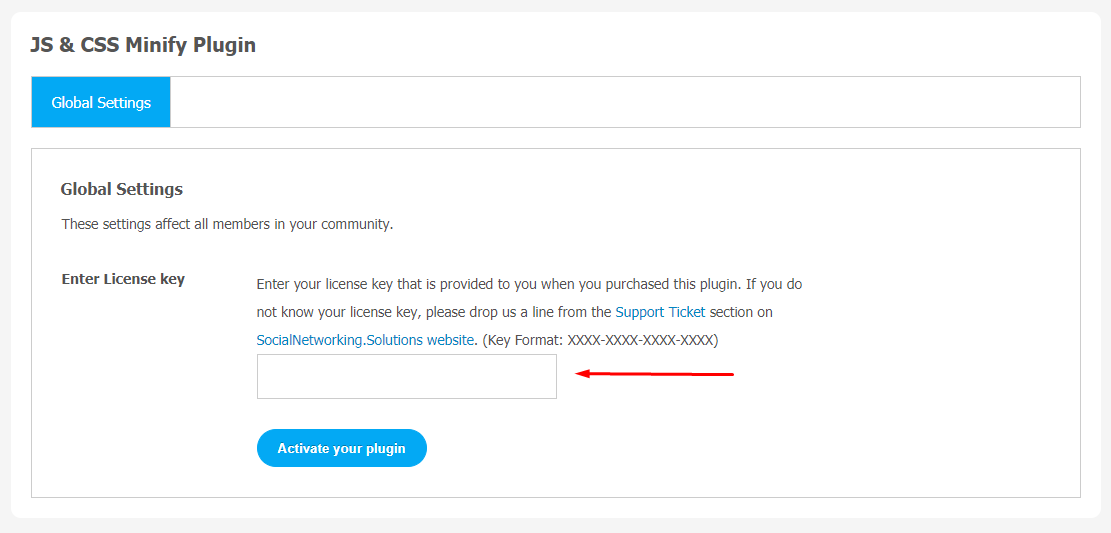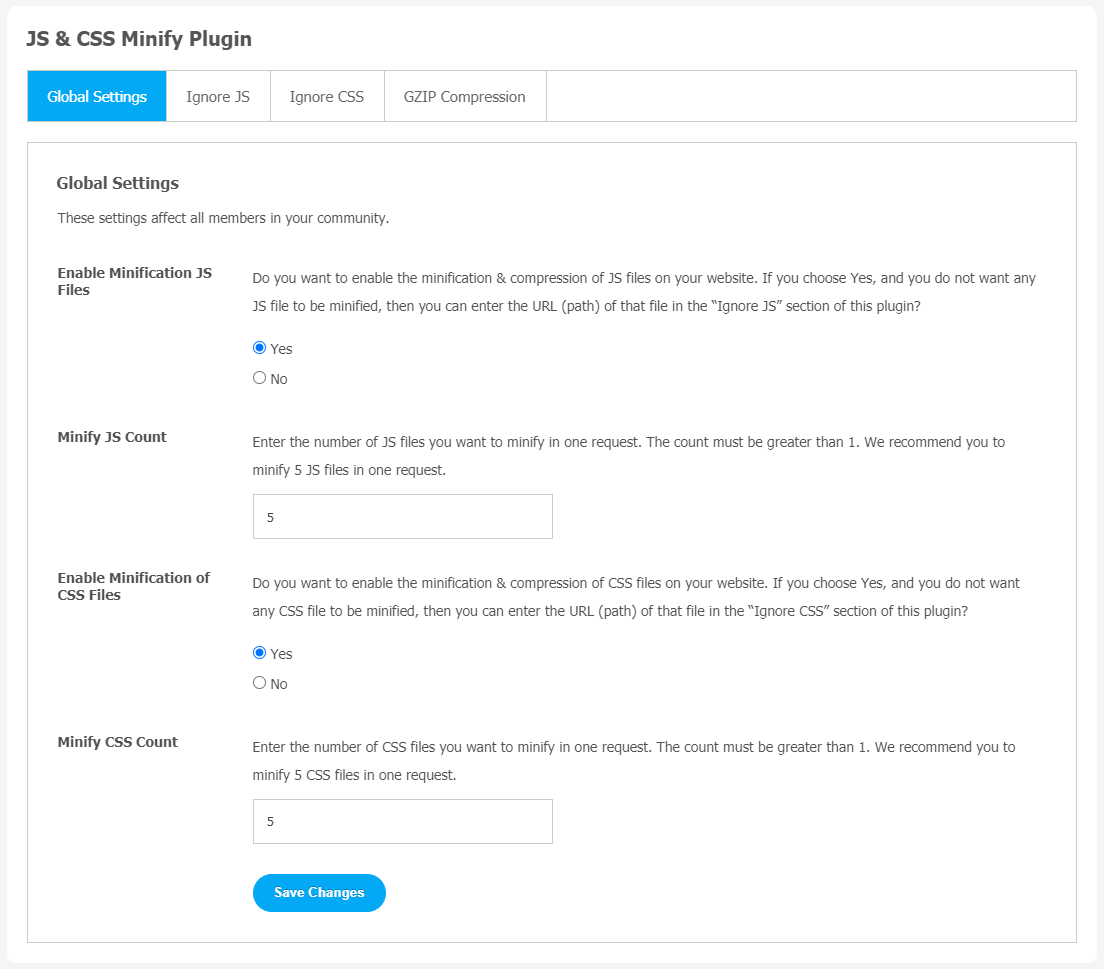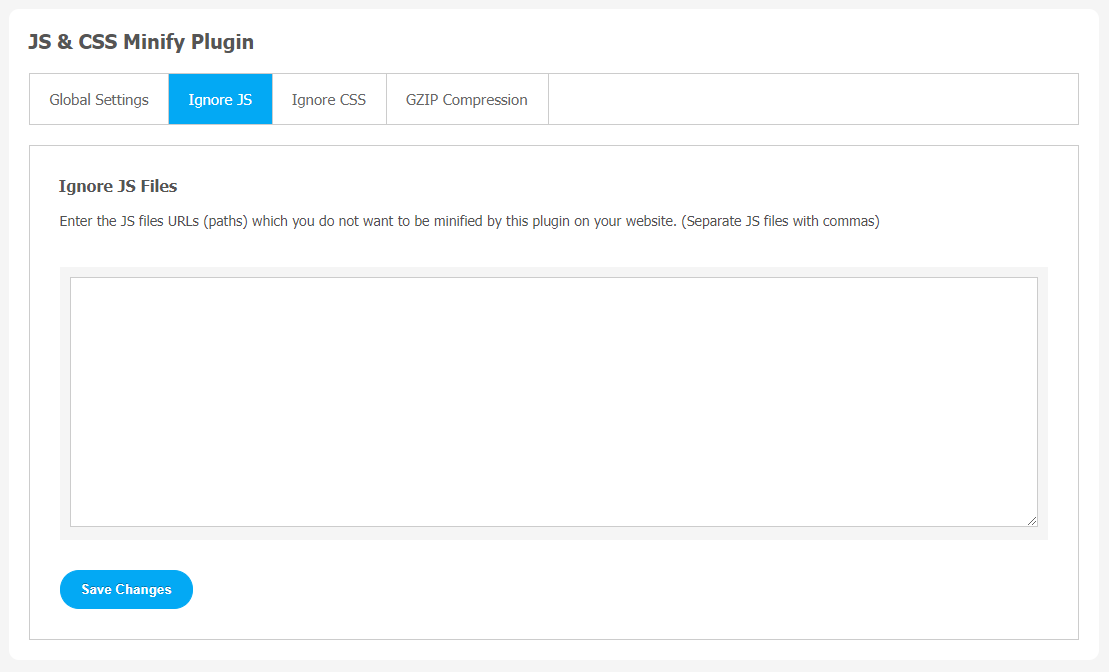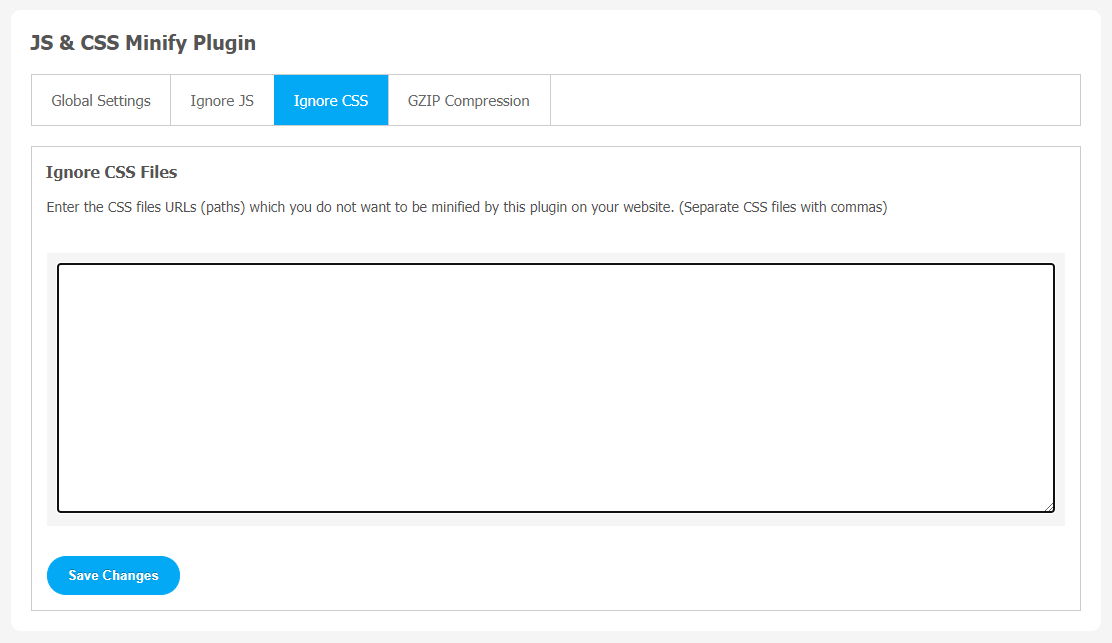Having a smooth functioning website is a biggest asset for any online business organization. But what if your website is running slowly? Maybe your website needs minification! Minification is an effective way to optimize the performance of your SocialEngine website.This process is used to reduce the file size to load the website page quicker and easier. Minifying your SocialEngine website’s JS and CSS files can make them load faster.
First things you will be required to install and activate the best SocialEngine JS & CSS Minify Plugin. Although, there are plenty of SocialEngine minify plugins in the market but it’s very tough to know which one provides the best value for money.
So, we are going to introduce an interactive tutorial guide, so you can get a better idea of this plugin. Here, you can take a brief look at the key features of JS & CSS Minify Plugin.
Impressive Features:
- Handle Multiple Requests Per Second
- Reduce JS Requests & Boost Speed and Performance
- Work smoothly with the internal caching system
- Reduction in outgoing JS Requests
- Faster Page Load Time & Fewer Multiple HTTP Requests
This plugin is best suitable for compressing multiple JS & CSS files to boost the browser performance. It helps your SocialEngine website load quicker by reducing the HTTP requests. Minifying your website removes unnecessary white space and comments, which will improve the website’s performance.
Here, we are providing an interactive and easy to follow JS & CSS Minify Plugin setup & installation guide which will help you to use & configure it properly on your website & maximize the efficiency of your website by showcasing the exciting features. With this help-guide, you will get a better sense of usage when you actually install this plugin on your website.
Installation of this plugin is very easy, but if you still need our expert to install this plugin for you, then you can purchase the service by Clicking Here.
Step-by-Step Installation & Tutorial Guide:
** This tutorial assumes that you are already logged in to the Admin Panel.**
If not, then you have to log in first to the admin panel after filling the admin account credentials on your website.
1. Installation of JS & CSS Minify Plugin:
1. In the Main Menu section, click on the tab Manage and select “Packages & Plugins” to install this plugin.
2. Our Plugin is based on SE standards, so this will get installed on your website as any standard theme can. Please read the tutorial on installing themes and plugins in SE: Click Here
3. After the successful installation of the plugin as in Step 2 above, under the plugins section, click on “JS & CSS Minify“.
Now, you will be asked for plugin activation. You can activate this plugin by entering the right license key in the given box.
Once the plugin is installed and activated, click on Global Settings to head straight to the plugin configuration page.
2. Global Settings
After a successful installation, a new Global Setting tab will appear where all the plugin settings can be managed easily. First, click on Global Settings. Then, you can configure features like
- Enable Minification of JS Files
- Minify JS Count
- Enable Minification of CSS Files
- Minify CSS Count
3. Ignore JS
You can enter the JS Files URLs which you don’t want to be minified by this plugin on your website. You should separate JS files with commas.
4. Ignore CSS
In this given search box, you can enter the CSS file URLs that you do not want to be minified by this plugin on your website. Please remember that you should separate CSS files with commas.
5. GZIP Compression
If you want to activate GZIP Compression on your website, you can write the below given code in the .htaccess file, which is available at the path /var/www/html/se5/sedev/.htaccess
Finally!! You have successfully completed the installation procedure and also explored various exciting features of JS & CSS Minify Plugin. Now, your visitors and website members will be able to access & use your website with some new multipurpose features.
Installation of this Plugin is very easy, but if you still need our expert to install this Plugin for you, then you can purchase the service by Clicking Here.