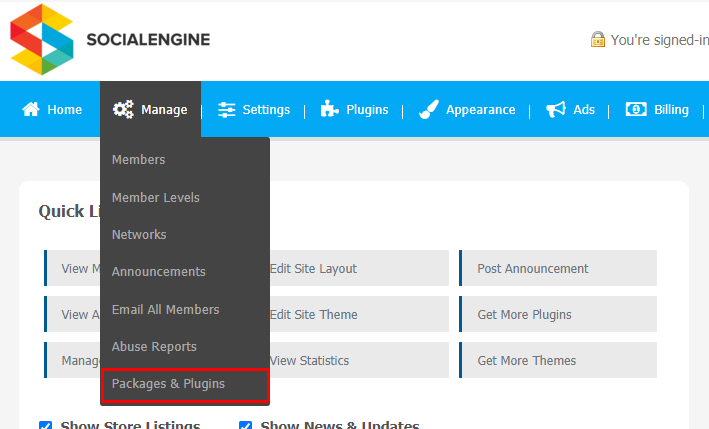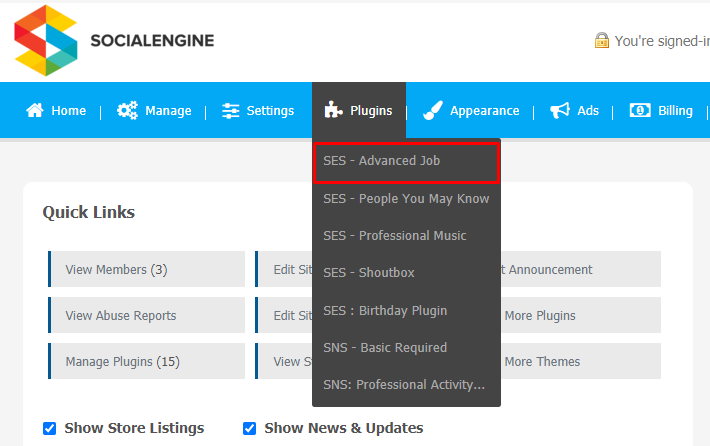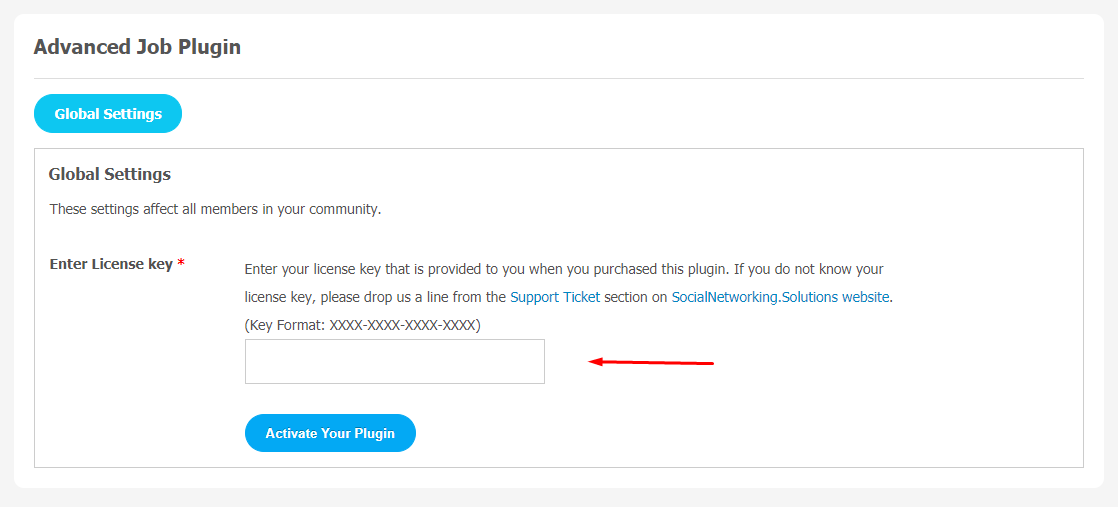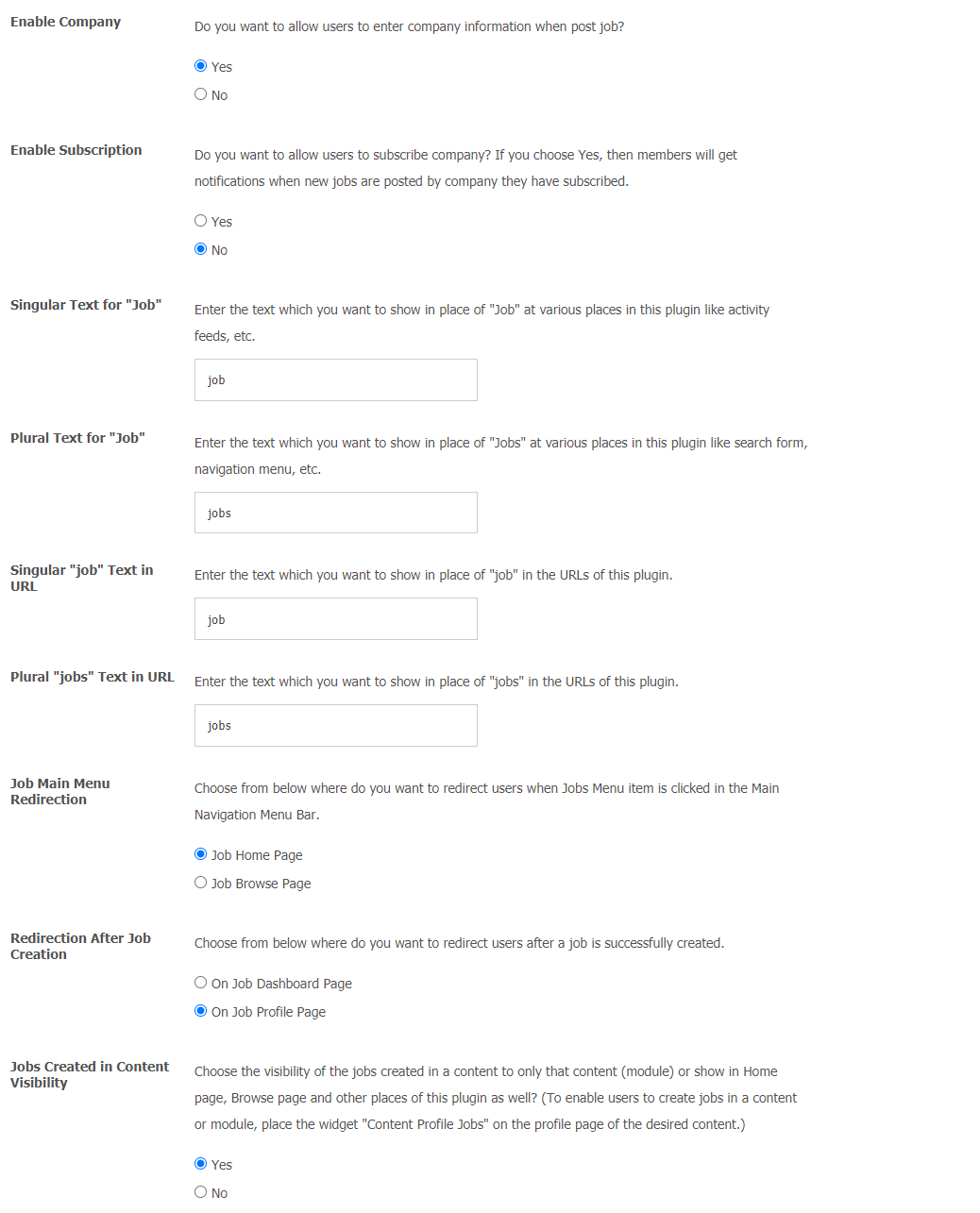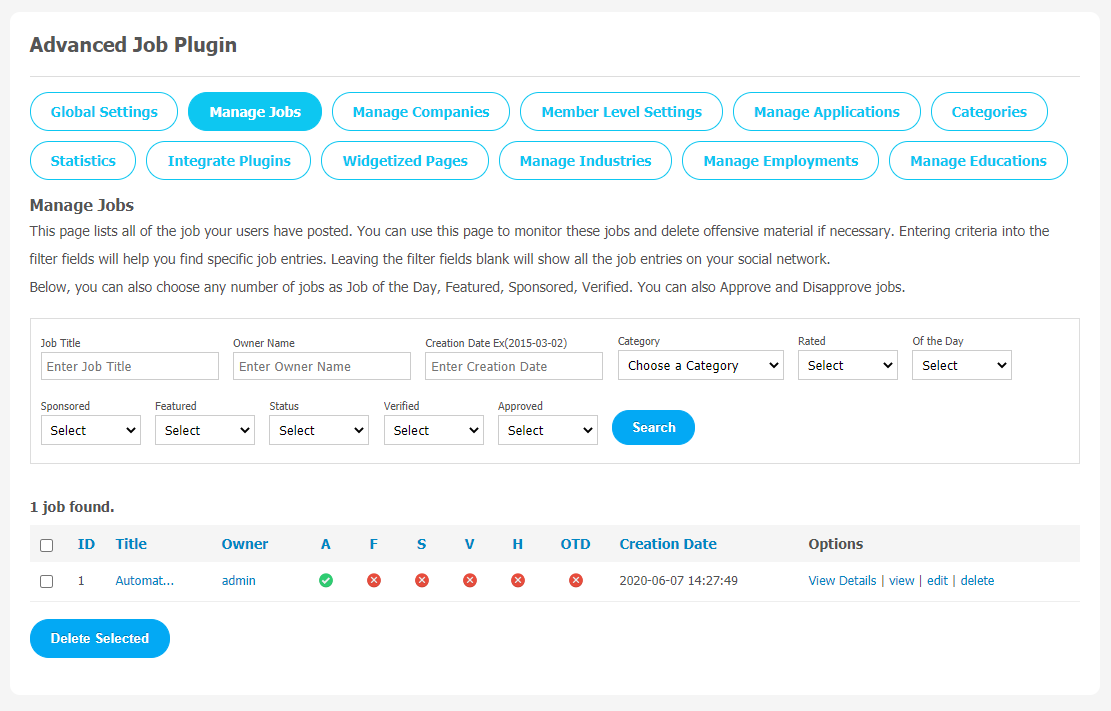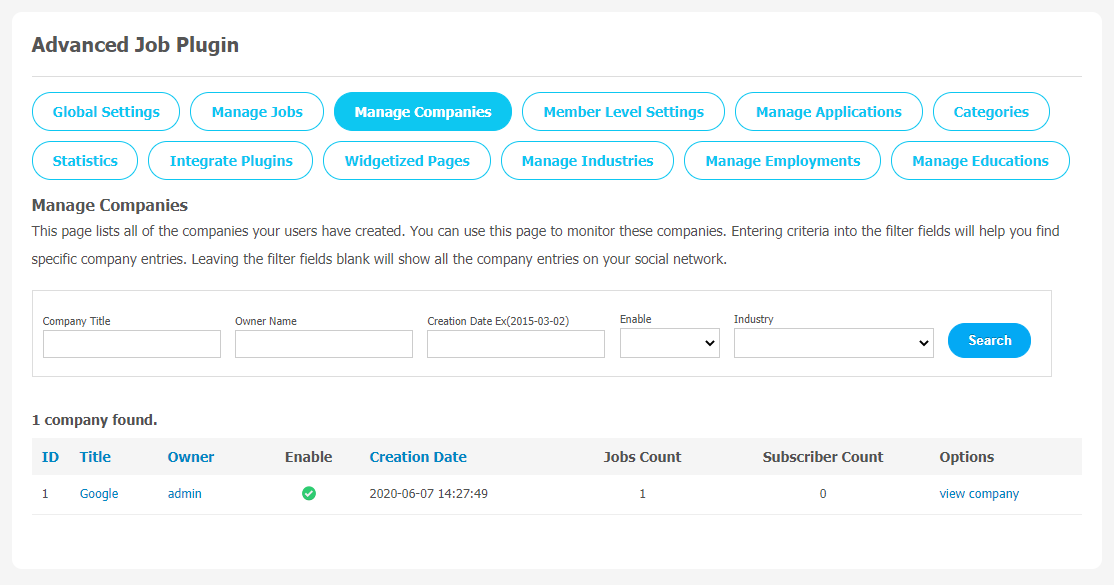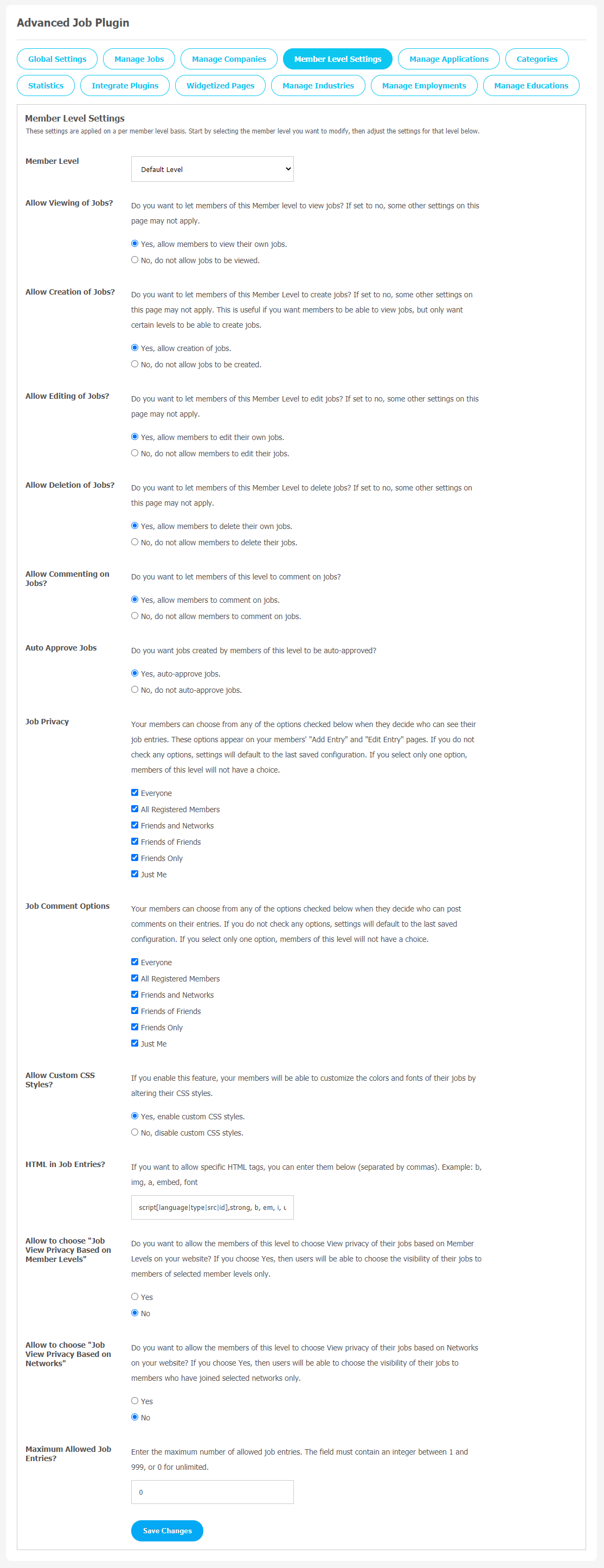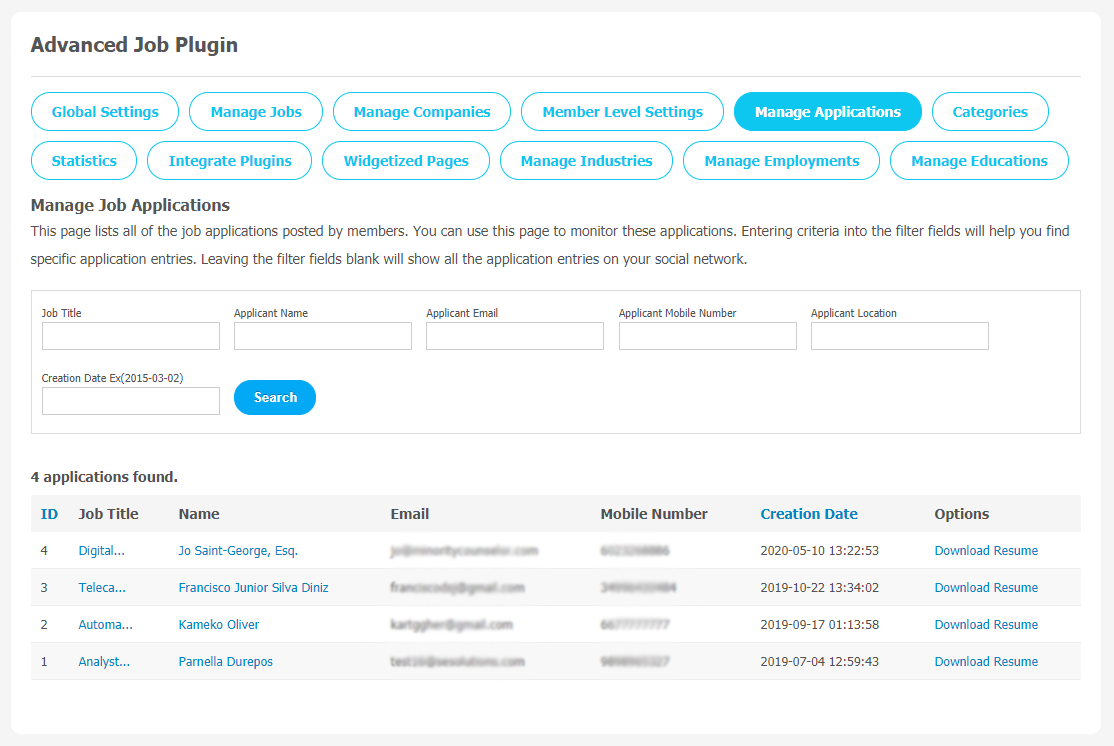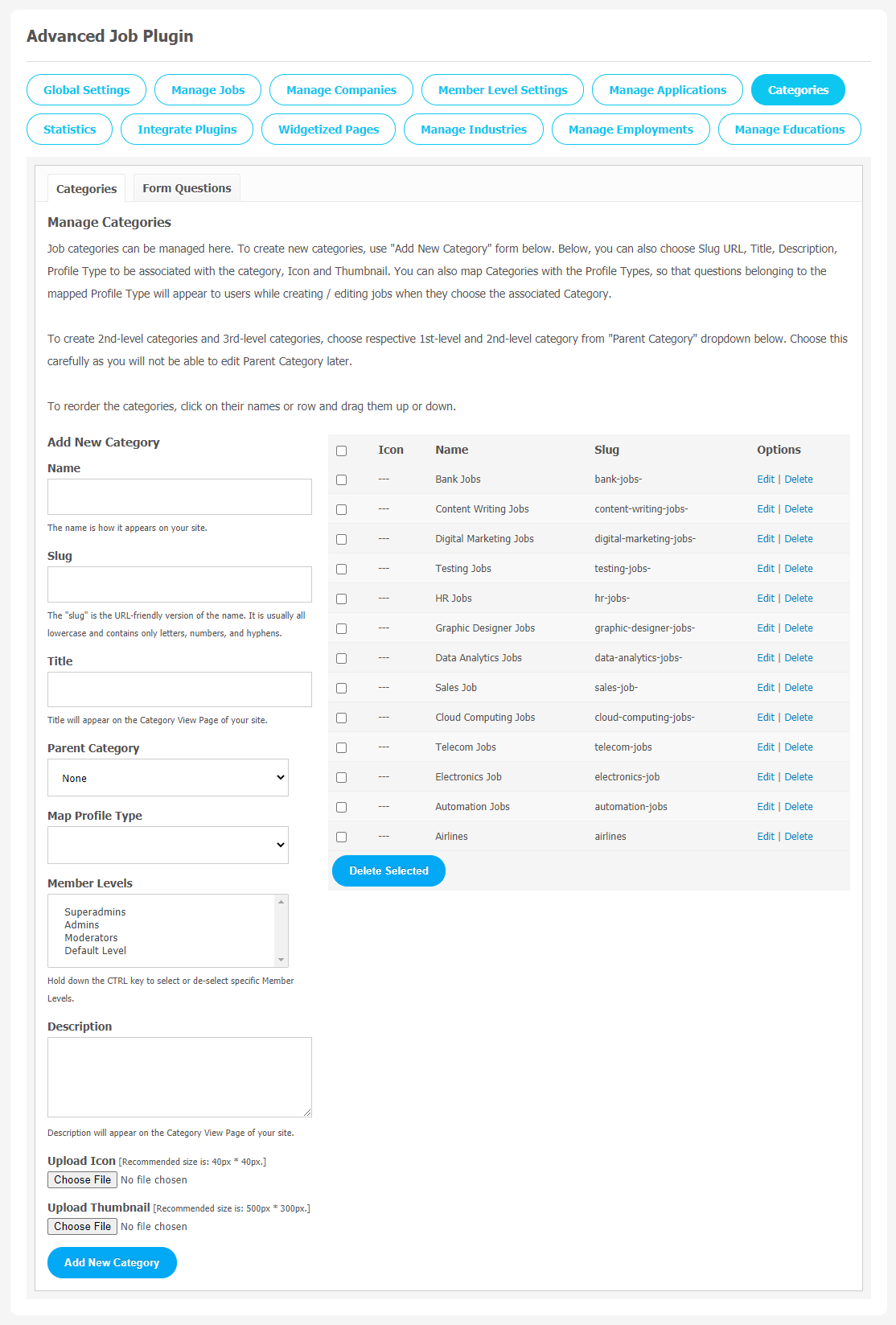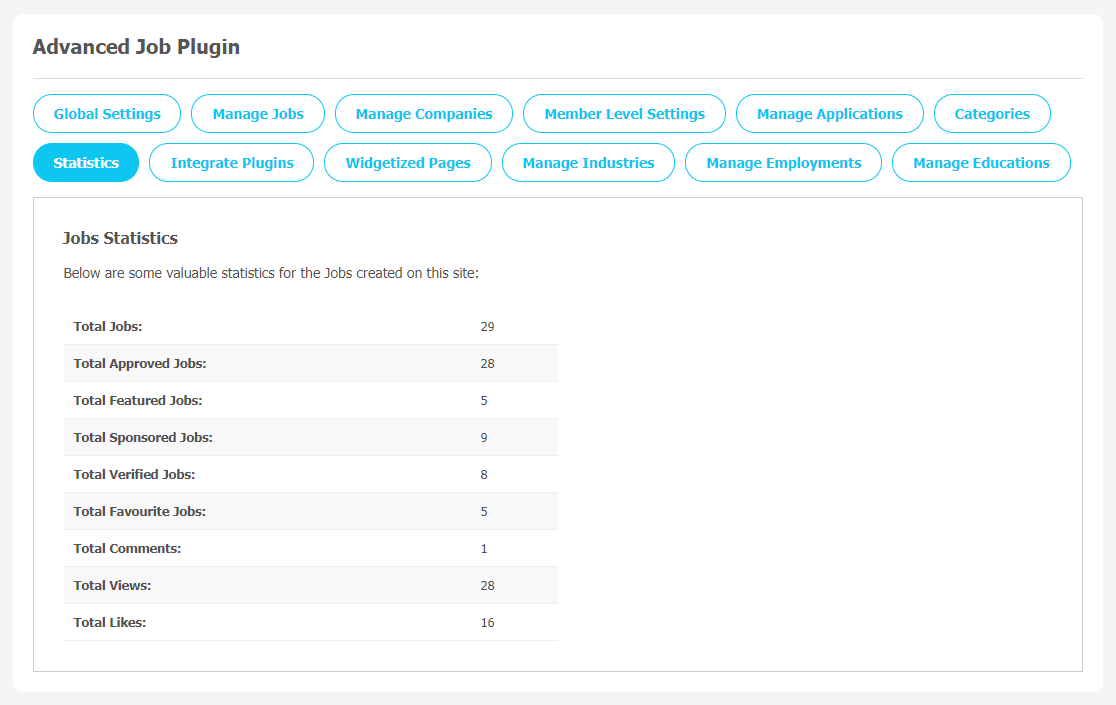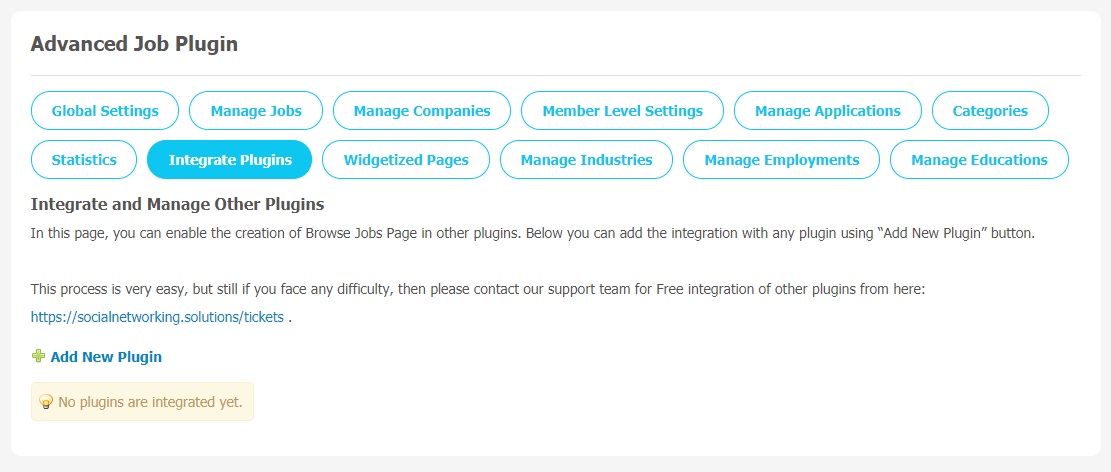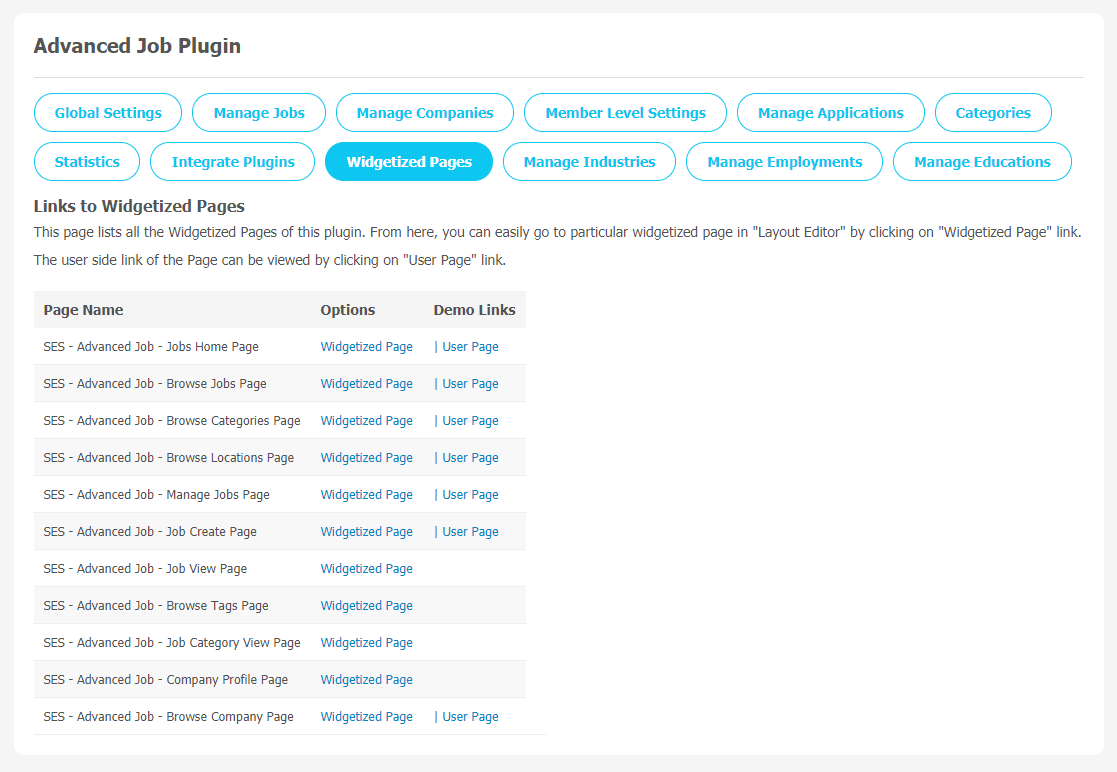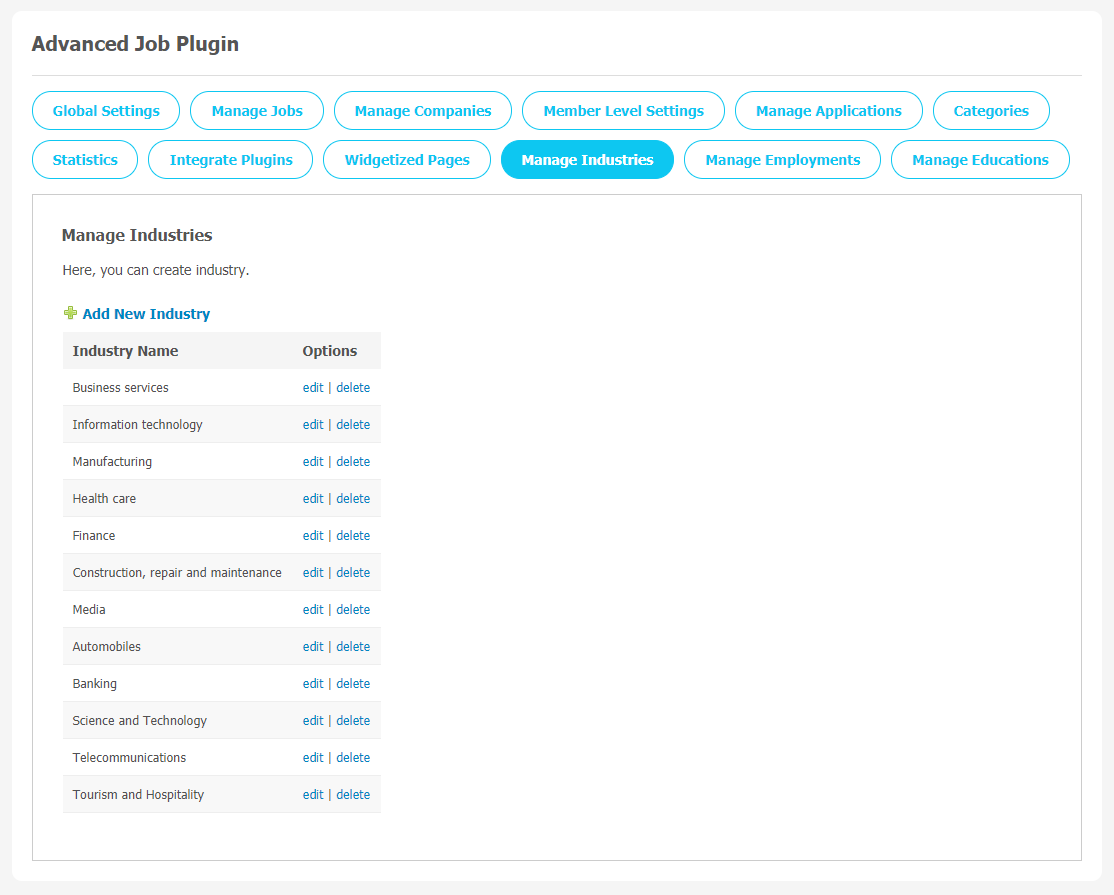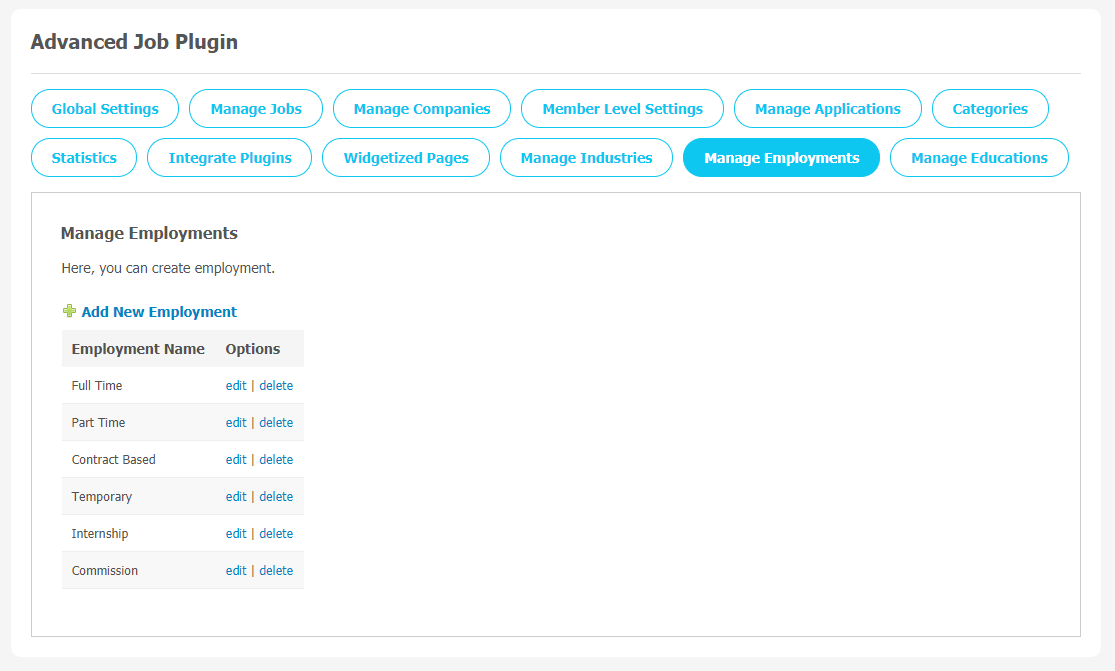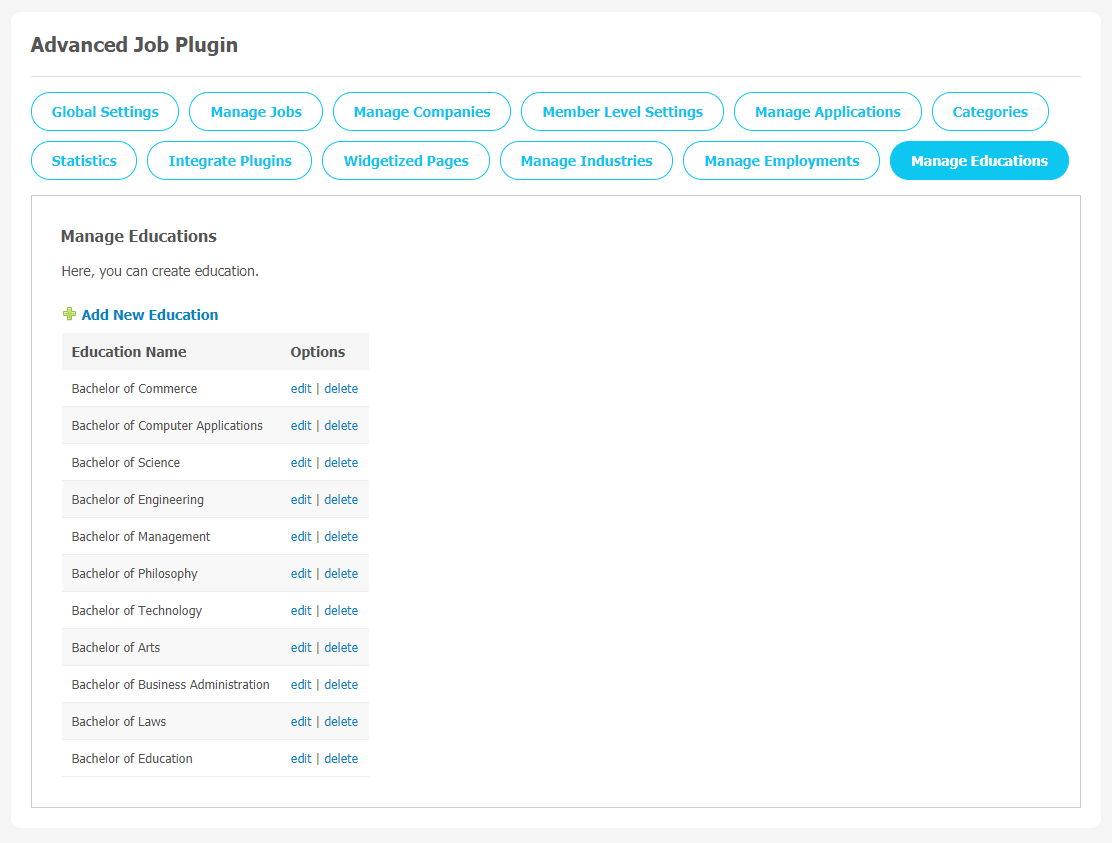Job portal websites are becoming popular day by day as it provides a smarter, smoother and easier recruitment experience without investing extra money in the recruitment process. But having a job portal website is like half job done, if you are clueless about the right tools for your platform. Plugins can act as one of the most powerful tools for your platform to grow if you choose them wisely.
A job plugin for your SocialEngine-based Job portal website, showcasing all the features of your website along with job postings, will improve your platform’s credibility among job-seekers. Advanced Job Plugin can be that one-stop solution for your social network job-seeker audience.
Advanced Job Plugin comes with next-level features which looks similar to other popular professional websites. Users can create company, post and share jobs with just a few clicks. Job seekers can apply for jobs and mark them as favourite and can also like them as per their choice. Moreover, the employer will get notified if any candidate applies for the job.
This plugin is a lightweight plugin that makes it faster, and it is also compatible with SocialEngine. This plugin will enable you to quickly add a job board to your website. Job Notifications is one of the most demanded features of this plugin.
Some More Features
- Unlimited Job Postings
- Easy Company Creation
- Apply Job with Resume Upload
- Robust Job Dashboard
- Robust Admin Panel
To explore more features of Advanced Job Plugin, this tutorial guide will help you out. Here, we are providing an interactive and easy to follow Advanced Job Plugin setup & installation guide which will help you to explore its exciting features and maximize the efficiency of your website. With this help-guide, you will get a better sense of usage when you actually install this plugin on your website.
Installation of this plugin is very easy, but if you still need our expert to install this plugin for you, then you can purchase the service by Clicking Here.
Step-by-Step Tutorial Guide for Users:
** This tutorial assumes that you are already logged in to the Admin Panel.**
1. Installation of Advanced Job Plugin
In the Main Menu section, click on the tab Manage and select “Packages & Plugins” to install this plugin.
In the Main Menu section,
- Click on the tab Plugin and select “Advanced Job Plugin” to install this plugin.
- After the successful installation of the plugin as in Step 2 above, under the plugins section, click on “Advanced Job“.
2. Global Settings
After clicking on “Advanced Job Plugin”, a new window will be opened where you can activate your plugin by entering the license key as shown below in the image.
Once you activate the plugin, you will see the list of features on the Global Settings page. Here are some popular features are given below.
- Allow users to post Company Information.
- Enable Subscription
- Singular Text for Job
- Job Main Menu Direction
- Redirection after Job Creation
- Enable Location
- Make Job Categories Mandatory
- Allow to Share Jobs
- Menu Items
- Job Experiment Time
Make changes as per given instructions accordingly, and don’t forget “Save Changes” when done.
3. Manage Jobs
If you want to manage and monitor all the jobs posted on your website, you can use this page. Fill the required criterias as per shown in the below image which will help you find specific job entries.
Website owners can find any number of jobs as Job of the Day, featured, sponsored and much more. They have the right to approve or disapprove of a job if they find it not suitable for their platform requirements.
4. Manage Companies
This page allows admin to manage all the companies users have created. If you want to find out specific company details, simply fill up the required search details as shown in the image.
5. Member Level Settings
You can manage visibility of your videos for registered members on your site. You can enable or disable the viewing of videos to specific member levels by selecting Yes/No as shown below. You can manage settings like Allow Viewing of Jobs, Allow to Edit Jobs, Deletion of Jobs and Commenting on Jobs etc. from this panel.
6. Manage Applications
With this page, all the applications posted by website members can be easily managed. You can search specific entries by filling the required fields in the given search box.
7. Categories
You can create a category for the jobs by clicking on “Add New Category”. You can choose options like Title,Slug URL, Description, Profile Type to be associated with the category, icon and Thumbnail. Organising jobs categories can help your audience to navigate your website very easily.
8. Statistics
Statistics helps website owners to better understand the important event activity that is happening on their website. We often require these statistics to track our website performance too. You can see the list of important events statistics on this page. Through this page, admin can track how many featured jobs, total approved jobs & sponsered jobs.
9. Integrate Plugins
If you want to add a new plugin, click on the “Add New Plugin” button. Also, the admin can enable the creation of jobs in other plugins. If you face any difficulty, you can contact our support team.
10. Widgetized Pages
All the widgetized pages are shown in this section. You can go to “Layout Editor” by clicking on the respective Widgetize Page Link.
11. Manage Industries
Once all required settings are done, you can further categorize all the job postings into multiple categories. It will help your audience find the relevant job easily. In this plugin, there are different industry categories. You can choose accordingly to the edit/delete options.
12. Manage Employment
You can also manage employment job postings in multiple categories. There are different types of employment available for job seekers, like Full Time, Part Time, Contract Based, Internship, etc.
13. Manage Education
When any job gets posted on the website, it is necessary to categorize education, so that employers can get the right candidate for their service. You can choose among multiple education categories, as shown below with the edit/delete option.
Finally!! You have successfully completed the installation procedure and also explored various exciting features of this Advanced Job Plugin. Now, your visitors and website members will be able to access & use your website with new awesome features.
Installation of this plugin is very easy, but if you still need our expert to install this Plugin for you, then you can purchase the service by Clicking Here.