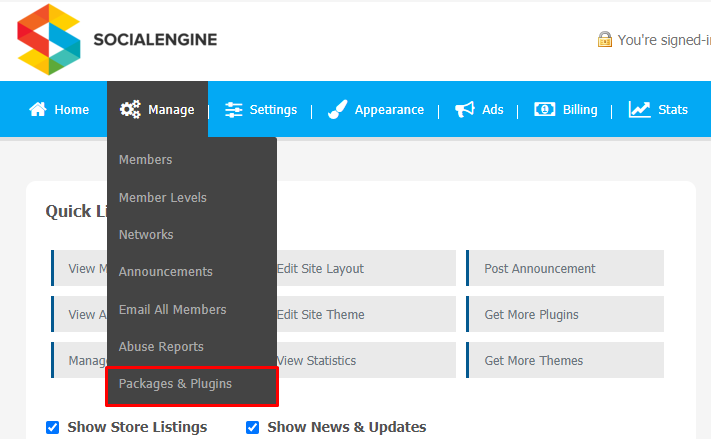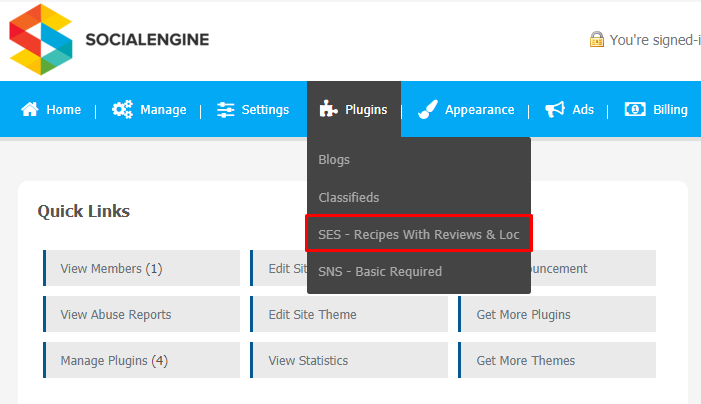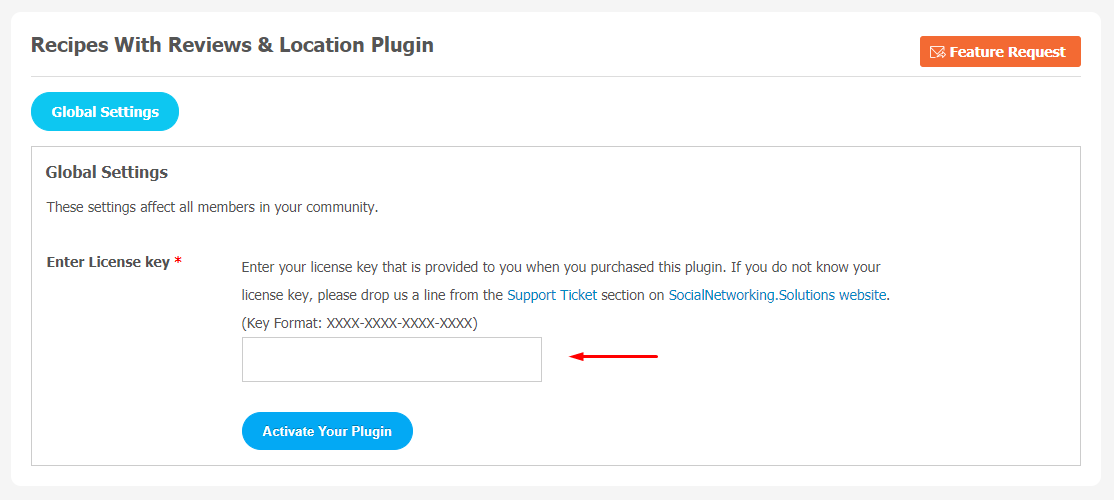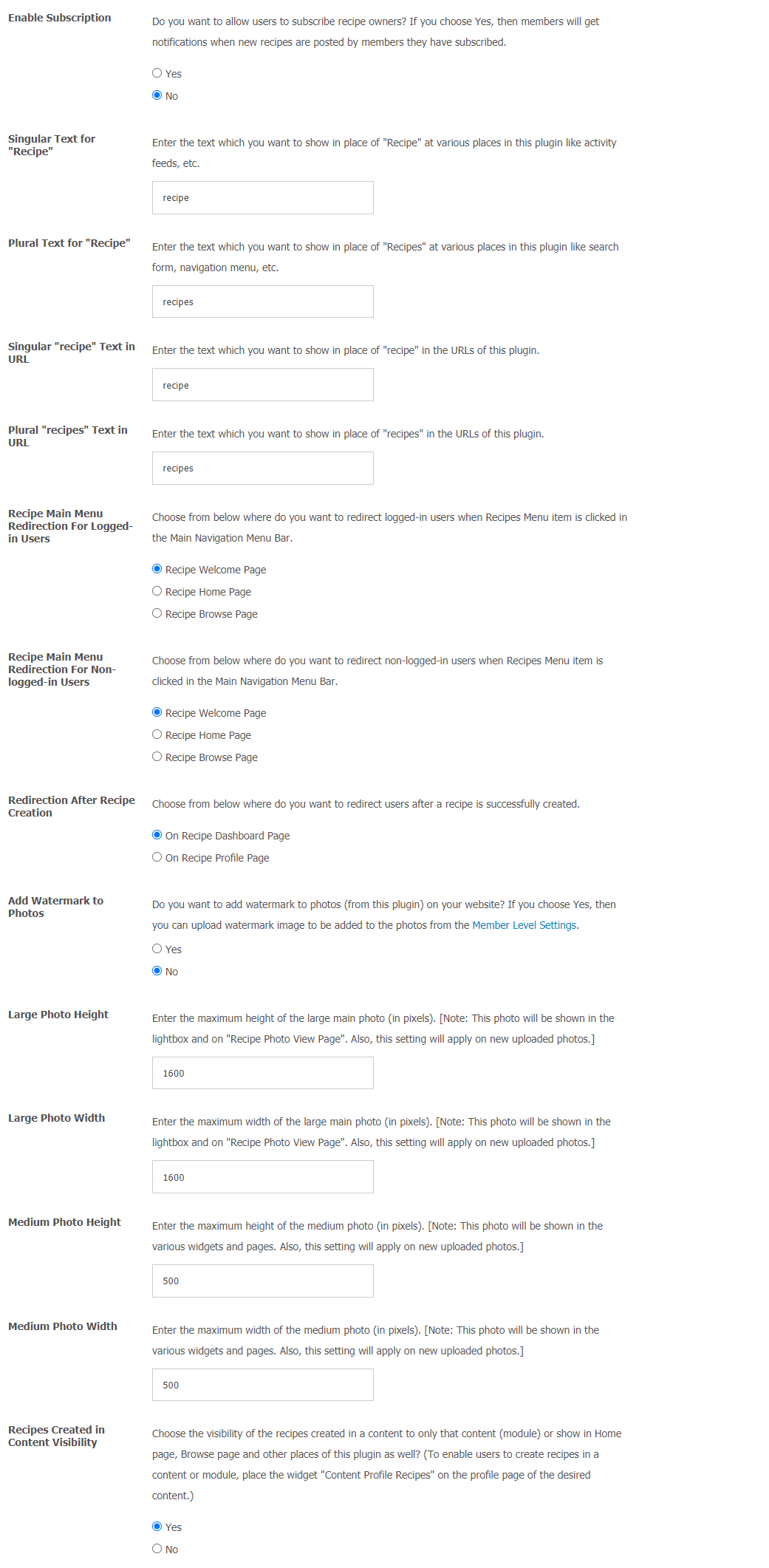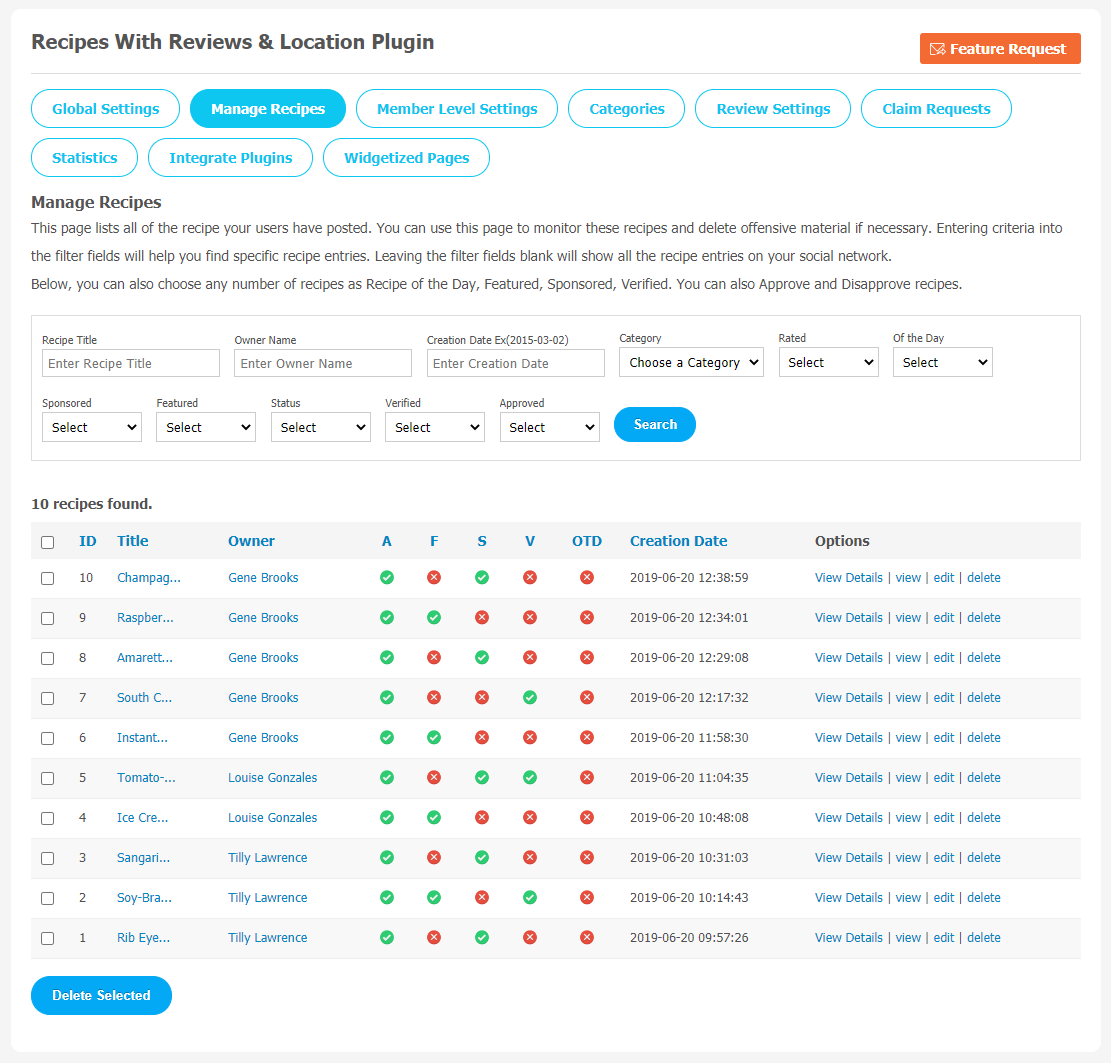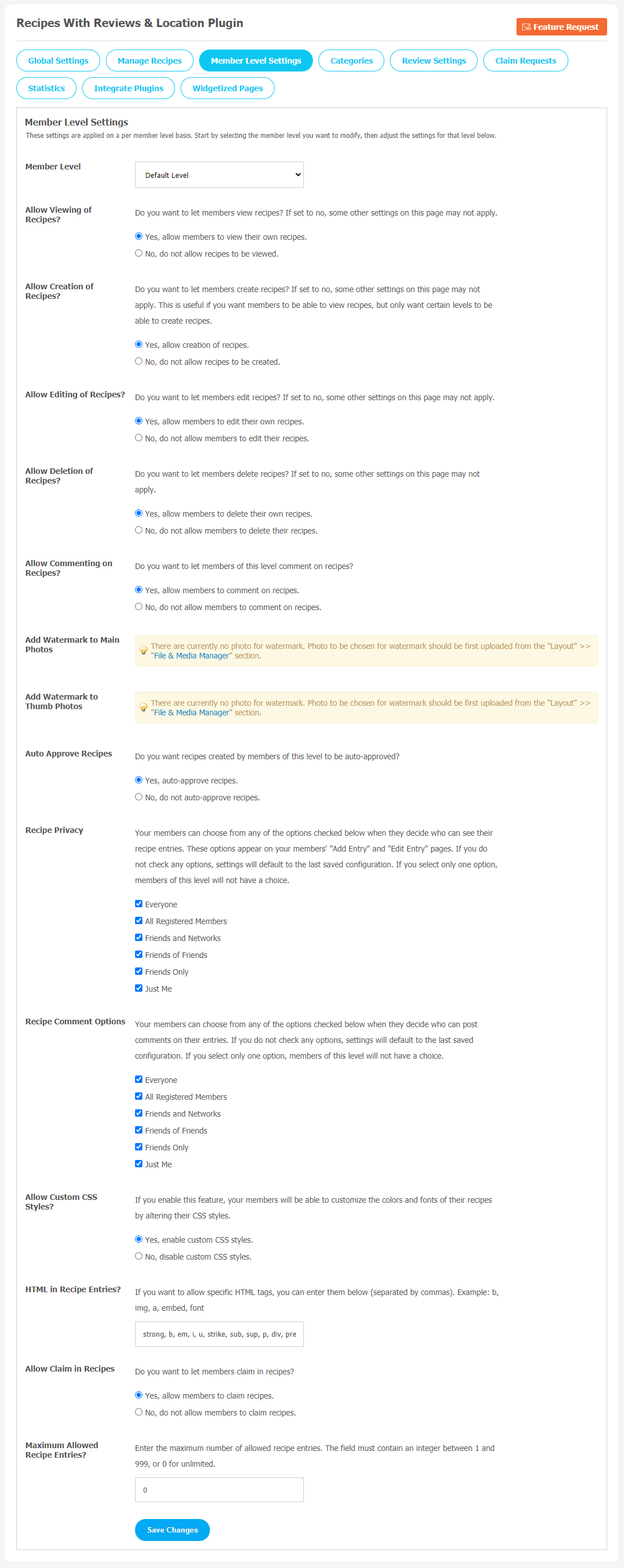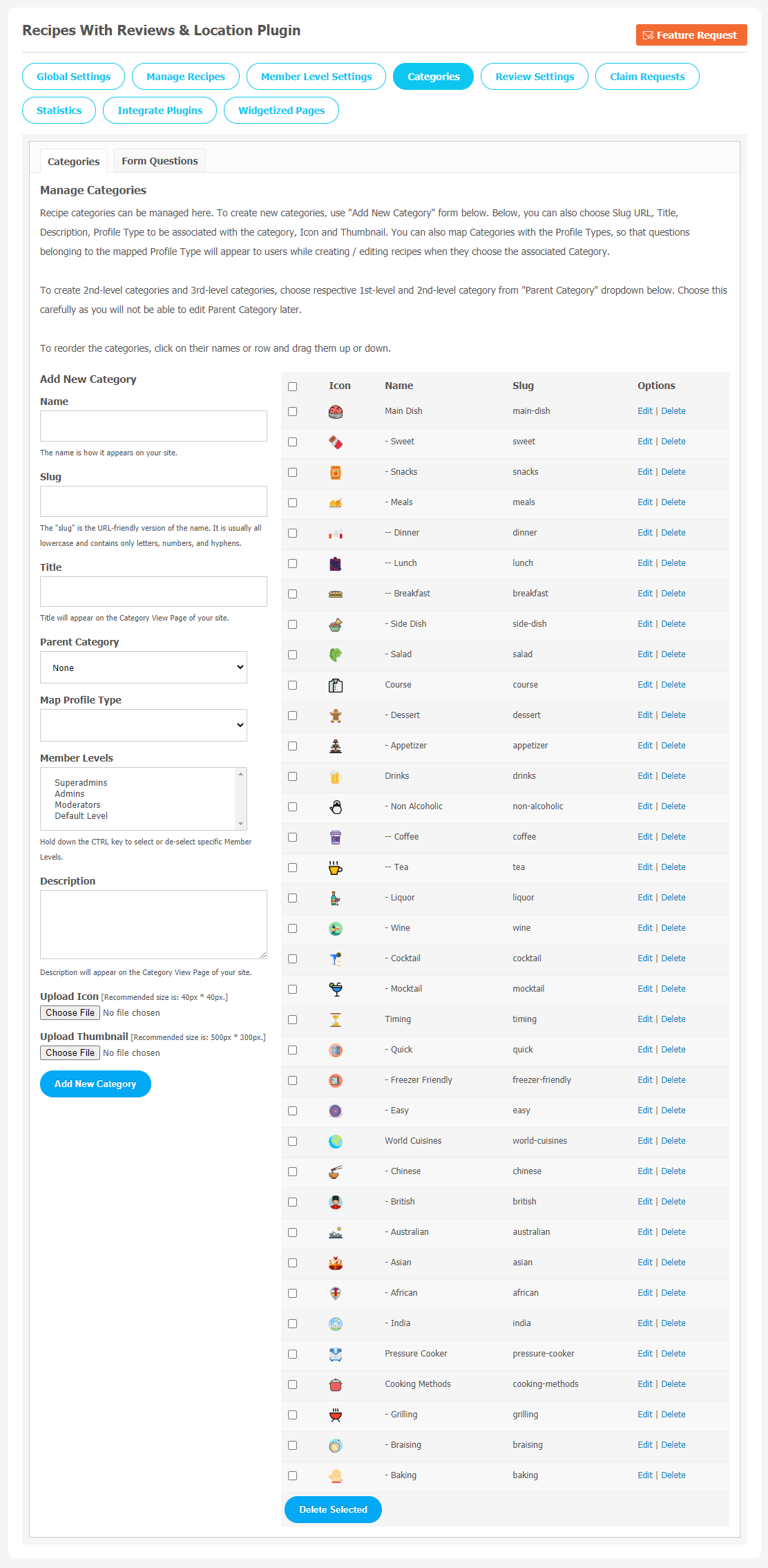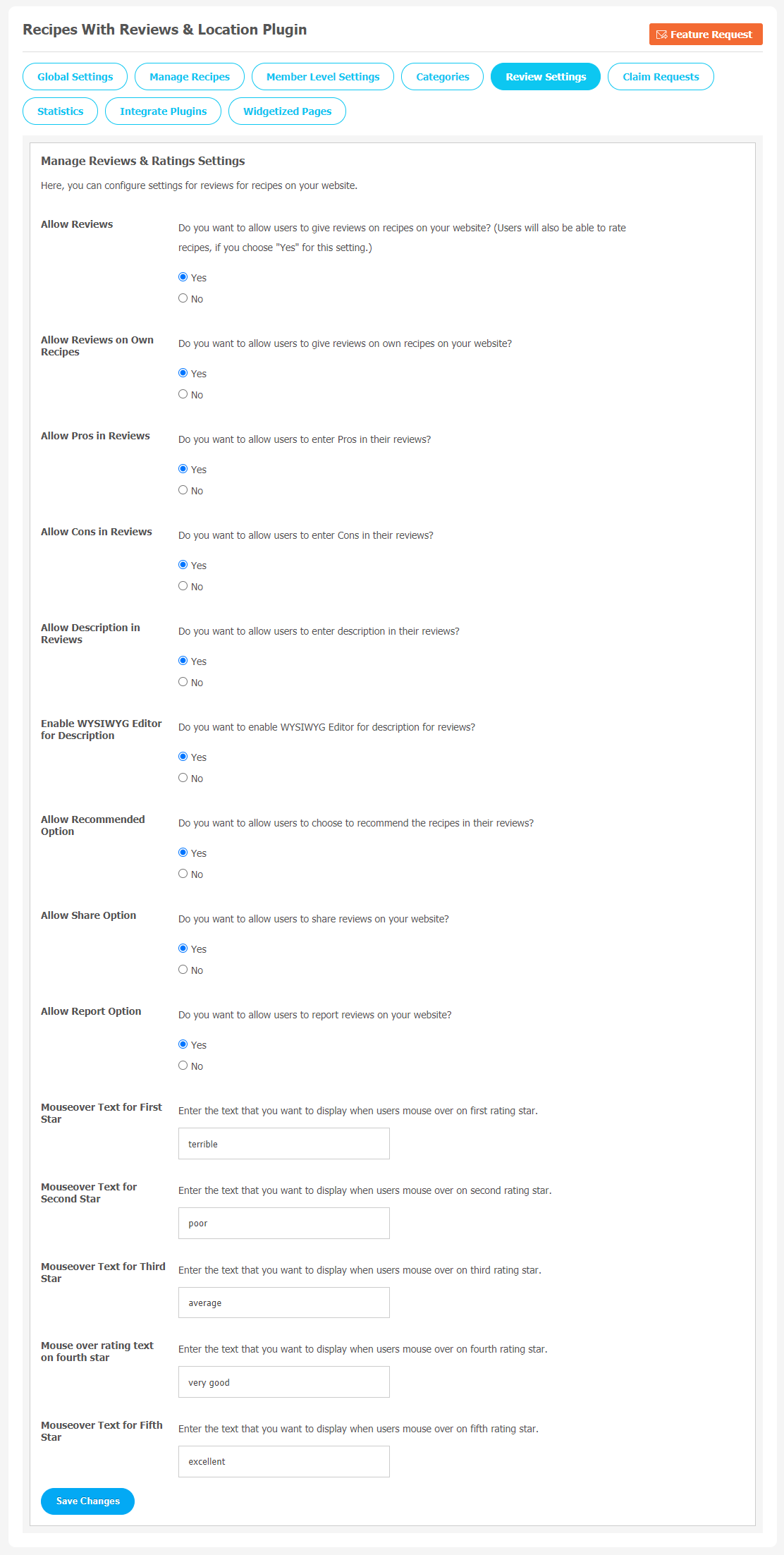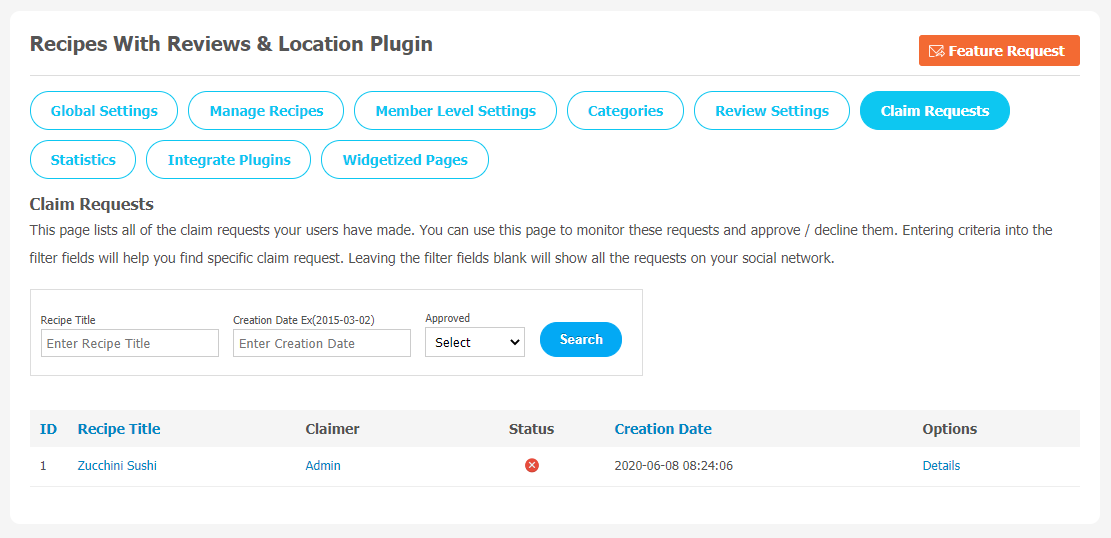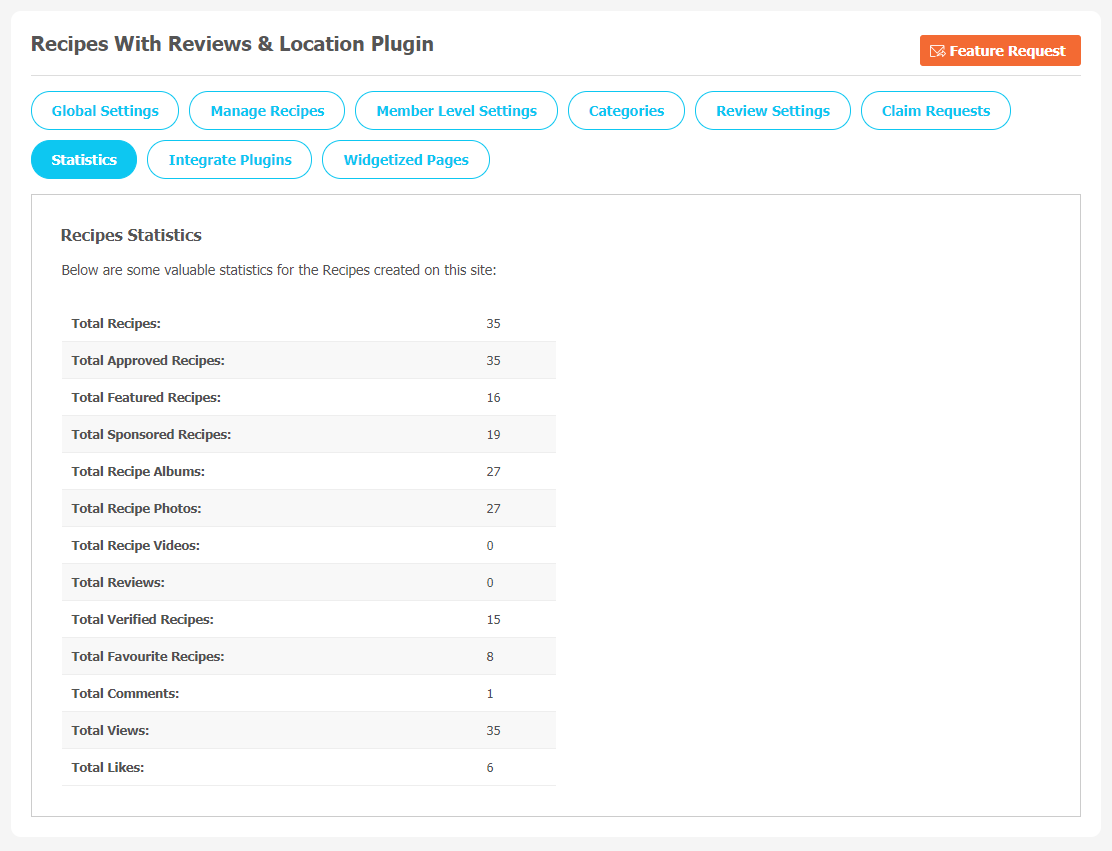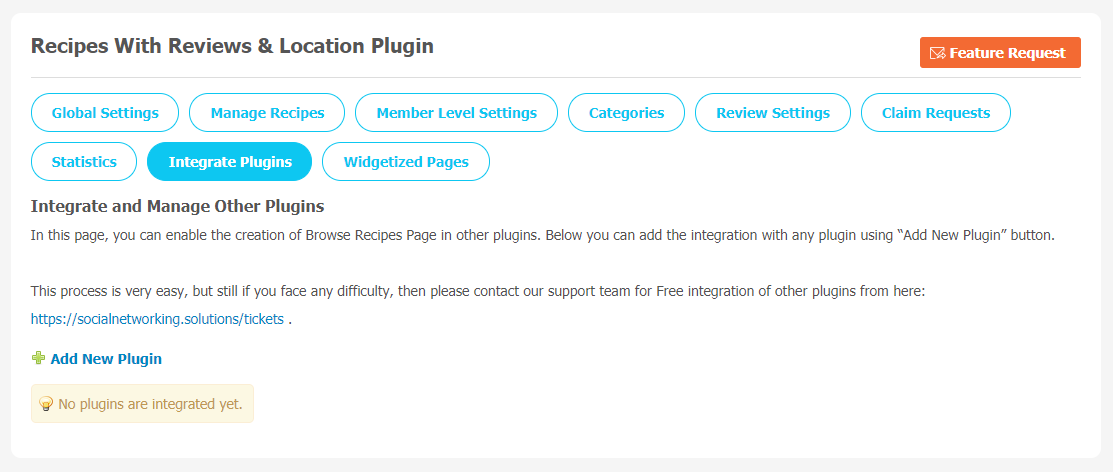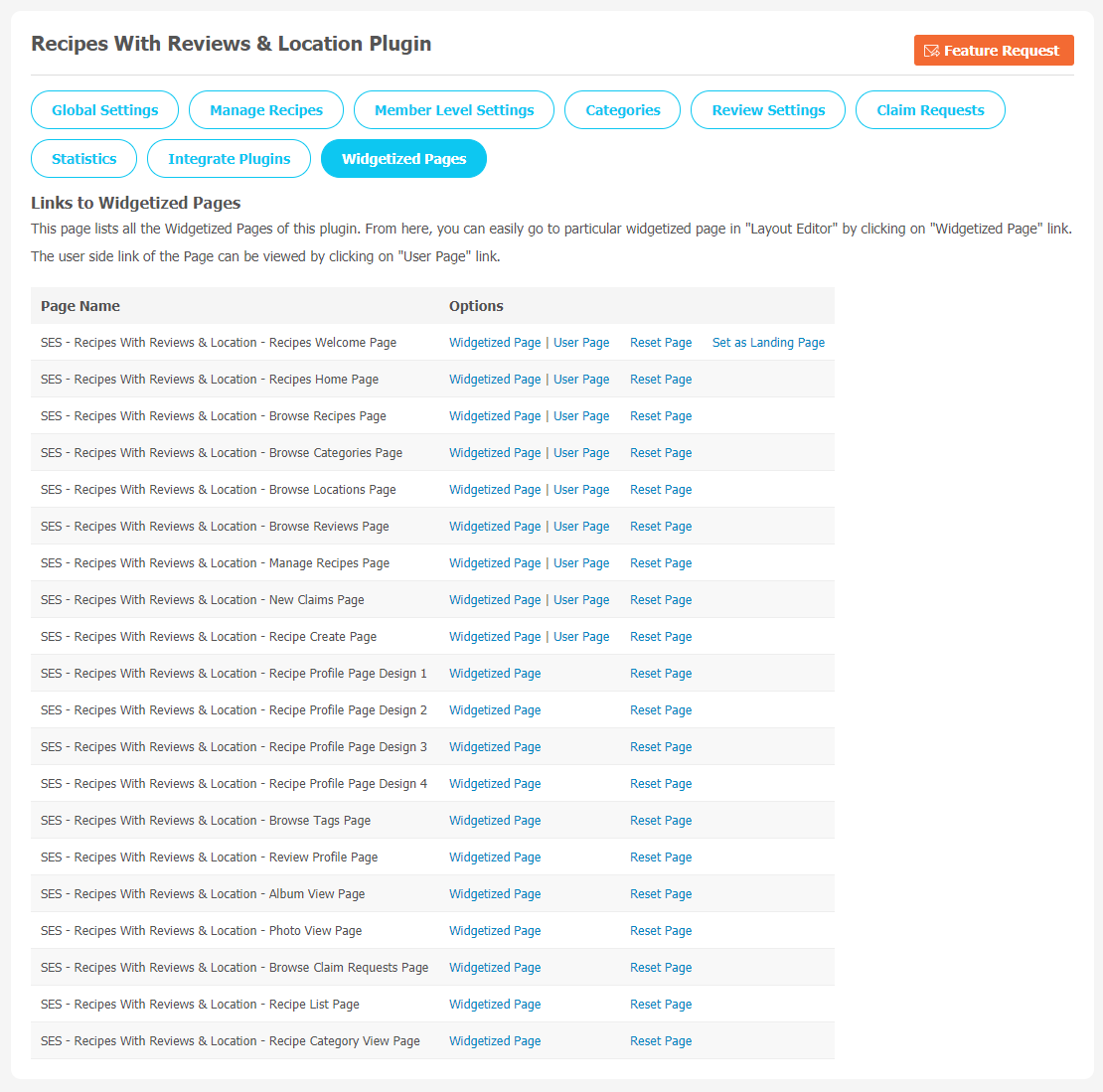As we all know, food is our lifeline. For every cooking blog, the recipe is the key element. But only a cooking blog is not enough if you want to make your food blog website a major hit in the market. You will need a tool that ensures every recipe you post gets the spotlight it deserves.
You will be surprised to know that the Recipe plugin is that powerful tool for your website. It plays a crucial role in getting more website traffic and hugely impacts your website ability to be seen by the right audience. If you go with a well-developed recipe plugin, it will highlight the important instructions in your recipe posts and help search engines to display to the targeted audience.
Using the Recipe With Reviews & Location Plugin enables users to write Recipes on your website. Your users can post custom publish dates, set custom URLs for recipes, search recipes based on location, and upload multiple photos and reviews. You can take a glance at one of its most popular features below.
Key Features:
- Appealing Welcome Page
- Location & Clustering
- 8 Design Layouts
- Variety of Widgets
- 4 Attractive Profile Pages
- Plugin Integration
Here, we are providing an interactive and easy to follow Recipes With Reviews & Location Plugin setup & installation guide which will help you to use & configure it properly on your website & maximize the efficiency of your website by showcasing the exciting features. With this help-guide, you will get a better sense of usage when you actually install this plugin on your website.
Installation of this theme is very easy, but if you still need our expert to install this plugin for you, then you can purchase the service by Clicking Here.
Step-by-Step Installation & Tutorial Guide:
** This tutorial assumes that you are already logged in to the Admin Panel.**
If not, then you have to log in first to the admin panel after filling the admin account credentials on your website.
1. Installation of Recipe With Reviews and Location Plugin:
1. In the Main Menu section, click on the tab Manage and select “Packages & Plugins” to install this plugin.
- Our Plugin is based on SE standards, so this will get installed on your website as any standard theme can. Please read the tutorial on installing themes and plugins in SE: Click Here
2. After the successful installation of the plugin as in Step 2 above, under the plugins section, click on “Recipes With Reviews & Location“.
Once you click on plugin, now you will be asked for entering required License Key for plugin activation. Now, your plugin is ready to go!
2. Global Settings
After a successful installation, a new Global Setting tab will appear where all the plugin settings can be managed easily. You can activate some of the following important plugin features directly from Global Settings.
- Enable Subscription
- Singular Text for “Recipe”
- Plural Text for “Recipe”
- Set Welcome Page Visibility
- Recipe Main Menu Redirection
- Manage Photo Height and Width
- Allow to Report, Share & Claim Recipes
- You can choose Recipe Profile Pages
3. Manage Recipe
You will see all the Recipes posted by users on this page.This section allows admin to monitor and manage Recipes created by website users in your forums. You can track any number of recipes as Recipe of the Day, Featured, Sponsored by their name, owner name, and date.
4. Member Level Settings
This section is used to manage Member Level Settings. Here are some important features of the Plugin that can be managed by the site admin for different member levels are as following:
- Allow Viewing of Recipes
- Allow Creation of Recipes
- Allow Editing of Recipes
- Allow Recipe Privacy
- Allow Deletion of Recipes
- Auto Approve Recipes
- You can also add HTML in Recipe entries.
- Set the limit of Maximum Allowed Recipe Entries
5. Categories
You can create a category for the Recipe by clicking on “Add New Category”. You can choose options like Title,Slug URL, Description, Profile Type to be associated with the category, icon and Thumbnail. Organising Recipes categories can help your audience to navigate your website very easily.
6. Review Settings
Manage Reviews & Ratings Setting
This section lists the settings for the review. These settings include
- Allow Reviews
- Allow Reviews on Own Recipes,
- Allow Pros in Reviews
- Allow Cons in Reviews
- Allow Description in Reviews
- Allow Report Options
- Enable WYSIWYG Editor for Description
- Allow Recommended Option, etc..
7. Claim Requests
This page saves all the claim requests made by users on your website. You can find out the claim requests for specific articles based on the Recipe Name and its creation date.
8. Statistics
Statistics helps website owners to better understand the important event activity that is happening on their website. We often require these statistics to track our website performance too. You can see the list of important events statistics on this page. Through this page, the admin can track how many featured recipes, total approved recipes, Total Reviews, Total Verified Recipes & sponsered recipes. You can also see the total number of likes and views on recipes.
9. Integrate Plugins
If you want to add a new plugin, click on the “Add New Plugin” button. Also, the admin can enable the creation of a Recipes Page in other plugins. If you face any difficulty, you can contact our support team.
11. Widgetized Pages
All the widgetized pages are shown in this section. You can go to “Layout Editor” by clicking on the respective Widgetize Page Link.
Finally!! You have completed the installation procedure and also explored various exciting features of this Recipes Reviews and Location Plugin. Now, your visitors and website members will be able to access & use your website with new awesome features.
Installation of this plugin is very easy, but if you still need our expert to install this Plugin for you, then you can purchase the service by Clicking Here.