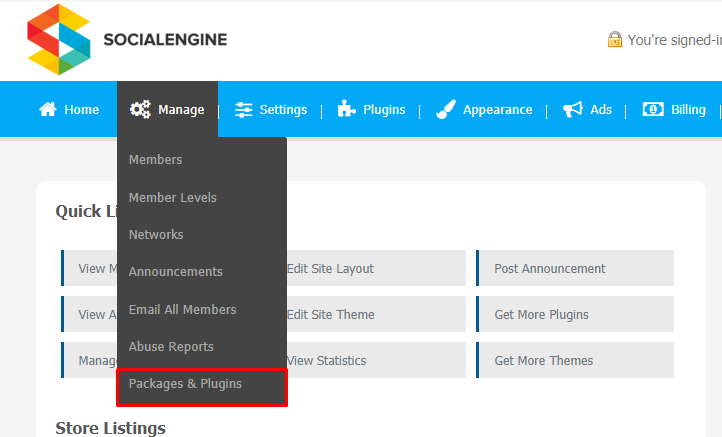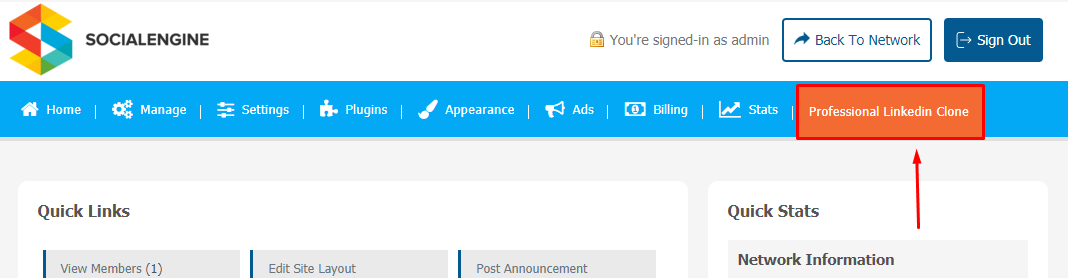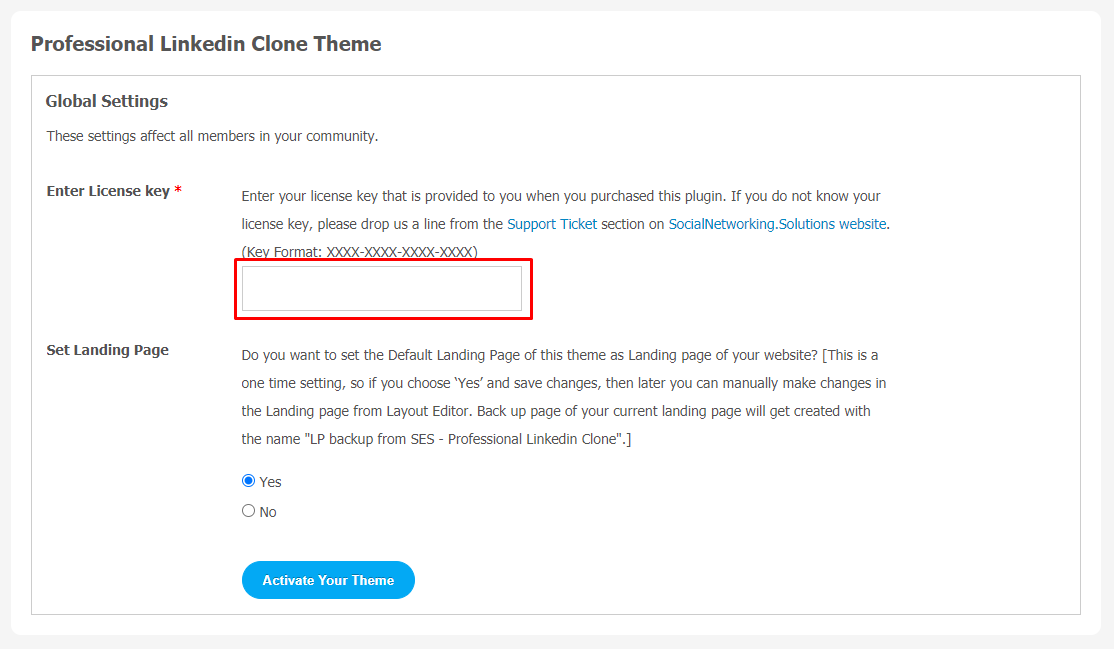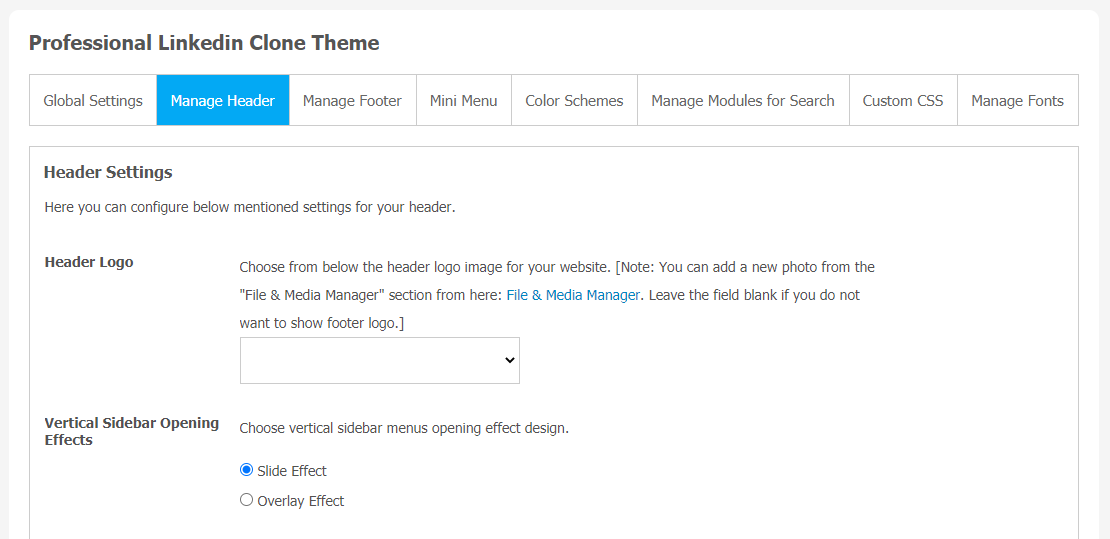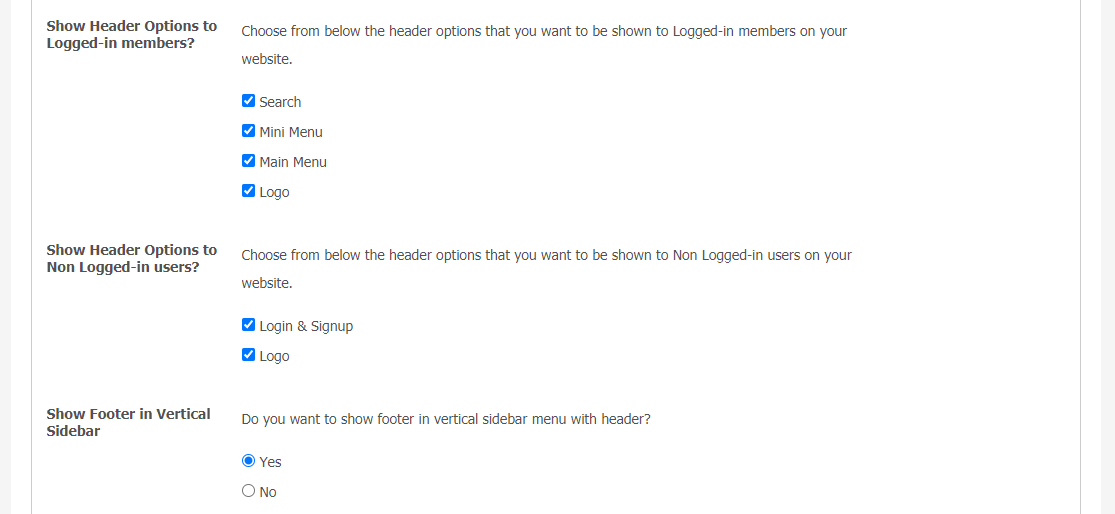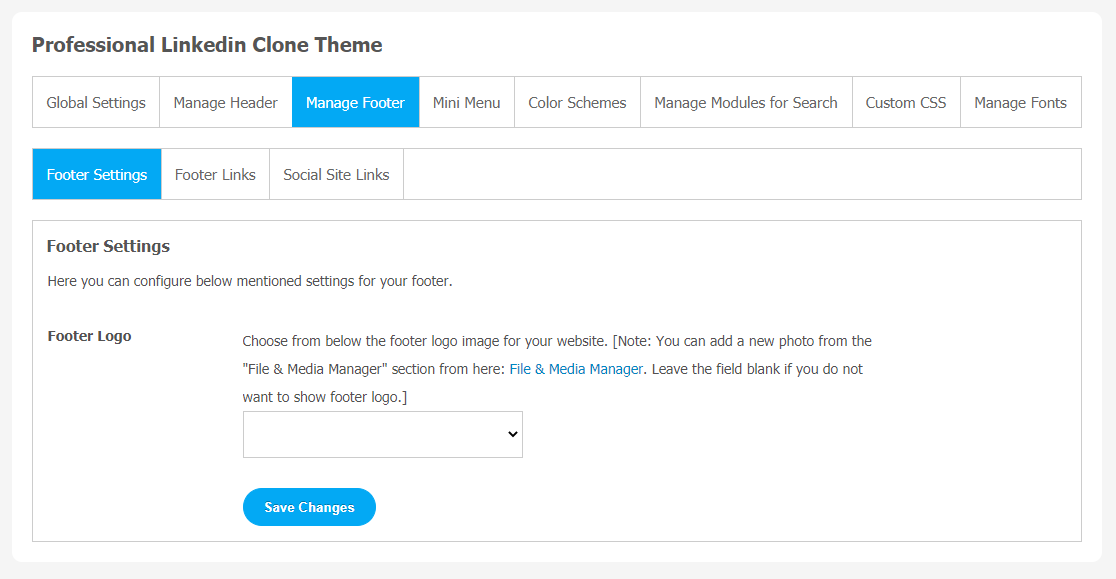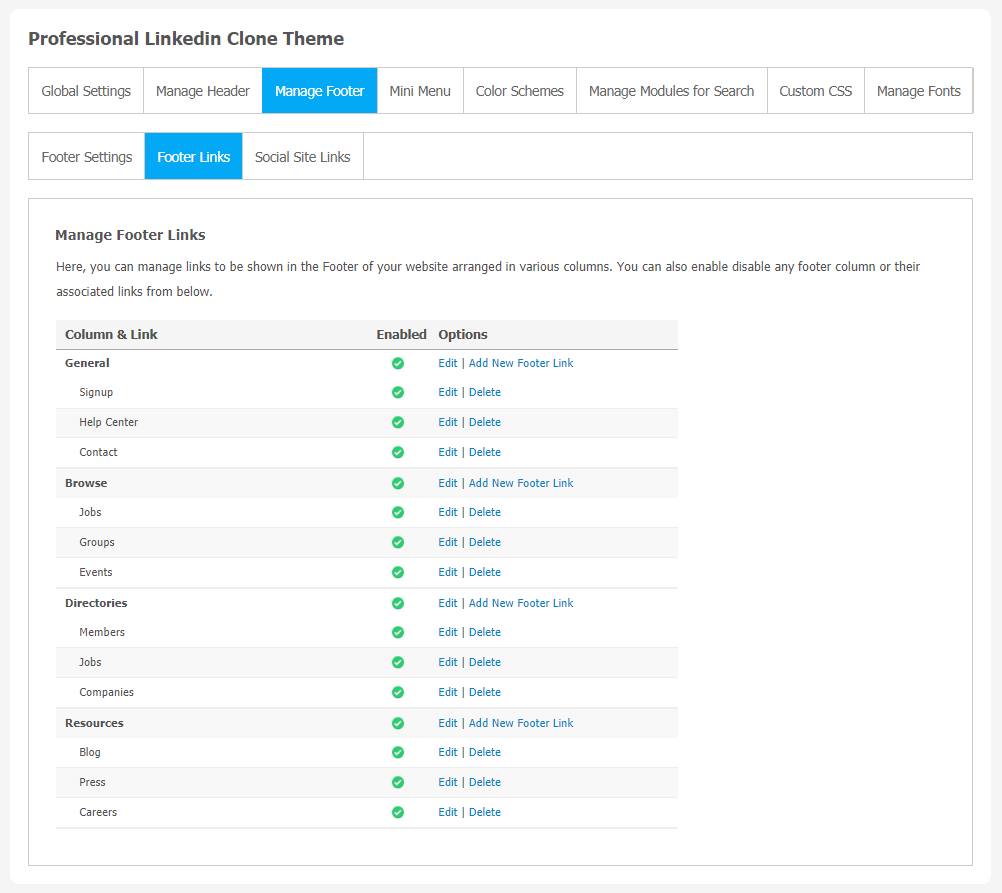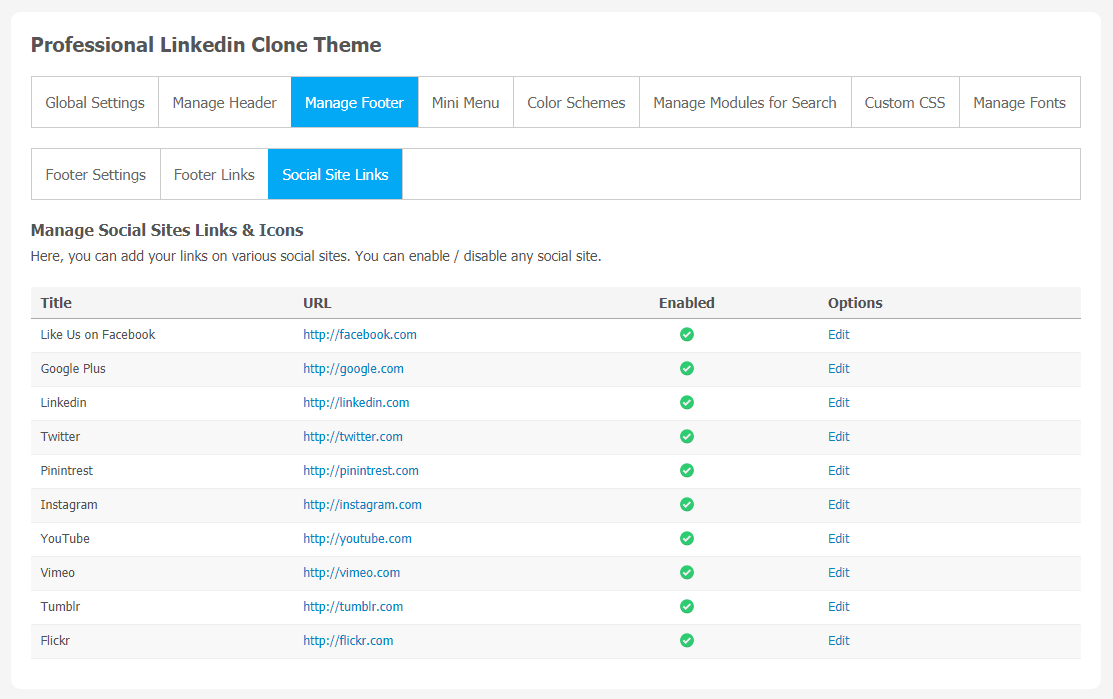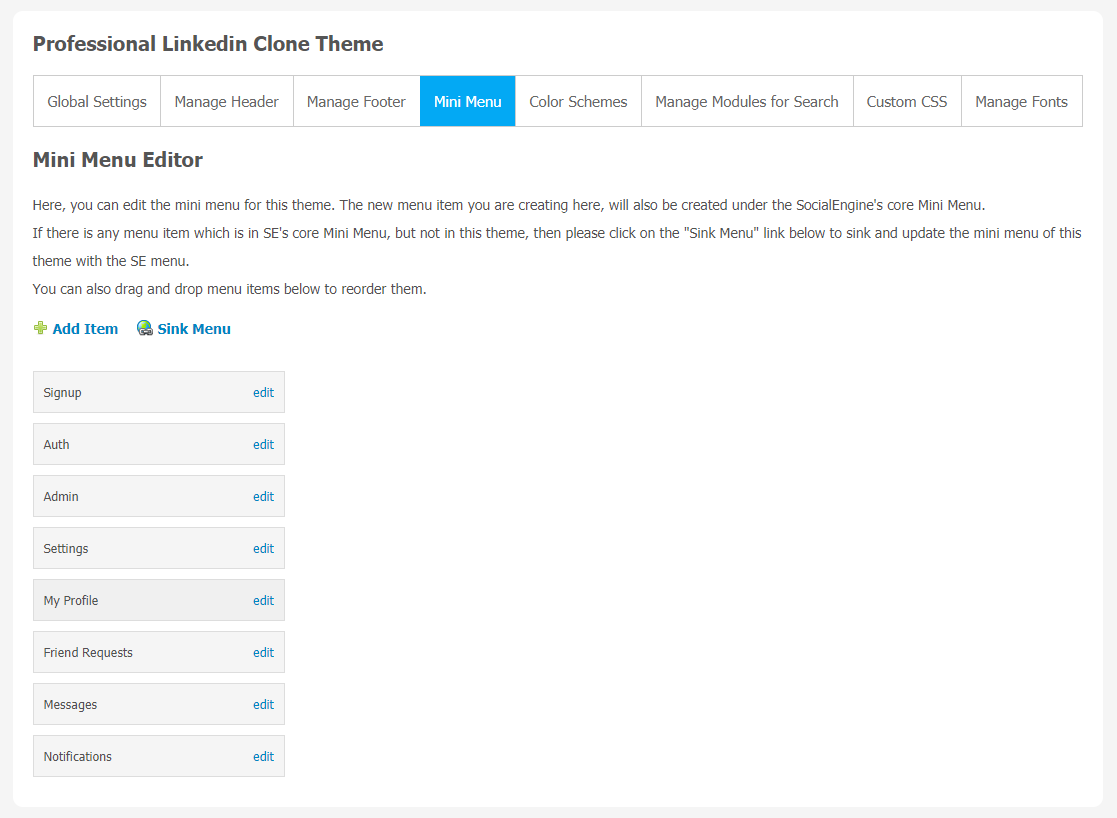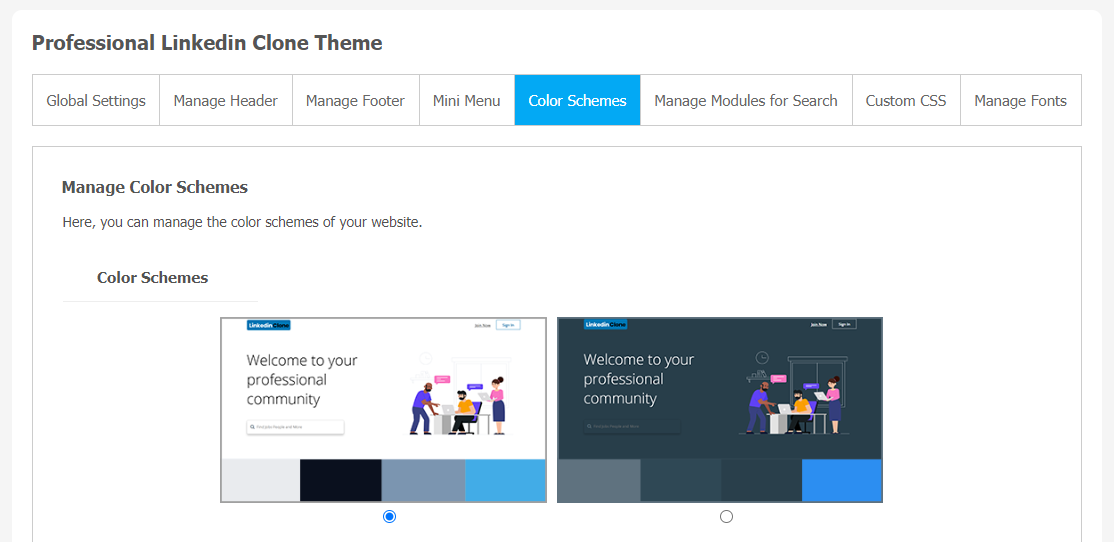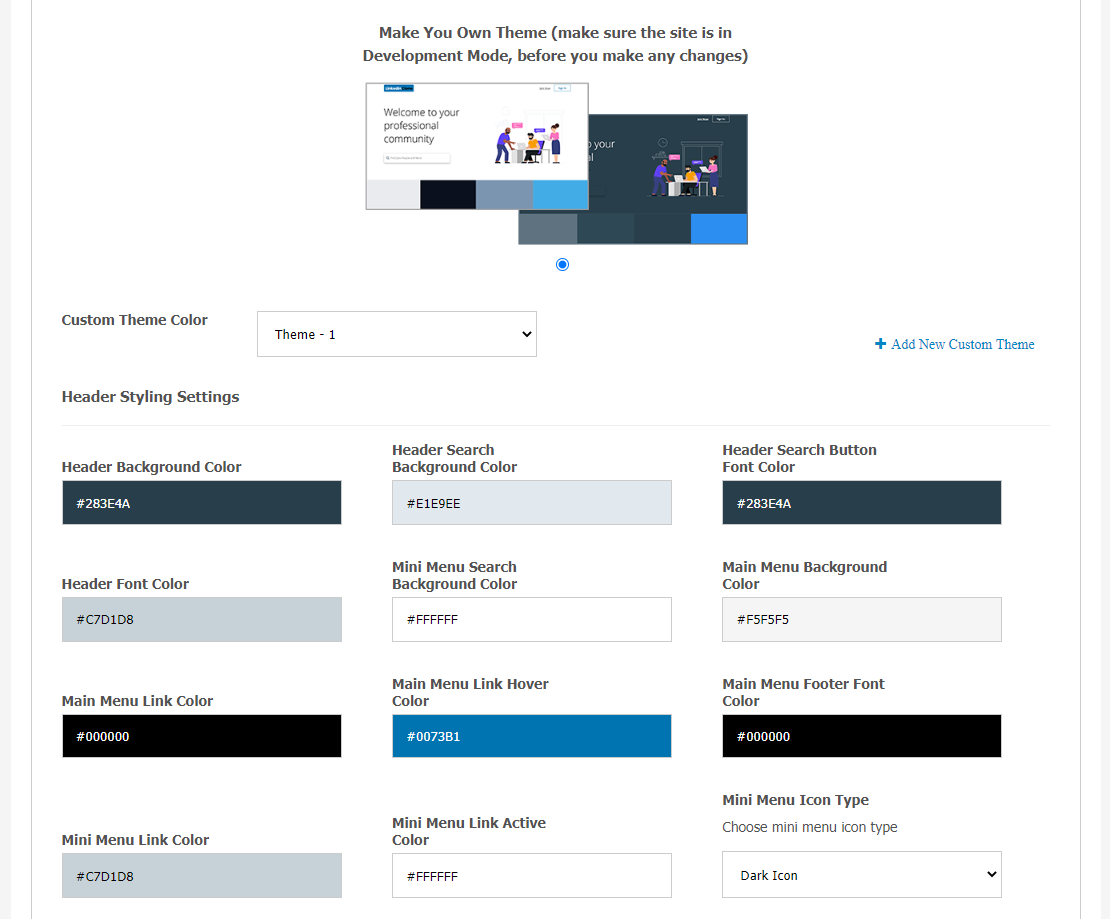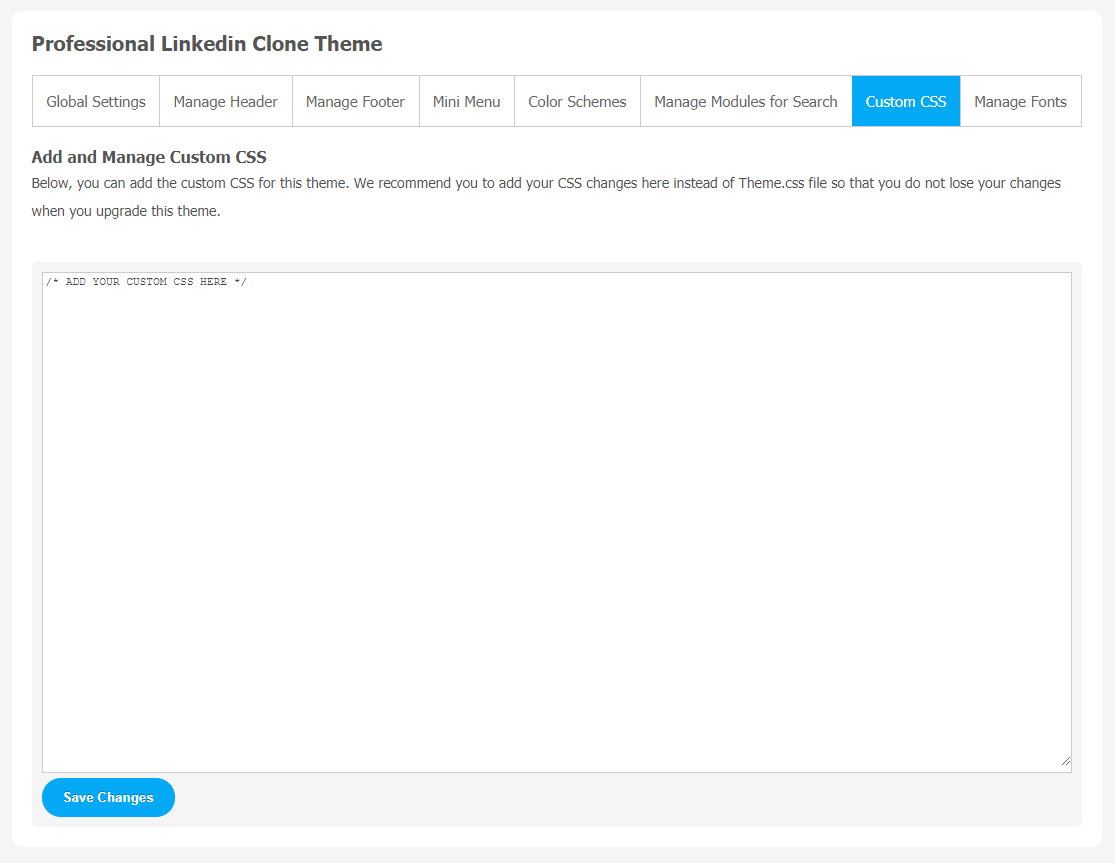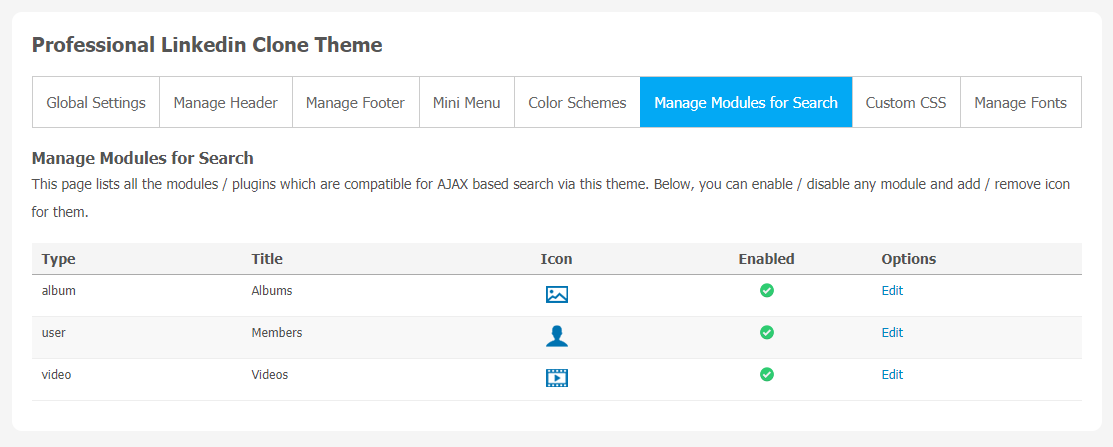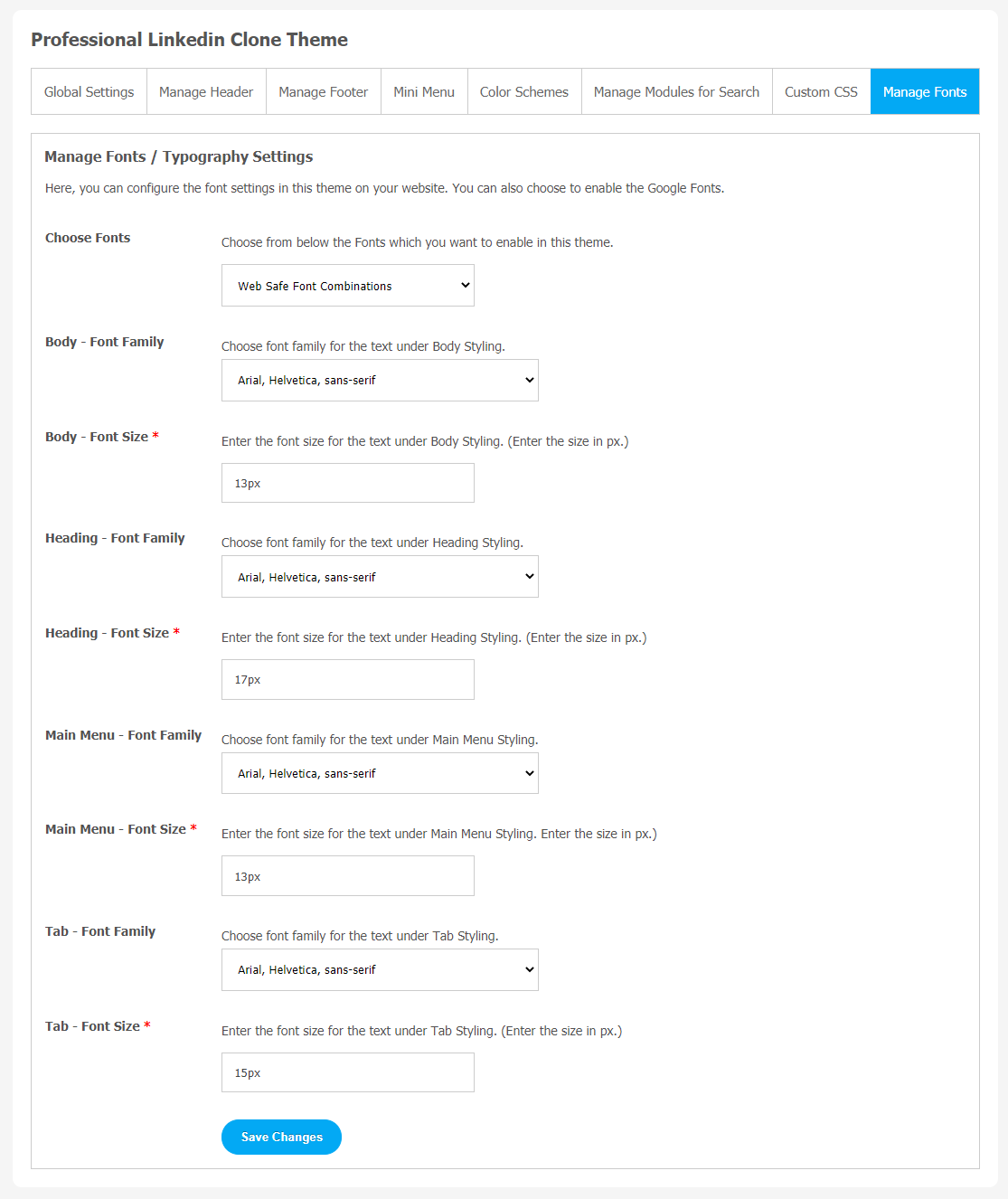Most of us are aware of LinkedIn’s popularity on digital platforms. It is a social network platform for professionals and mainly a digital expression of your resume. LinkedIn is one of the most impactful tools for people who are looking for opportunities to expand their businesses, promote their brand, and want to make a strong & loyal customer base. In the same way, you can also create your own LinkedIn look-alike business just by using the LinkedIn Clone Theme on your SocialEngine website. Through your LinkedIn social networking platform, users can connect with millions of professionals all around the world.
Benefits of having your own LinkedIn Clone Theme for your website
- LinkedIn Clone Theme used as a Marketing Platform
- Get more online Recognition
- Helps for Professional Networking
- Multichannel Marketing
- Attract More users from different backgrounds
We have created a LinkedIn Clone Theme for all SocialEngine users, which is loaded with exciting features. Make your website into one stop destination for all professional people. It will help you to make a strong and loyal customer base. The best thing about this theme is that it gives the same user experience as LinkedIn for users.
Explore this new theme with us in this step by step tutorial guide. This interactive tutorial will walk you through the steps you need to follow while installing and setting up a Linkedin Clone Theme on your SocialEngine website.
Tutorial Guide for New Users
** This tutorial assumes that you are already logged in to the Admin Panel.**
Installation of this theme is very easy, but if you still need our expert to install this theme for you, then you can buy the service by Clicking Here.
Now, let’s come to a step-by-step guide for theme installation on your website.
1. Installation & Setup for Professional LinkedIn Clone Theme
In the Main menu, click on the tab Manage and select “Packages & Plugins”.
- Our theme is based on SE standards, so this will get installed on your website as any standard theme can. Please read the tutorial on installing themes and plugins in SE by Clicking here.
- After the successful installation of the theme as in Step 2 above, in the right of the admin panel dashboard menu, click on “SNS – Linkedin Clone Clone“.
2. Global Setting
After clicking on “SNS Professional Linkedin Clone Theme”, a new window will be opened where you can activate your theme by entering the license key as shown in the below image.
- Go to Global Settings.
- Enter the required license key and activate your Twitter Clone Theme.
3. Manage Header
You can manage header content, logo and lot more through this section. The whole setting process requires few clicks and users can see these changes at the user panel.
- Go to Manage Header
- Now, change member panel header content setting as per your requirement.
(a) Manage Headers Options
- Header Logo: You can select the logo for the header of your website from this section.
- Vertical Sidebar Opening Effects: You can choose 2 vertical sidebar menus opening effect design for the header of your website as Slide Effect & Overlay Effect.
- Show Header Options to Logged-in members: From this setting, you can choose various options for the header which you want to show to Logged-in members on your website.
- Show Header Options to Non-Logged-in users: From this setting, you can choose various options for the header which you want to show to the Non-Logged-in users on your website.
- Show Footer in Vertical Sidebar: You can enable/disable the footer in the vertical sidebar menu with the header on your website with the help of this setting.
(b) More Header Options for Login and Non-Login Members
You can manage settings for logged in and non-logged in members directly from admin panel.This feature allows you to show or hide header options for logged in and non-logged in members.
4. Manage Footer
(a) Footer Links
(b) Social Site Links
5. Mini Menu Editor
From this tab, you can edit the mini menu for this theme. The new menu item you are creating here will also be created under the SocialEngine’s core Mini Menu. Make your own menu list for the community users. It will give more productivity to your community members.
6. Color Schemes
Choosing a different theme color makes your website more refreshing and attractive for your users. We have provided multi-color options to make your Twitter more engaging. Also, you can make your own color combination for Linkedin Clone Theme.
(a) Custom Color Options
You can easily customize the color for your Twitter theme. It gives a completely new and refreshing look to your website.
7. Custom CSS
Add custom CSS in Linkedin Clone Theme with a single click. We suggest you add your CSS changes here instead of Theme.css file so that you do not lose your changes when you upgrade this theme. These changes will nicely show on your website.
8. Manage Module Search
To make easy navigation on your website, you can manage the module search for your members directly from the admin panel. It will help them for better browsing and search experience.
9. Font Size Management
You can manage different font sizes for our landing page text content. The text gives meaning to your platform. So, choose your favorite suitable font for your website content as described below.
- Body – Font Family & Size
- Heading – Font Family & Size
- Main Menu – Font Family & Size
- Tab – Font Family & Size
Great! You have successfully completed the Installation and Setup of this “Linkedin Clone Theme”, now your users will be able to access your website with the astonishing look & feel like they are using Twitter. Make your social platform accessible for more users by using this theme.
Installation of this theme requires very less time & expertise, but if you still need our expert to install this theme for you, then you can purchase our fast installation service by Clicking Here.