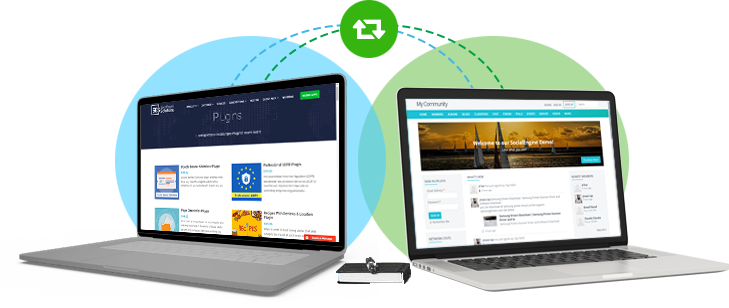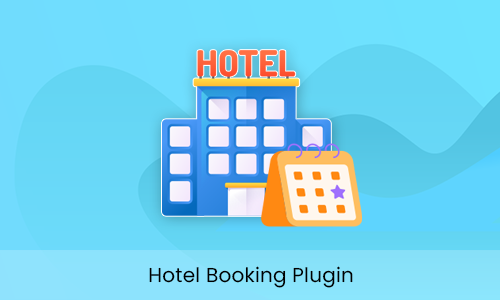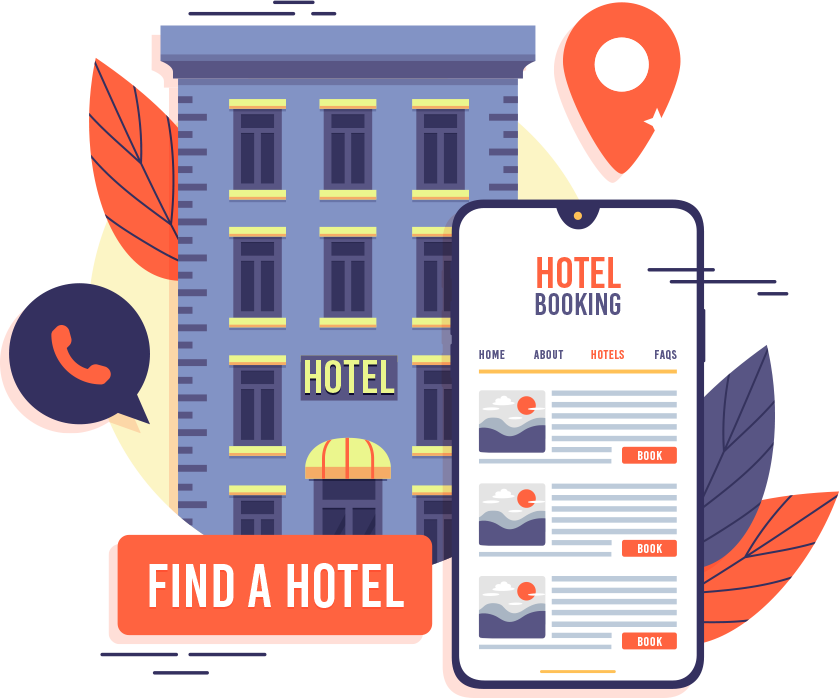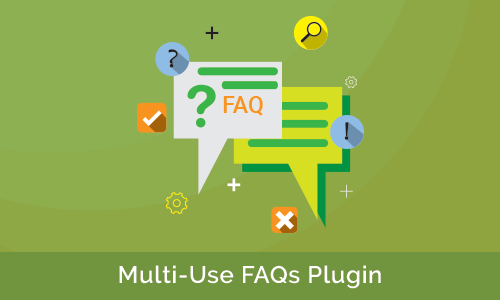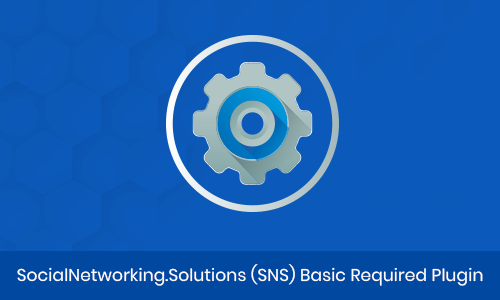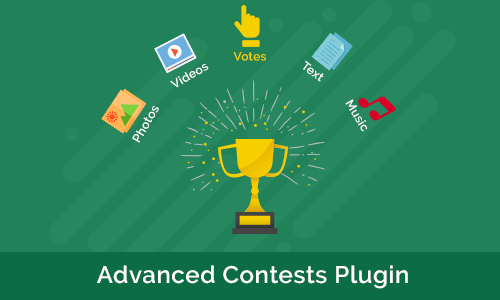The Hotel Booking Plugin is a strong, all-in-one solution that makes hotel booking functionality available to your website directly. It is a full system for the individual property owner or the multi-hotel business enterprise, enabling them to list their properties, take bookings, and automate the entire online guest reservation process.
The Hotel Booking Plugin offers a full solution for property listing and processing reservations on a website. It allows hotel administrators or owners to list elaborate properties (such as room types, amenities, rates, etc.) and enables visitors to search for and book rooms using advanced filtering. Customizable booking forms, real-time calendars of availability, and various payment gateways are some of the features offered. Administrators can control each part of the system from within the dashboard, allowing it to be simple to have a hotel or rental website completely in-house.
Key Features
-
Complete Listing Management
Hotel owners may list limitless properties and facilities with complete details (rooms, amenities, services, photos, etc). Every listing can have additional services or amenities and have flexible rate plans (seasonal rates, refundable or non-refundable, weekly or monthly rates, etc).
-
Advanced Search & Filtering
Visitors can search for available hotels based on different parameters like facilities, price range, Destination/Hotel Name, Check-in, and Check-out time. The plugin can categorize the accommodations on any parameter (e.g., area, price range) to facilitate strong search filters and real-time availability calendars for each property.
-
Flexible Payment and Booking
Guests can book rooms via an easy-to-use reservation interface. Online payments such as PayPal are supported via popular gateways and can be set up for deposit or full payments. Booking confirmation modes are adjustable (instant confirmation, admin-approved, or email verification by guest).
-
Roles & Permissions Management
There are several predefined user roles (e.g., Administrator, Hotel Manager, Staff) with custom capabilities that can be defined. Administrators can also define permissions for each role – e.g., to enable some users to create listings or view reports – so duties are securely assigned.
-
Customizable Admin Dashboard
An easy-to-use backend allows website admins to set up all elements of the plugin. Global options cover such things as license keys, default text messages, email templates and notifications, review moderation policy, booking form options, and tax configurations, which enable admins to define applicable taxes.
-
Analytics and Reports
Supervisor data on bookings, revenue, occupancy rates, and other essential indicators. Admins can see complete booking calendars and transaction logs in one location to track performance and make informed decisions.
-
Revenue Control & Tax Management
Hotel Managers can increase their income by setting up personalized fees like service charges, GST, and other taxes directly from their admin panel. This adaptable arrangement provides transparency, regulatory compliance, and extra revenue streams on every reservation.
-
Personalized Room Packages & Inclusions
Hotel Managers can offer fully customizable room packages. Any package can be specified by meal plans (breakfast, lunch, dinner), room size, number of rooms, and add-on services. This makes hotels able to present customized experiences that meet the guests’ wishes.
Roles & Functional Overview
Guest User (Customer End)
The visitor begins by entering search terms like destination, stay duration, Check-in, Check-out time, room number, and guests. The system will then show available hotels with major information such as pictures, location, and base rates. Filters can be used to narrow results, and hotels can be viewed in grid or list modes. Choosing a hotel will show available room packages, including descriptions and facilities included. Promotional prices (such as “Gateway Deal”) are easily visible, with the original and sale price transparently displayed.
Booking Summary and Guest Information
When a room package has been selected, the screen shows a summary page for booking. The summary summarizes all selection information – hotel name, room package, dates of stay, number of nights, and number of people – so the user can double-check the booking before going on. Under the summary, the guest is invited to supply personal details and any special requirements. A standard booking form gathers the following fields:
- Full Name (the guest’s name on the confirmation)
- Email Address and Phone Number (to send the confirmation and for contact purposes)
- Country (residence country, if the form requires it)
- Check-in and Check-out dates (a repeat of the search for validation)
- Number of Adults and Children (to verify occupancy)
- Number of Rooms (to verify how many units are being reserved)
- Room Type/Preference (if the form allows choosing among available options)
- Additional Requests or Notes (optional free-text for any special requests, such as late check-out, special occasion decorations, or accessibility needs).
These fields align with standard hotel reservation forms, which commonly ask for name, contact information, dates, guest count, and an “any personal requests” note. The interface marks mandatory fields (often with asterisks) and provides help text or validation as needed. Once the form is filled out, the user typically confirms the details to proceed to the payment step.
Final Price Check and Reservation Confirmation
After a room is chosen and guest information is entered, users are presented with a conspicuous and itemized price breakdown. This covers the initial room rate (usually crossed out), any discounts applied, and compulsory fees such as taxes and service fees. The final amount is shown prominently to be transparent. Important reservation conditions, such as payment terms and cancellation policies, are also restated at this point.
Once the reservation is confirmed, a confirmation email is automatically sent to the user’s provided email address. This includes all booking details such as hotel name, room type, pricing, applied discounts, check-in/check-out dates, and any special requests.
Summary Highlights:
- Original & Discounted Prices are displayed side by side for visibility
- Taxes & Fees are all itemized
- The Total Amount Payable is visibly indicated
- Booking Conditions, such as cancellation or payment terms reiterated
- Final Edit Option before finalizing and proceeding to payment
Hotel Owner / Manager
Hotel Owner or Manager offers a specific dashboard wherein an owner can list and manage his or her hotel properties. Managers can browse and bookmark already existing hotels, make new listings, and complete guest bookings from this panel. The primary dashboard menu features:
- Browse Hotels: Search or view all hotels present on the system. This allows the manager to view other properties (for inspiration or comparison) and view availability filters.
- My Saved Hotels: Look at a list of hotels you have favorited or bookmarked for future use. (This is similar to a personal watchlist of notable properties.)
- My Hotels: View all hotel listings you’ve created or own. From here, you can edit information, update photos, or remove any currently listed.
- Add New Hotel: Open a form to add a new listing for a hotel. You fill out the hotel details to create a live listing on the site.
- My Orders: View all booking orders (reservations) placed for your hotels. Each order displays guest information, dates of reservation, room type, and total cost. You can view each reservation and change its status if desired.
Creating and Managing Hotel Listings
To create a new hotel, choose Create New Hotel and complete the listing form. Important fields are:
- Hotel Name / Custom URL: Put the property name in as the title, and provide a custom URL slug for the listing. For instance, “Ocean View Resort” and a user-friendly URL such as /ocean_view_resort.
- Description: Compose a comprehensive overview of the hotel. Mention rooms, services, amenities, and location features. This is the body content readers will read about your hotel.
- Location: Indicate the address of the hotel or map coordinates. This makes it easy for guests to locate. On the system, you might enter the street address, city, or a map selector to locate the position.
- Terms & Tags: Within the Terms and Conditions field, summarize any particular booking terms or conditions that visitors need to be aware of. Utilize Tags to include applicable keywords to enable visitors to search and filter your hotel.
- Hotel Rules: Specify the house rules and policies. Common rule fields are Check-In Time and Check-Out Time, Cancellation Policy, Children Policy, Age Restriction, and Pet Policy. These rules tell guests about your property’s policies and must be completed.
- Main Photo: Upload a main photo for the hotel. This main photo will be displayed in listing summaries and at the top of your hotel page, so select a representative and high-quality photo of the property.
Once you’ve added a hotel, it will be displayed under My Hotels. From there, you can click “Edit” on any hotel to revise its details or delete the listing. All of the above fields are editable at any time to keep the listing current.
Order and Booking Management
The Hotel Manager Dashboard option allows the Hotel Manager to manage bookings for their hotels. Every order (booking) record contains guest details, date of reservation (check-in and check-out), room or room-type reserved, and amount paid or owing. From this section, the manager can:
- Order Tracking: The Hotel Manager can view and manage all the bookings through the “Manage Orders” panel with regular updates of reservation status, customer details, and booking dates.
- Payment Handling: Makes it easy to handle the Payment Request and Payment Received, ensuring smooth processing of transactions and complete visibility on pending and completed payments.
- Package Booking Flexibility: Using the Manage Room Packages area, managers can design and allocate packages to bookings, providing guests with personalized experiences such as breakfast included, late checkout, or holiday offers.
- Performance Sales Insights: Make use of the Sales Statistics dashboard to review booking patterns, revenue streams, and performance metrics, facilitating data-based business decisions.
- Integrated Payment Gateway: With an in-built Payment Gateway feature, managers can accept payments securely through multiple channels, ensuring that the booking process is smooth and business-like for visitors.
Site Admin
The Site Administrator logs into a centralized plugin dashboard where they have complete access control over the hotel booking system. Here, admins can configure settings, handle listings and bookings, and keep an eye on the business.
- Full Member Control: SocialEngine lets you decide which member levels can add, view, or edit blogs, giving you full control over access in your PHP social networking platform.
- Global Settings Management: Customize labels, URLs, default images, and enable terms & conditions across the plugin.
- Hotel Listings Control: You can view, filter, approve, edit, or delete hotels submitted by users to maintain quality and compliance.
- Custom Hotel Submission Rules: Allows setting mandatory fields, enabling rich text editor, and controlling publish/draft options for hotel creation.
- Booking & Order Management: Can monitor all hotel bookings with filters, full order details, and transaction tracking.
- Advanced Category System: Create and manage multi-level categories with custom icons, colors, slugs, and drag-and-drop ordering.
- Hotel Payout Management: Approve, reject, or edit payout requests from hotel owners and track payment history.
- Review & Rating Settings: Customize hotel review fields, enable sharing/reporting, and define star rating tooltips.
- Dashboard Configuration for Owners: Enable or disable dashboard sections and customize menu titles for hotel owners.
- Real-Time Hotel Statistics: Access detailed metrics on total hotels, reviews, views, comments, likes, and more.
1 Click Install & Easy To Setup
This plugin can be easily installed with 1 click and can be easily configured. Helpful Video Tutorials, Installation Tutorial and FAQs for this plugin will make it more easy for you to setup and allow your users to send birthday wishes to their friends very easily.
Lifetime Upgrades & 90 Days Free Support
Get free upgrades lifetime for this plugin and free support for first 90 days of your purchase.