With the help of this Plugin, you can build up a complete Storage Management System for your SE based website which helps you to assign Storage for content uploading to the Specific Member/Members or also helps to collectively assign storage to the different Member Levels from the Admin Panel.
It also provides the freedom to Site Owner to assign storage to the site members as per your choice so that the Load & Traffic on your website may not get increase due to unlimited content upload. It also help site owner to keep a timely record of all the Data & Content uploaded by the members on his website. Site Owner as well as users can download Statistics File in CSv or Excel with the help of this Plugin. Threshold value help to remind the user/users about the amount of storage left which was assigned to them by the site Admin.
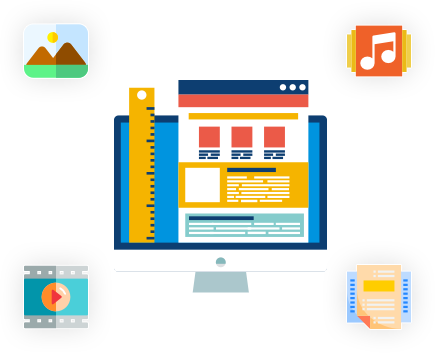
Key Features
-
Storage DetailsShow More
-
Threshold DetailsShow More
-
Assign Storage based on Member LevelShow More
-
Assign Storage to specific MemberShow More
-
Disable User AccountShow More
-
Send Email to Member/AdminShow More
-
Configurable Storage settings based on Member LevelsShow More
-
Storage StatisticsShow More
-
Downloadable Statistics FileShow More
-
Content Upload CountsShow More
-
1 Click Install & Easy to SetupShow More
-
Lifetime Upgrades & 90 Days Free SupportShow More
Storage Details
Site Admin can assign Storage based on the Member level or for the specific Member from the Admin Panel of this Plugin.
Storage can be assigned based on the two fields:
Storage Type:
For the Storage Type, Site owner can choose from the following options which he wants to assign:
In MBIn GBUnlimited
Storage Quota:
Site owner can assign the Storage Quota(Storage Value) based on the Member level or for the Specific Member from the Admin Panel.
Threshold Details
Site Owner can set Threshold value for all the members collectively from the Global Settings section or can set it based on the different Member levels from the Admin Panel of this Plugin.
Threshold value will help the site users to know how much storage is left from the total assigned storage so that they should know how effectively, less or more they have to upload the content on your website with the limited storage.
For Threshold Details, Site Owner have to fill in the following fields:
Storage Threshold Type:
For the Storage Threshold Type, Site owner can choose from the following options which he wants to assign:
In MBIn GBUnlimited
Storage Threshold Quota:
Site owner can assign the Storage Threshold Quota(Storage Threshold Value) based on the Member level or for the Specific Member from the Admin Panel.
Assign Storage based on Member Level
With the help of this Plugin, Site Owner can assign Storage to be used based on the member level from the Admin Panel of this Plugin.
By assigning Storage based on the Member Level Settings, Site owner can give common Storage Space for uploading content on his website by filling details such as Storage Type & Quota, Storage Threshold Type & Quota, Content Upload Count for Photo, Video, Audio, Document.
Assign Storage to specific Member
Also If Site Owner wants then he can assign storage for the specific member under “Manage Members” section in the Admin Panel of this Plugin by clicking on the Edit link correspond to that member to which site admin wants to assign the storage.
This option is best suited if Site Admin wants to restrict some particular member from uploading more content on his website by providing less Storage Space.
Disable User Account
Site Admin can enable/disable setting to disable User account when threshold value assigned to him get reached. The Account of that member will automatically get disabled when threshold limit get reached.
Send Email to Member / Admin
Also Site Admin can enable/disable “Email to Member / Admin” setting so that the members will get an Email as a reminder for crossing the Threshold value assigned for them by the Site Admin.
Configurable Storage settings based on Member Levels
Site Admin can configure various storage space settings based on the Member Levels as per the choice.
Site Admin need to fill the following details while configuring storage for the different Member Levels(Super Admin, Admin, Default Level, Moderators etc):
- Storage Type
- Storage Quota
- Storage Threshold Type
- Storage Threshold Quota
- Photo Upload Count
- Video Upload Count
- Audio Upload Count
- Document Upload Count
Storage Statistics
Site Owner can view Storage Statistics for all the members from “Manage Members” section by clicking on ‘Stat’ link correspond to that member. This statistics will show all the details related to the Storage provided, Storage Used, Storage Left, Number of Content uploaded(Photo, Video, Audio, Document) etc.
User can also view Statistics report for the Storage assigned and other details related to it from “My Settings” >> “Resource System” section which will help to know every detail.
Downloadable Statistics File
Site Owner as well as Users can download Statistics File for the assigned Storage Space in CSV or Excel from the Admin Panel and from “My Settings” >> “Resource System” respectively.
These files provides the complete statistics report to the site owner for the assigned Storage, Used Storage and Left Storage for each n every user on his website.
Content Upload Counts
Site Owner can assign ‘Content Upload coun for each member separately or can assign collectively based on the Member Level settings.
The Upload Count needs to be given by the Site Owner for the following content while assigning storage space:
Photo Upload CountVideo Upload CountAudio Upload CountDocument Upload Count
1 Click Install & Easy To Setup
This plugin can be easily installed with 1 click and can be easily configured. Helpful Video Tutorials, Installation Tutorial and FAQs for this plugin will make it more easy for you to setup and provide Storage space as per your choice to the members of your website.
Lifetime Upgrade & 90 Days Free Support
Get free upgrades lifetime for this plugin and free support for first 90 days of your purchase.
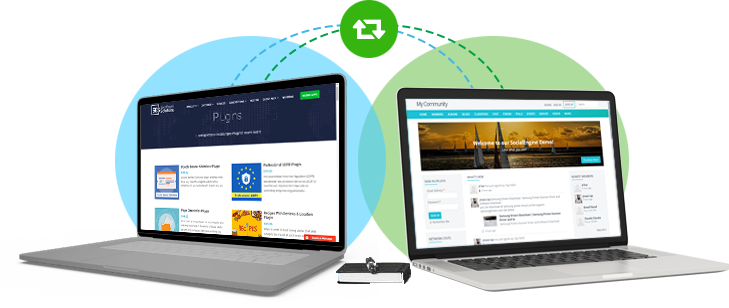

















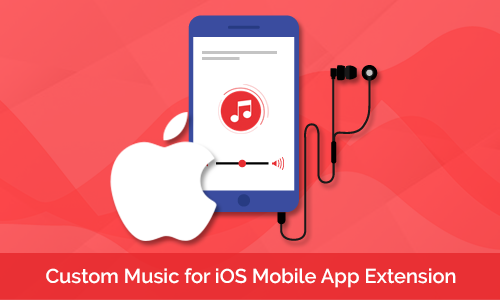

There are no reviews yet.