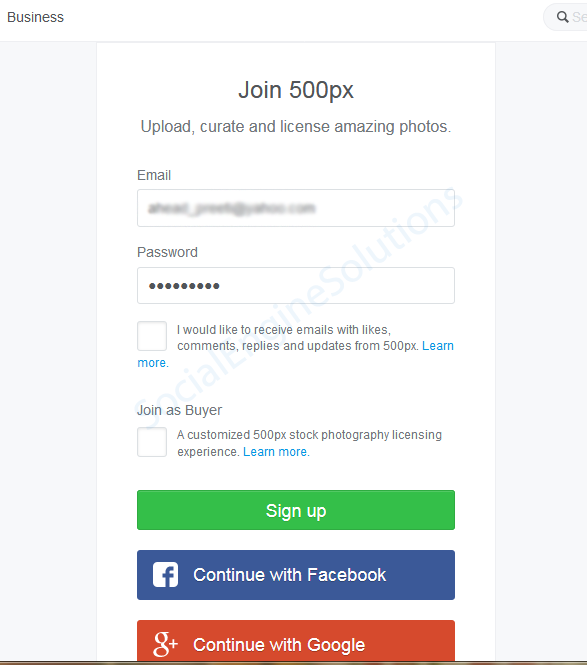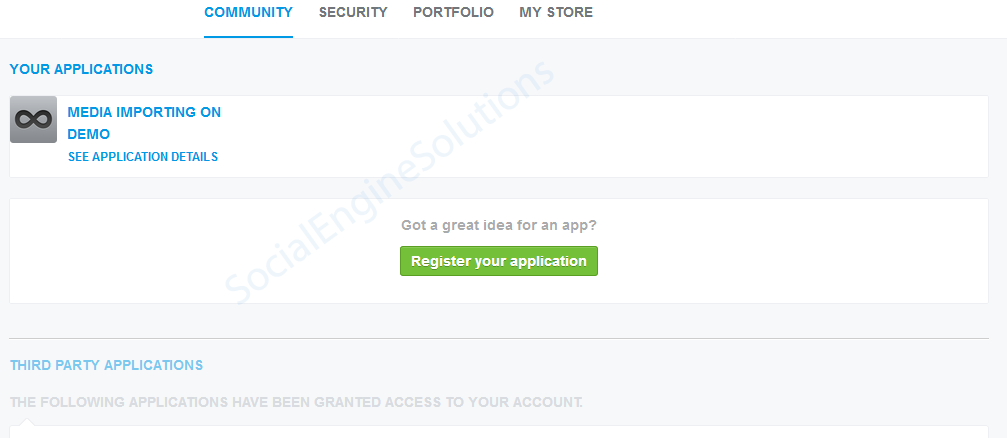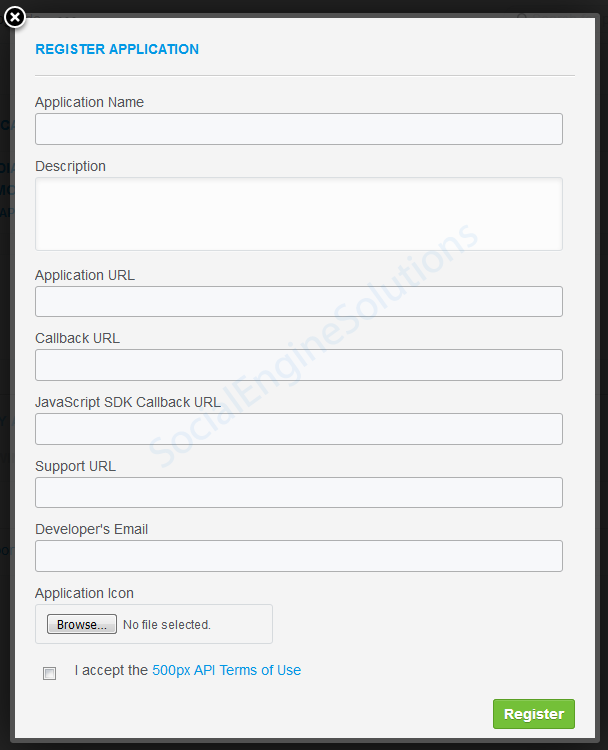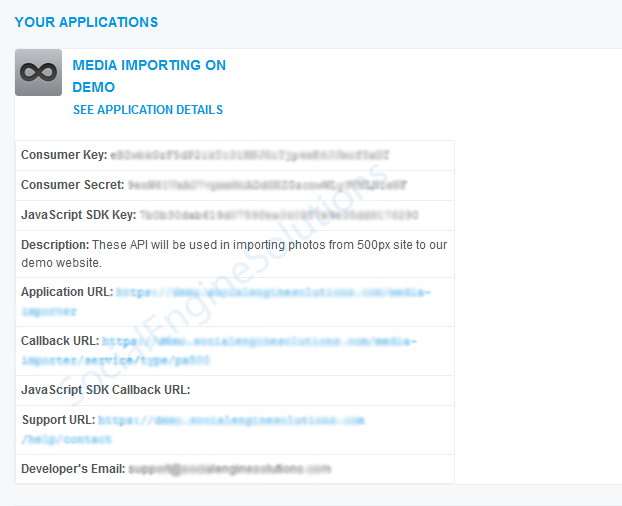500px App
When building a community it can be very useful to utilize larger, more established social networks to help spread the word. 500px integration via Social Photo Media Importer Plugin gives you an opportunity to do this by allowing your users to import photos from their Google Account to your social network website.
In order to integrating Social Photo Media Importer via 500px to your SocialEngine Self-Hosted site, you must create an app and then enter the pertinent information into your SE Self-Hosted Admin panel, of the “Social Photo Media Importer Plugin”. The following article will walk you through each step to help accomplish both the tasks.
- For SocialEngine to communicate with 500px, you will need to create a 500px application. To set up a new 500px application, please click here. Sign up or log in to 500px to create your app.
- Click the “Register your application” button in the center of the page.
- The Register Application form will open in a pop-up. Fill in all the details.
Application URL: www.yourwebsite.com/media-importer. Put http or https, whatever your site supports.
Callback URL: www.yourwebsite.com/sesmediaimporter/auth/px500. Put http or https, whatever your site supports. - It will give you the required keys. Click on “See application details” link with your Application to view the details and keys.
Now, you will be working with Consumer Key and Consumer Secret. You need to copy them and paste them in your Admin Panel, so log in to your SocialEngine admin panel and go to the Admin >> Social Photo Media Importer Plugin >> 500px Tab >> “500px Consumer Key” and “500px Consumer Secret” fields.
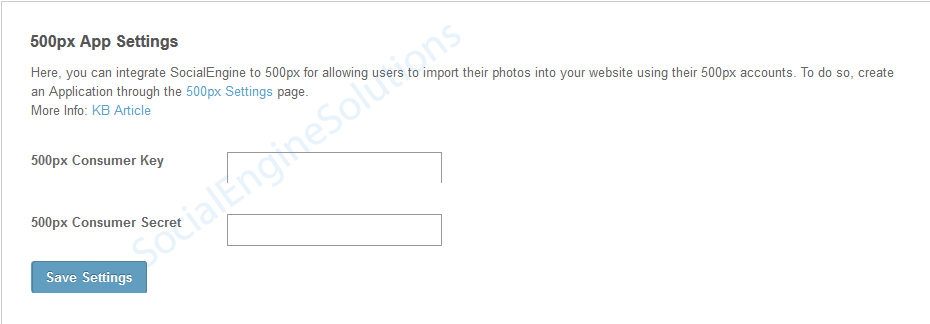
At this point, you have completed your App Configuration, and photo importing via 500px should work!